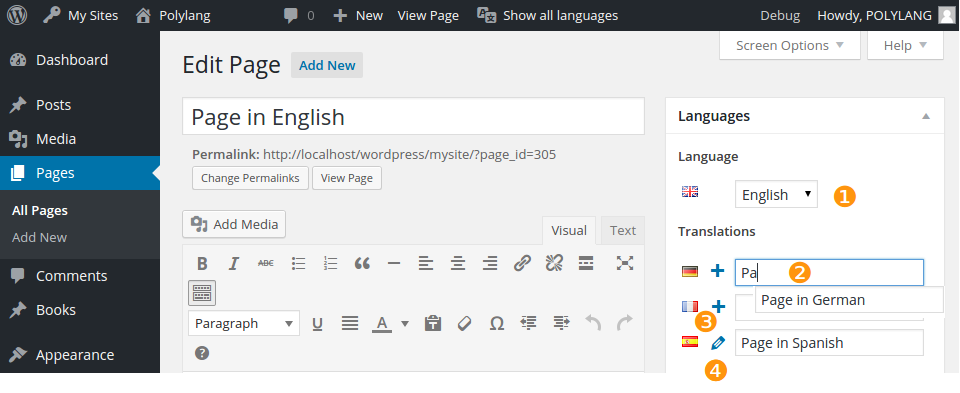It is very important to set the language for all existing posts, pages, categories and tags otherwise they won’t be displayed on frontend. Check our FAQ for more information.
Usually, you will define the language when editing your page. This is done by accessing a plugin in the block editor. See the first screenshot showing the button to access it. In the classic editor, the languages metabox is directly accessible on the side of the screen. See the second screenshot.
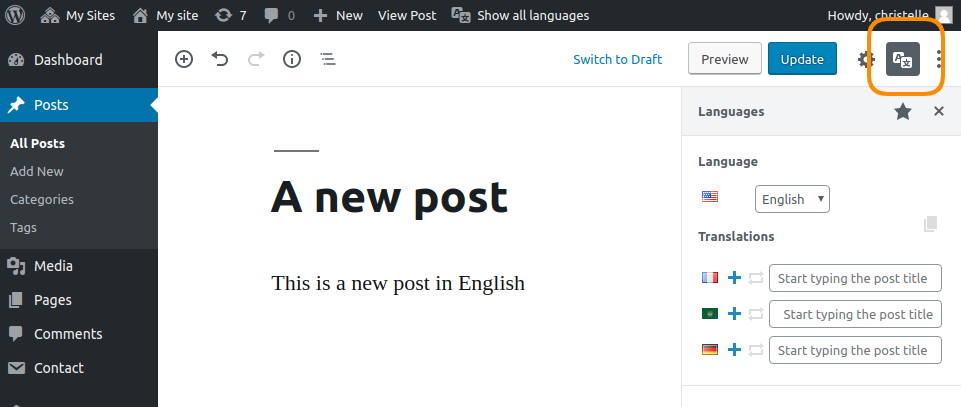
Let’s create a page in 4 languages:
Go to Pages > Add New
❶ Choose the language in the dropdown list.
❷ You can choose, thanks to the autocomplete input field, an already existing page as translation. The will then turn in a .
❸ You can create a new translation by clicking on the icon.
❹ Clicking on the icon allows you to edit the translation.
The operation for posts, custom post types, categories and tags is exactly the same.
Below is how your pages are displayed in the Pages list table:
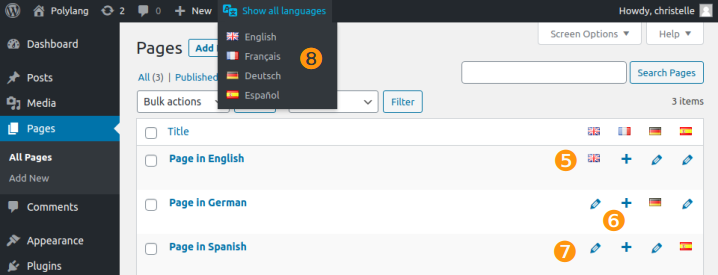
❺ The flag icon means that this page is in this language. Clicking on it will edit the page.
❻ Clicking on a icon allows you to add a new translation.
❼ The icon means that a translation exists. Clicking on it allows you to edit the translation.
It is not mandatory to translate all the content.
❽ You can filter the content by language (posts, pages, media, categories, tags, comments, string translations). This choice is persistent (kept even when you log out) and also impacts the default language when creating a new content.
 Polylang
Polylang