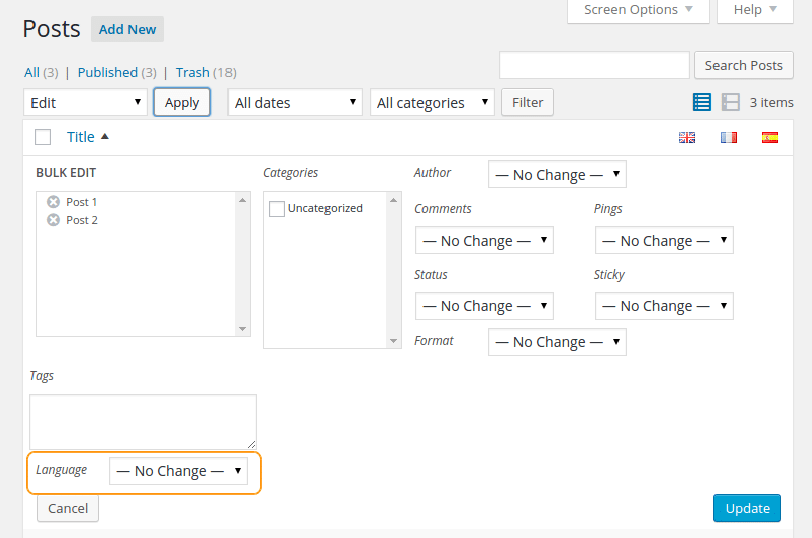Assign a language to an existing content
Polylang
Polylang Pro
Note: If you change the language of some content already translated in other languages, you will loose the link with the translations in other languages.
1. Set the default language to the existing content
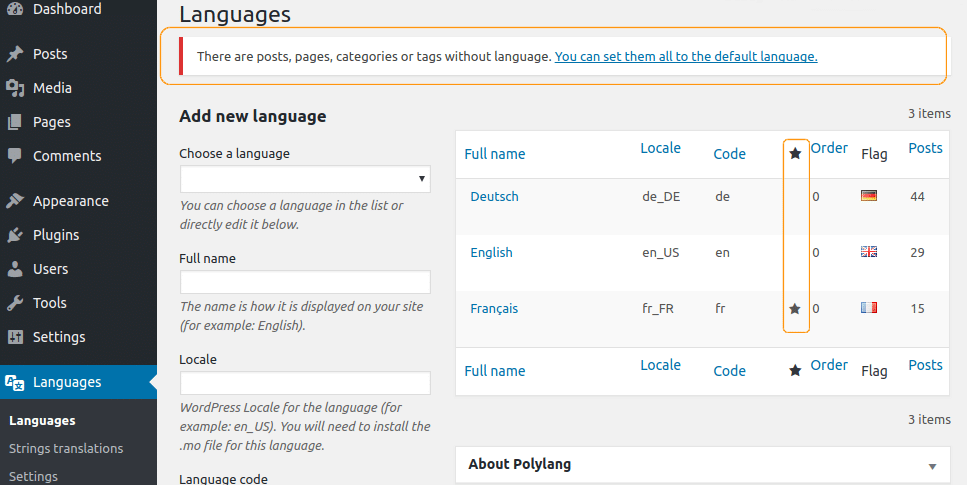
The default language is indicated by the star icon in the languages list table. If there is some content (whatever it is posts, pages, media, categories…) without language assigned, a message appears above the languages list table. Click on the link “You can set them all to the default language” to assign the default language to all your existing content without language. A flag icon is now displayed in the list tables for the pages, posts, taxonomies, media in the default language column.
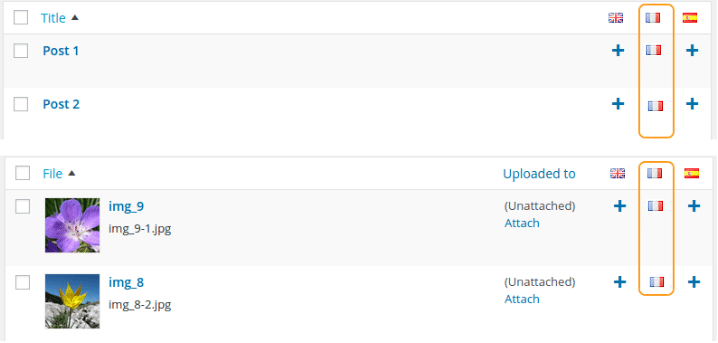
2. Edit the content to assign a language
Edit your content (post, page, category, or tag…) Then thanks to the Polylang’s language metabox, choose the relevant language and save your changes.
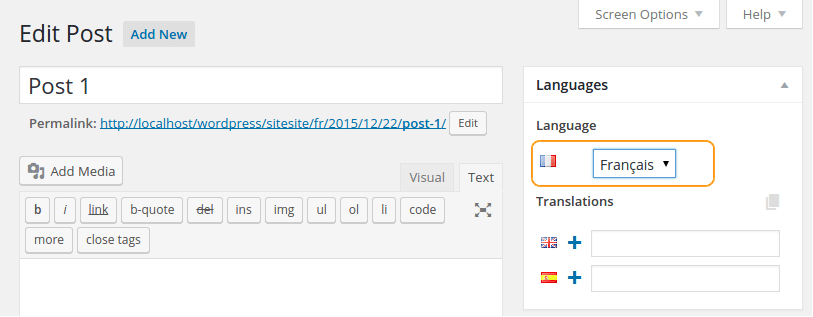
3. Assign a language thanks to the Quick Edit
In the Quick Edit option you have the possibility to choose your language for a content.
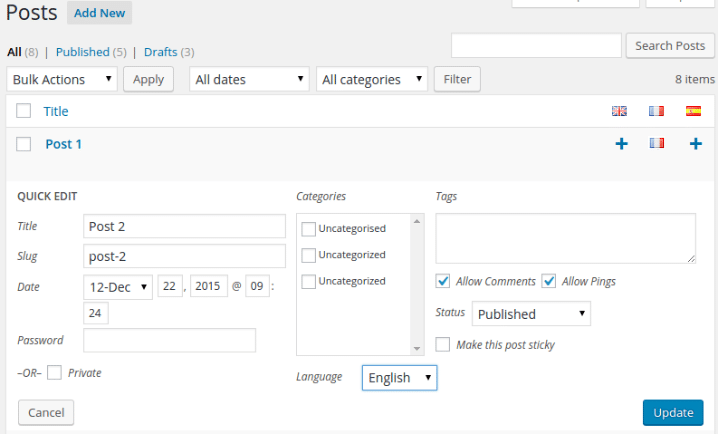
4. Assign a language thanks to the Bulk Action.
The Bulk Action allows you to assign a language to several posts or pages at once.