Are you looking for an easy way to translate WooCommerce emails for your international customers?
Good thinking! If you translate your WooCommerce site, you need to ensure a complete WordPress localization, including WooCommerce emails.
Translating emails related to account creation and purchasing should be localized to ensure a cohesive user experience.

These emails play an important role in guiding users through their interactions with your site, from registration to completing transactions.
Providing a seamless international user experience across all touchpoints, including email communications, ensures that users feel comfortable and engaged.
This guide shows you how to translate your WooCommerce emails in 4 simple steps.
How Polylang Manages WooCommerce Email Translation
WooCommerce provides distinct email notifications for two primary user groups:
- Clients – who receive emails related to their orders and account activity such as order confirmations and account creation.
- WordPress users – such as shop owners or administrators, who receive notifications regarding online sales and canceled orders.
How Polylang Handles Emails for Clients
Polylang for WooCommerce detects the language of the checkout page to send emails in the correct language. WooCommerce emails intended for customers, such as order confirmation or account creation, are sent in the language of the checkout page.
If a customer purchases the English site, then the emails will be sent in English.
How Polylang Handles Emails for WordPress Users
For WordPress users (such as the Shop managers), the language of the emails they receive is determined by the language set in their profile.
If the language specified in the WordPress user’s profile matches one of the languages set in Polylang’s Language table (found under Dashboard > Languages > Languages table), then the emails will be sent in that language.
In the example below, the user’s language is set to French, which is included in the Language table. Therefore, this user will receive WooCommerce emails in French.
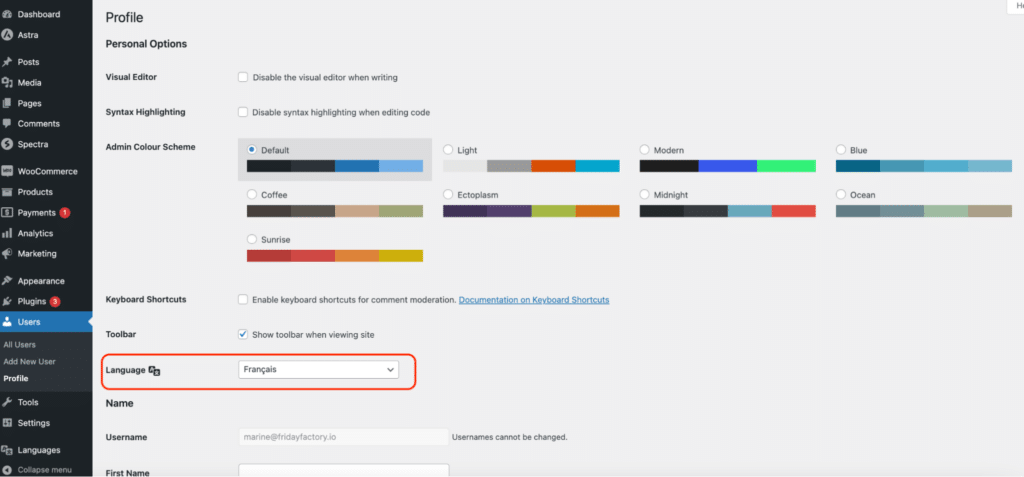
However, if no language is defined in the user’s profile (you have Site language selected), or if the user is not listed among the WordPress users, but is filled in the Recipient(s) field of WooCommerce emails, the emails will be sent in the default language specified in Polylang’s language table (the one shown by a star).
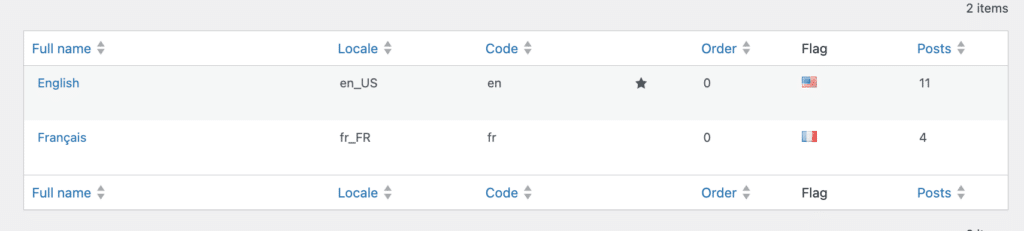
However, it’s important to note that the language must exist in the language table of Polylang (languages in which the website can be translated to).
| ✅ Prerequisites: 🔑 For the coming tutorial, you need a valid license of Polylang for WooCommerce. 🌟 Polylang Pro is also recommended to translate the slugs and optimize the SEO. 🎁 Opt for the Polylang Business Pack which offers a combo of both plugins. Note: The Polylang version from WordPress.org can also be used, but fewer features will be available. |
1. Adjust WooCommerce settings
The first step before translation is to adjust some email settings to ensure the emails are translatable.
Go to WooCommerce > Settings > Emails and click on Manage, next to the email of your choice.
For this example, we start with the Completed order email:
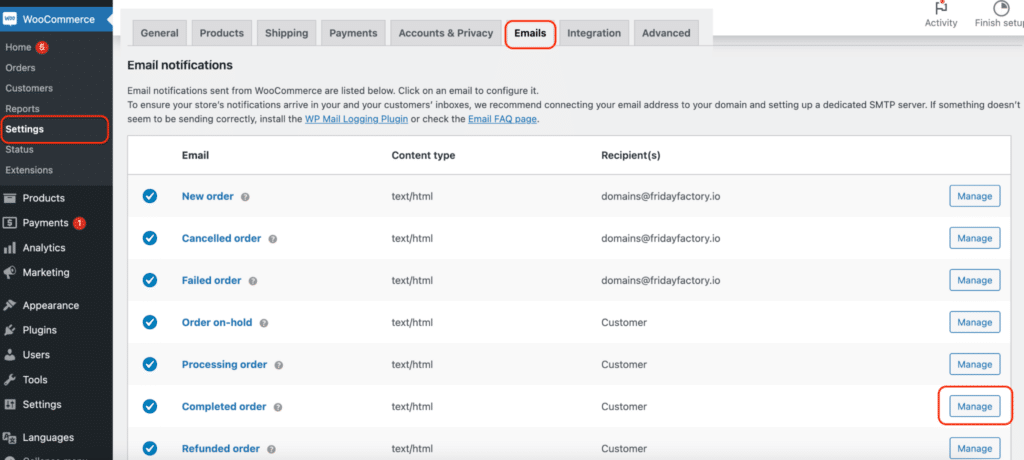
Let’s replace the WooCommerce placeholder with actual content. You can accomplish this by modifying the subject and heading placeholders:
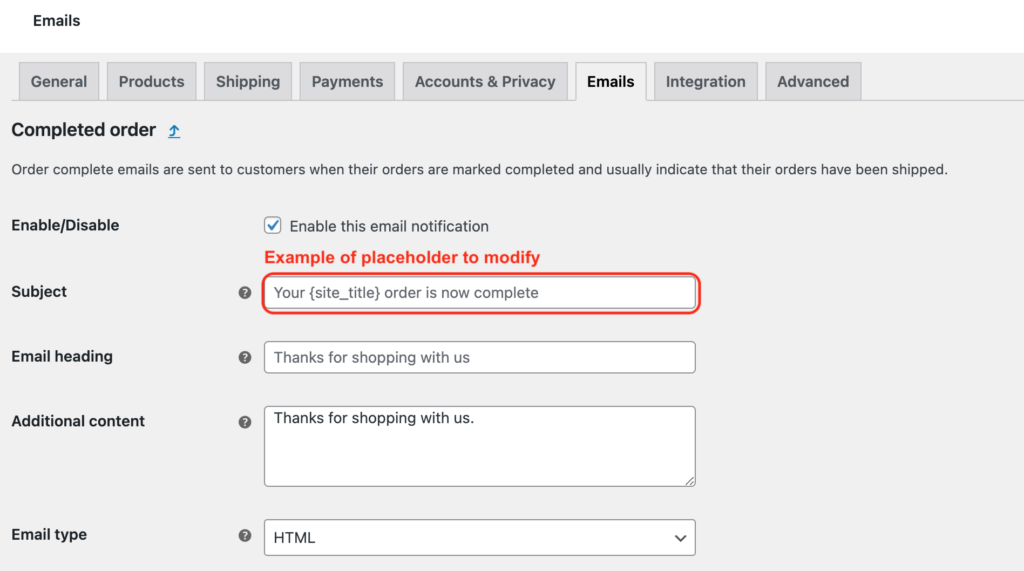
We’ve now edited the subject and heading to make them translatable and visible in the Translations table:
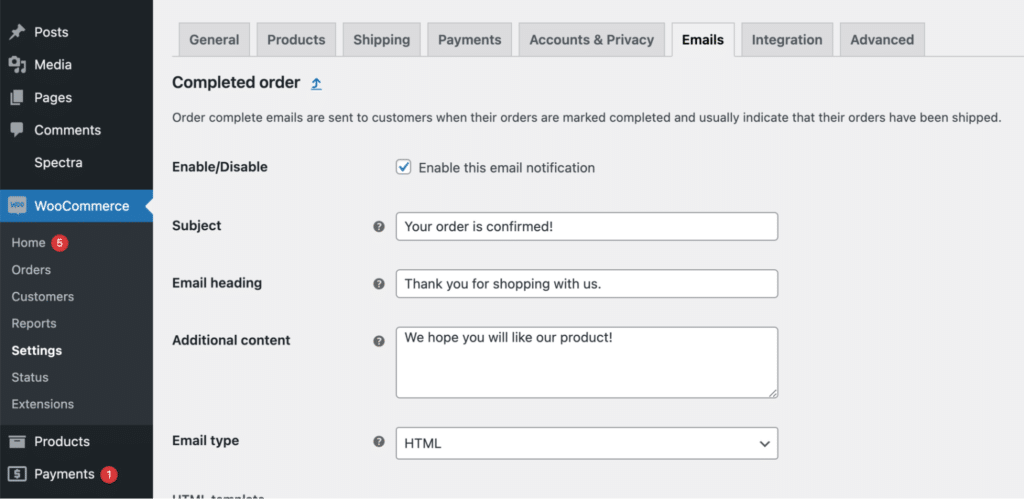
Important: If you don’t manually modify the email heading placeholder, you won’t be able to translate the email from the Translation table.
2. Access string translations in Polylang
To access string Translations in Polylang, navigate to the WordPress admin panel, then go to Languages > Translations.
There, you’ll find the translation table with filters, allowing you to easily add the WooCommerce emails translations in the appropriate fields.
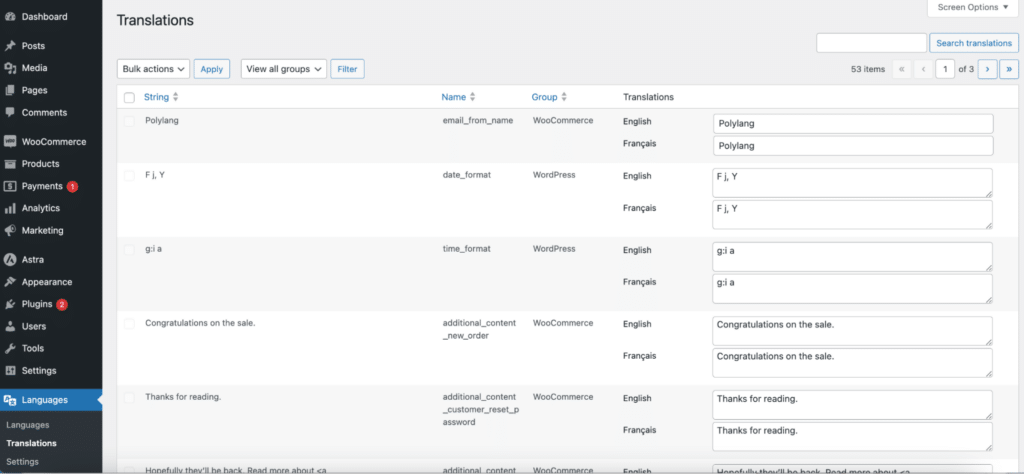
3. Locate email settings for translation
To translate WooCommerce emails, head to Languages > Translations and filter the strings by ‘WooCommerce’.
You should see the WooCommerce emails ready to be translated in the target language (French, for us).
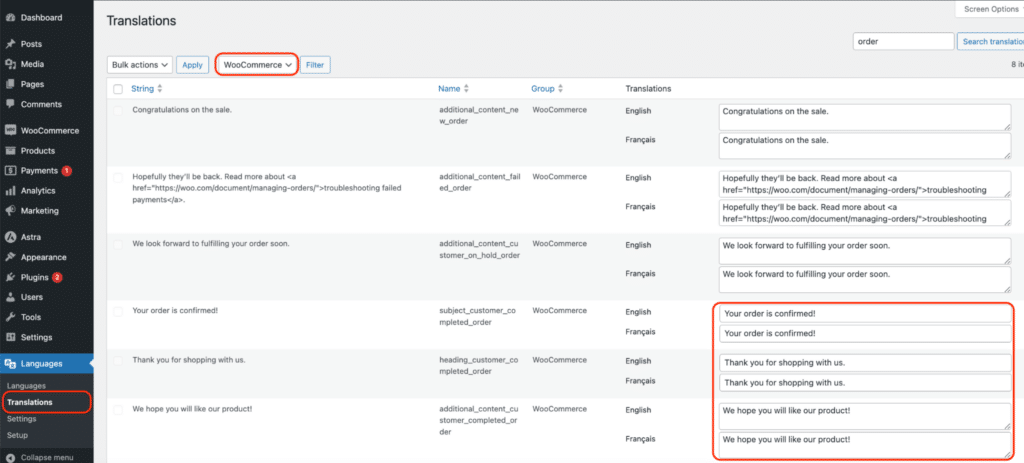
4. Translate your email strings
By default, Polylang copies the content from the original language. Simply remove the duplicated content and replace it with the translation:
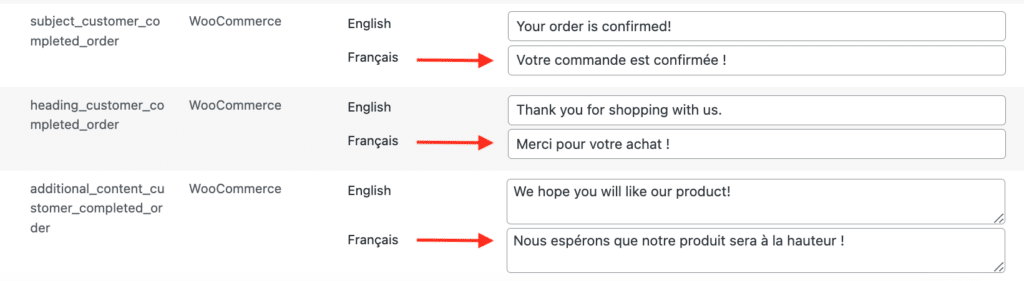
And here’s a video summary demonstrating how to translate WooCommerce emails using Polylang. Ideal for those who prefer learning through videos rather than written tutorials: ▶️ https://www.youtube.com/watch?v=8x0DUM6bQ5w
Test your translated emails
Once the WooCommerce emails are translated with Polylang, you can test them by creating orders and accounts to ensure that the different languages are activated properly.
In your test, you can include the following scenarios:
- 🎬 Place an order in each supported language to verify that order confirmation emails are sent correctly in the respective languages.
- 🎬 Create user accounts in different languages to confirm that account creation emails are delivered in the appropriate language.
- 🎬 Cancel orders in each language to ensure that cancellation notification emails are sent out in the correct language.
By testing these scenarios, you can validate the functionality and accuracy of the translated emails in your WooCommerce setup.
Here’s the list of all the WooCommerce emails, in case you want to conduct more comprehensive tests:
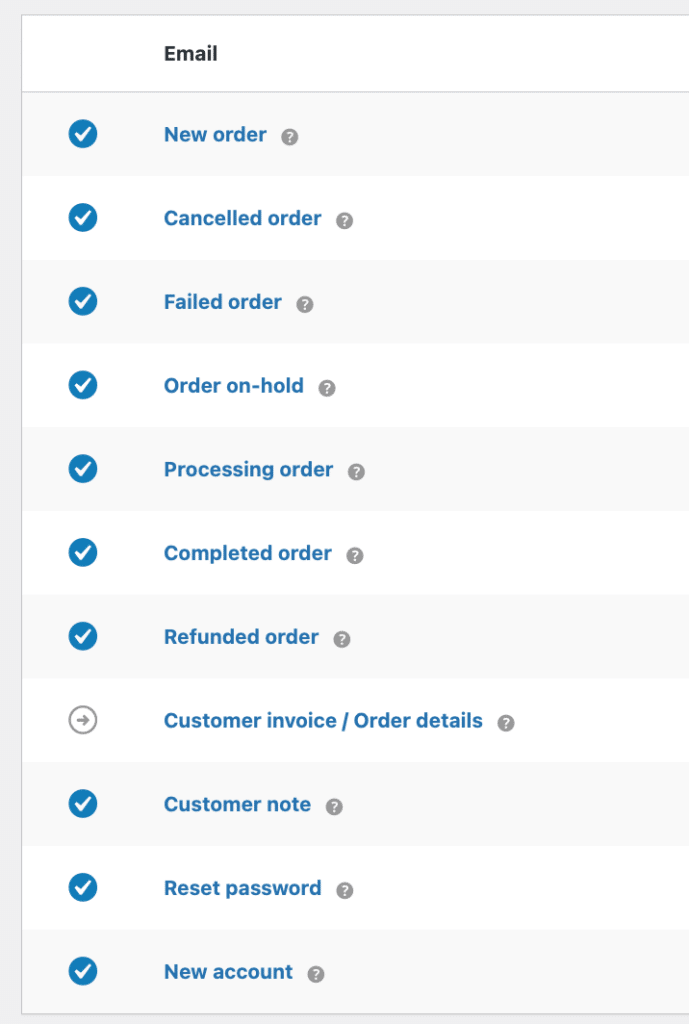
🚀 In conclusion, translating WooCommerce emails with Polylang Pro and Polylang for WooCommerce is a straightforward process. Polylang for WooCommerce ensures a whole integration with your WooCommerce setup.
Whether you’re sending order confirmations, account creation notifications, or any other emails, Polylang makes it easy to deliver a personalized experience to your customers in their preferred language.
To save up and ensure a great SEO, get the Polylang Business pack (which bundles Polylang Pro + Polylang for WooCommerce)!