The WordPress editor, also known as the Gutenberg editor, was introduced in WordPress 5.0 as a significant update to the classic editor. It brought a block-based approach to content creation similar to popular page builders already on the market. It allows users to build and customize their pages and posts by adding and arranging various content blocks. Each block represents a different type of content element, such as paragraphs, headings, images, galleries, and more.
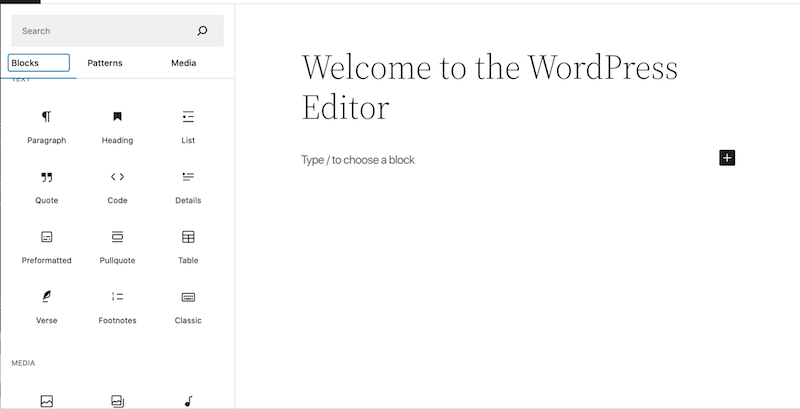
The WordPress Editor
Some well-known developers saw this new editor as an opportunity and decided to create some “add-ons” for it. In this article, we will list the most popular ones and we will explain how to translate them with Polylang.
The Best WordPress Blocks Plugins
Here are 3 notable WordPress block plugins you may consider for your next project:
-
Spectra – WordPress Gutenberg Blocks
Popularity: 600 000 installs
Developed by Brainstorm Force, the team behind the Astra theme, Spectra extends the capabilities of the Gutenberg editor with 28 blocks and ready-to-use Block patterns.
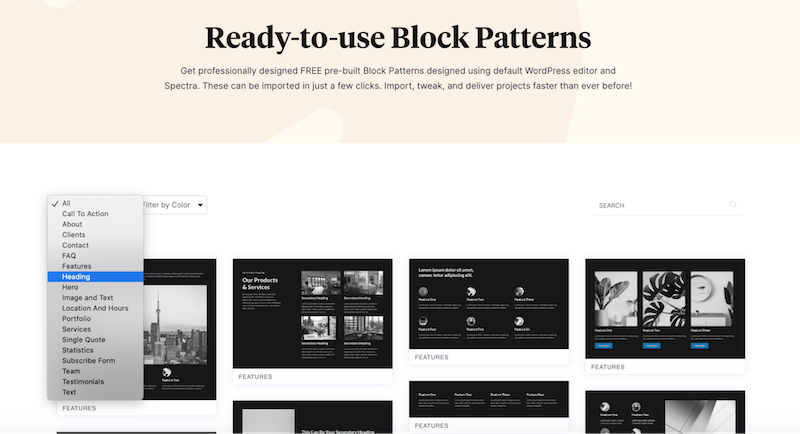
Example of available blocks for Spectra
Perfect if:
- You want fully optimized blocks for performance
- You are a fervent user of the Astra theme
- You need responsive blocks for mobile devices
-
Page Builder Gutenberg Blocks – CoBlocks
Popularity: 400 000 installs
Owned by GoDaddy, CoBlocks is another WordPress block-based plugin that provides a variety of features to enhance the functionality and design of your WordPress website. CoBlocks offers a variety of blocks and page-building tools such as social sharing, author profiles, pricing tables, dynamic content and much more.
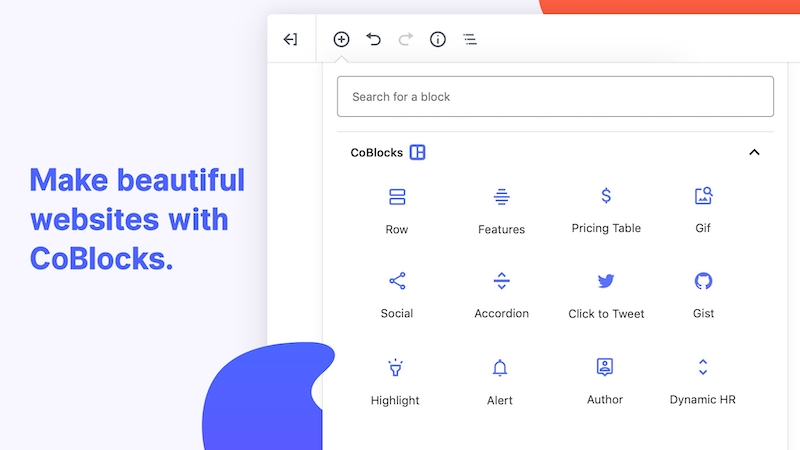
CoBlocks lean interface
Perfect if:
- You want to boost your social media profile with the dedicated block
- You are using the Go Theme
- You need to create advanced pricing table
-
Kadence Blocks
Popularity: 400 000 installs
Kadence Blocks is the same team behind the popular Kadence theme and provides a set of blocks and features for building content-rich pages. It includes advanced headings, row layouts, and much more.
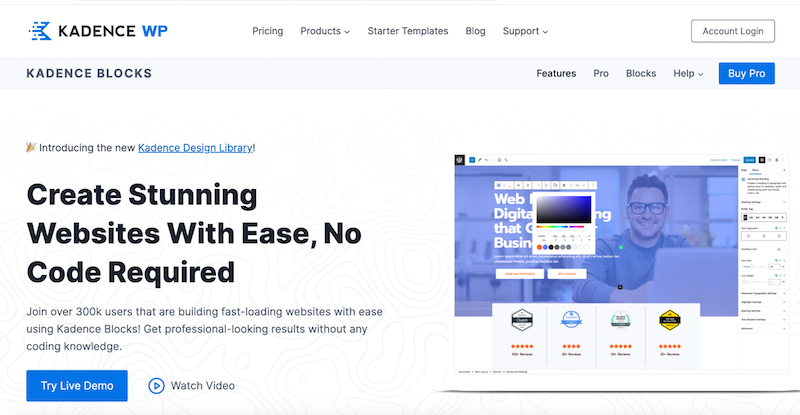
Kadence lean interface
Perfect if:
- You need more advanced customization
- You are using the Kadence theme
- Typography and icons are important to you
How to Translate The Blocks Plugins With Polylang
To translate any Blocks plugins, it is essential to have Polylang Pro. The pro version is necessary because the duplicate feature is required between two pages or posts. This particular feature enables you to maintain a consistent design across different languages by easily substituting your primary language with the translation.
For our example, we will use Kadence Blocks. We have built up a simple page containing:
- A hero banner with a title, subtitle, and a button (call-to-action)
- A progress bar
- A list of icons with text
That’s what the page looks like:
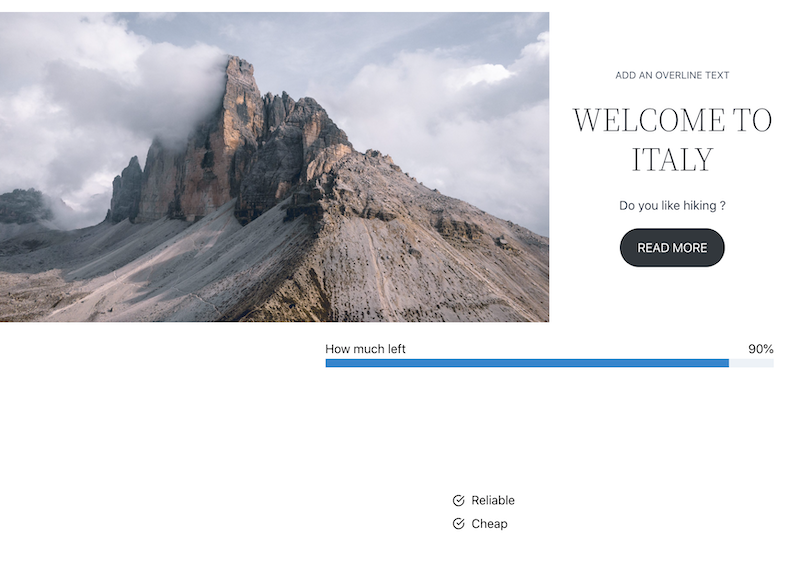
Demo page with Kadence blocks
Let’s start the translation process!
Step 1 – Make sure that Polylang Pro is installed and activated. Then, complete the installation wizard. In our example, we have a site with two languages: English (by default) and French (Secondary).
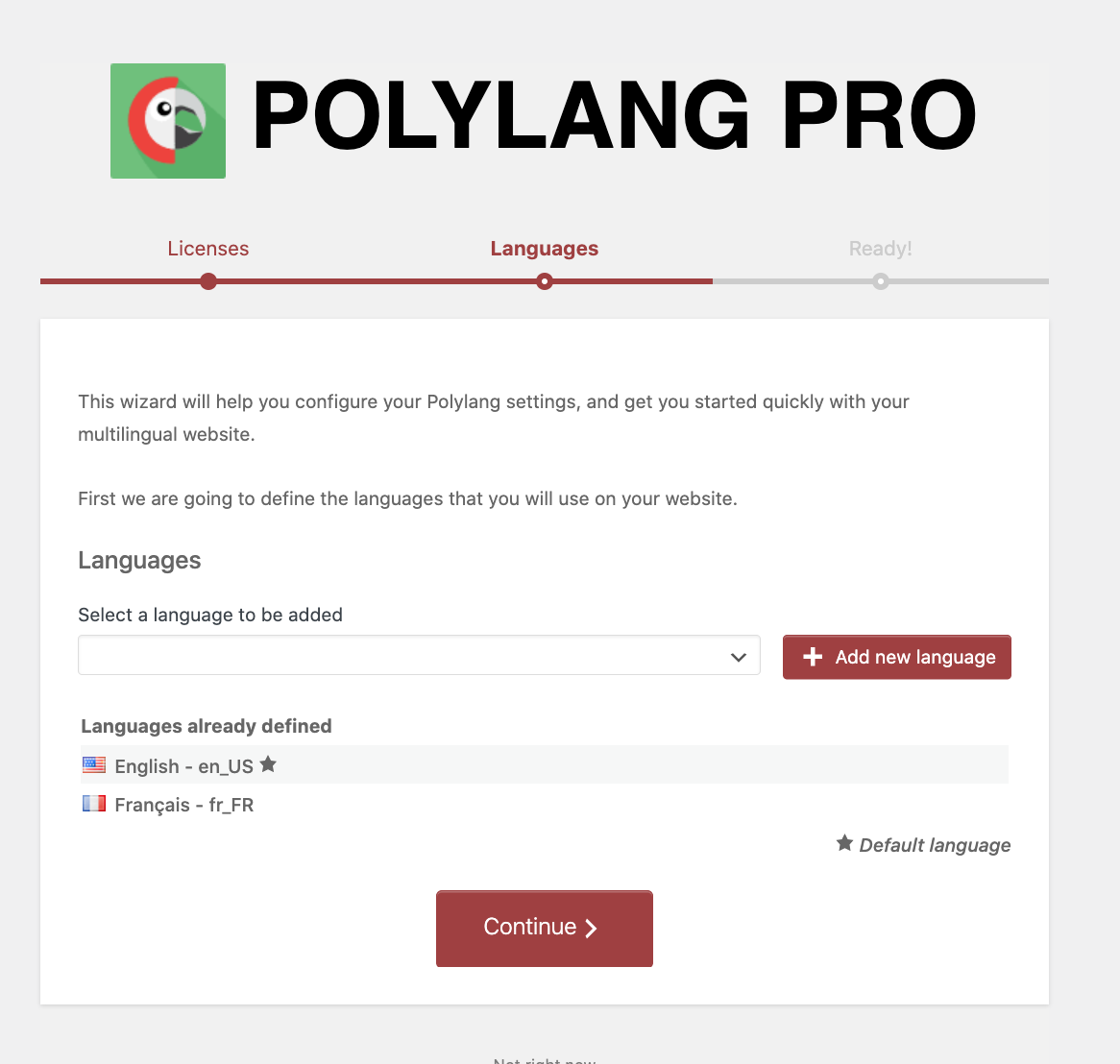
Polylang Pro wizard
Step 2 – Head to Pages and click on Edit to open the page that needs translation.
Step 3 – Now that your page is open, you have to duplicate the posts together by clicking on the two pages symbol below:
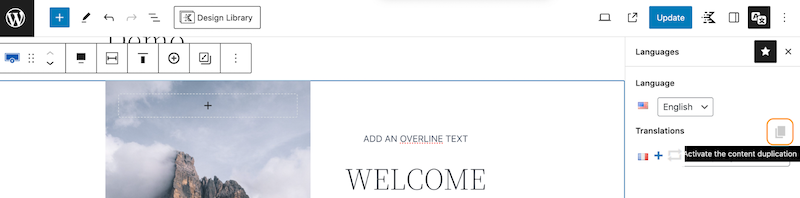
Duplicate content button
Step 4 – Click on the Update button.
Step 5 – Bonus step – To save time you can use the Bulk Translate option. This will instantly create all your pages in the secondary language. To do so, follow the steps below:
- Go to Pages > All Pages and select them all.
- In the dropdown menu select Translate.
- Press the Apply button to access the bulk translate box, which contains multiple options.
The bulk translation box is now opened.
- In Target languages, select the language to which you want to duplicate your pages into (French for us)
- Under Action, choose Copy original items to selected languages, and then press the Submit button.
| 📖If you want to learn more about how to duplicate content in bulk, follow our guide where we’ve detailed all the steps. |
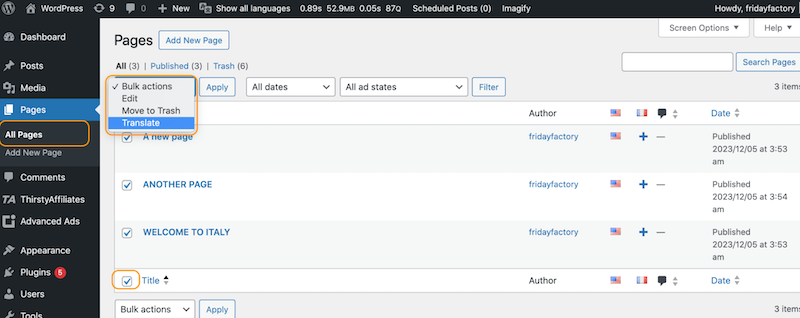
Bulk Translate feature in Polylang Pro
Step 6 – Click on the plus icon next to the flag:
![]()
The plus icon to create the translated version of the page
Step 7 – Simply replace all the English content with French:
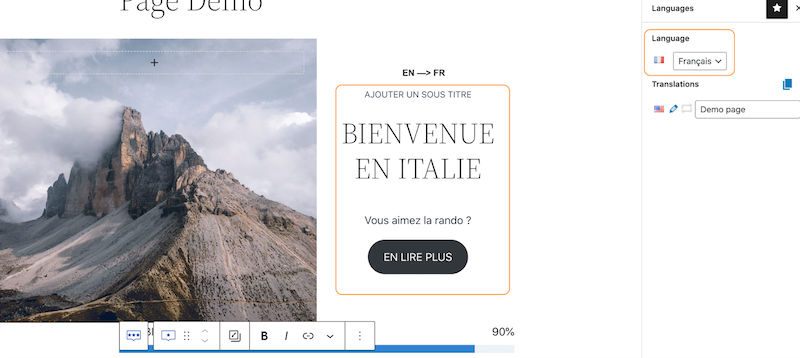
Replacing content with the translation
STEP 8 – Watch the result on the front end:
| My page in EN | My page in FR |
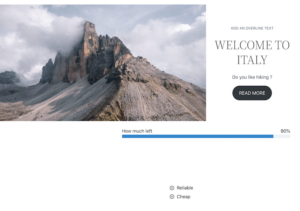 |
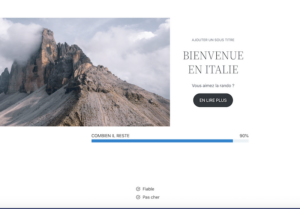 |
In conclusion, leveraging Polylang Pro to translate Blocks plugins proves to be a powerful and efficient solution. The duplicate feature provided by Polylang Pro simplify the translation process, ensuring a seamless transition between languages while maintaining a consistent design. By following the steps outlined in this guide, you can confidently and effectively translate Blocks plugins, enhancing the multilingual capabilities of your WordPress websites.
 Polylang
Polylang