- Bulk translate posts with translated taxonomies
- Bulk translate posts with untranslated taxonomies
- Bulk translate products
We are going to walk through the bulk translate feature available in Polylang Pro. This tool gives you the possibility to copy ❶ or synchronize ❷ posts in bulk into other languages as shown below:
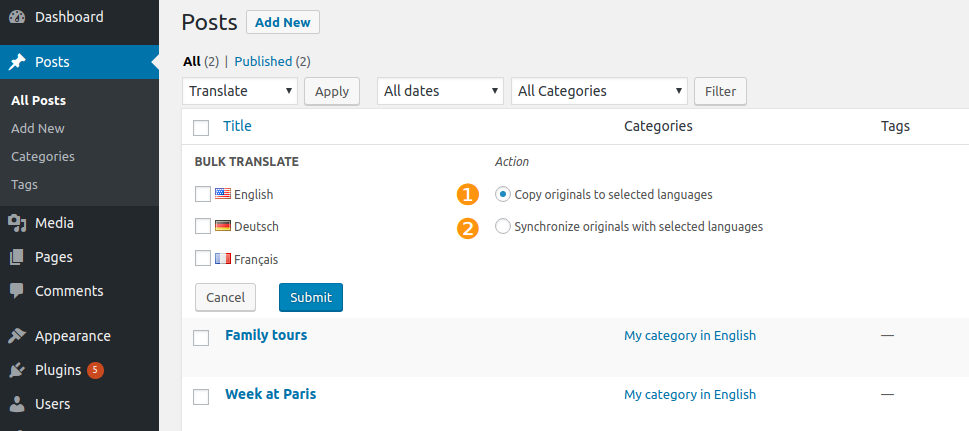
❶ The option “Copy originals to selected languages” allows to create translations in bulk into other languages. It copies all the post content such as the title, the content (text, media, gallery) and the excerpt into the selected languages.
❷ The option “Synchronize originals with selected languages” allows to synchronize in bulk the original posts into other languages. It means that the content of new translations will be synchronized to the original content. Indeed the translations as well as the original posts will have the icon activated in the Languages metabox as explained in the synchronized posts documentation.
This tool works with posts, pages, media (except for the synchronization option) and custom post types such as WooCommerce products. As a reminder you need Polylang for WooCommerce to handle your products.
1. Bulk translate posts with translated taxonomies
The example shown below is for posts but the bulk translation tool works the same way for pages, media (except for the synchronization option), and custom post types such as products.
Let’s say that you decide to translate an English post in French. My English post has a translated category named “Food” and its French translation is named “Restaurants” as shown below:
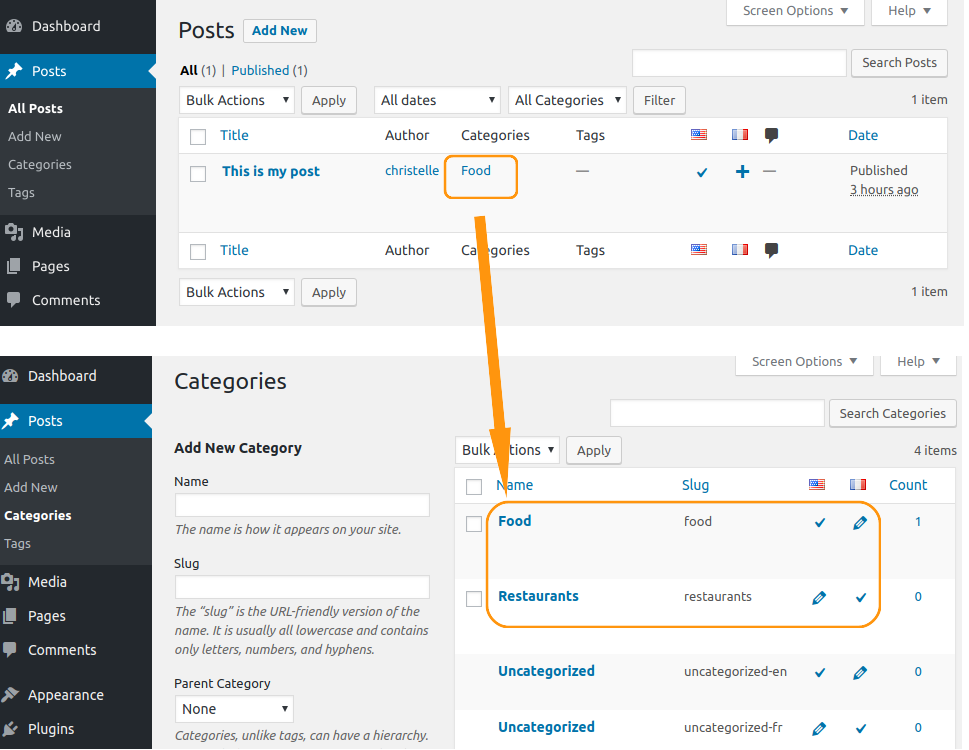
Now to translate this English post in another language, you need to follow the steps below:
❶ select the checkbox corresponding to the post,
❷ then select the « Bulk translate » action, it will open the Bulk Translate metabox,
❸ then choose the language you want to translate to,
❹ select « Copy originals to selected languages » or « Synchronize originals with selected languages »,
❺ then hit the « submit » button.
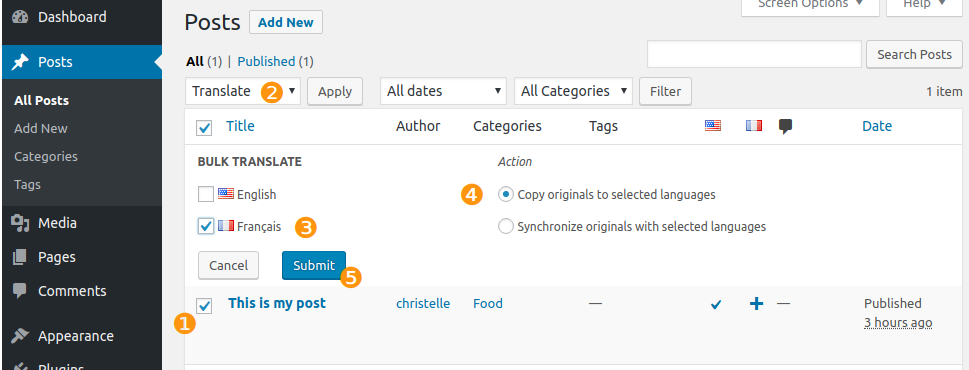
After hitting the submit button, a success message is displayed ❻ and you obtain a new French translated post ❼ with the French corresponding category ❽ as shown here :
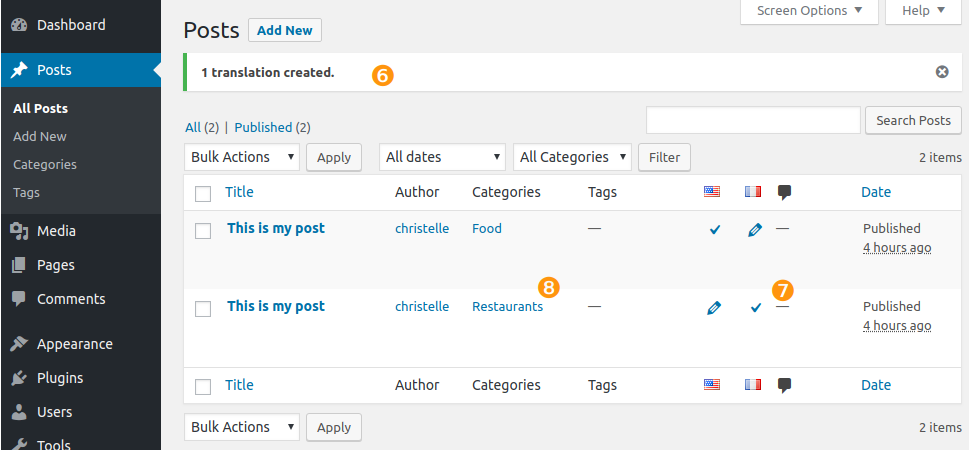
Note that if you select « Synchronize originals with selected languages » the synchronization will be activated for your new translation as explained in the “Synchronized posts” documentation.
2. Bulk translate posts with untranslated taxonomies
In the following example, you will see that if the translations of the categories don’t exist yet, Polylang creates them automatically on the fly. It works the same way with custom taxonomies such as WooCommerce product categories.
Let’s say that you decide to translate another English post with an untranslated taxonomy as shown below :
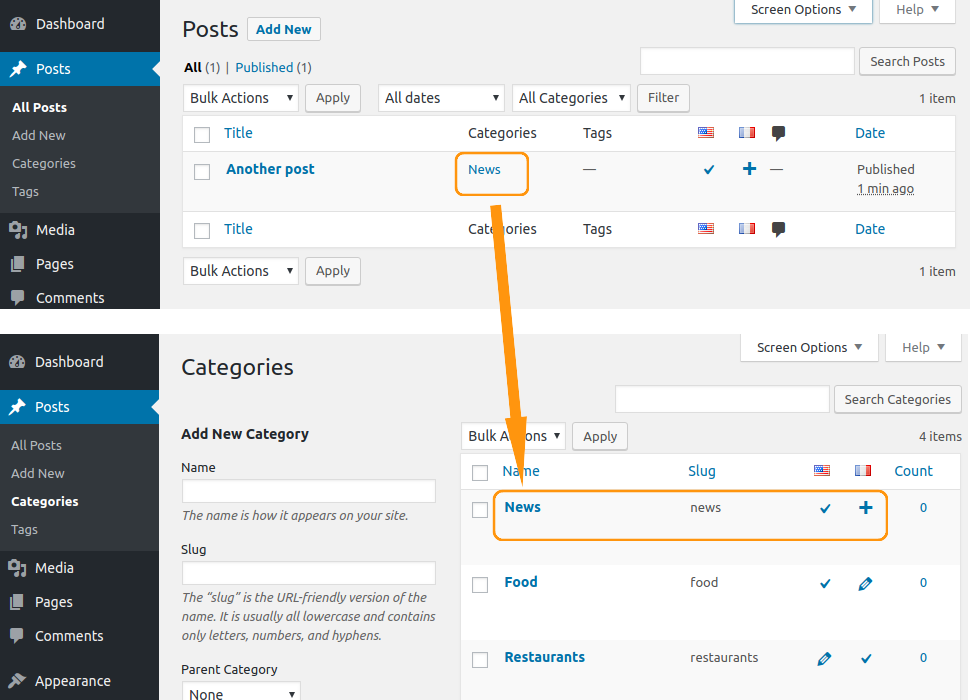
To translate this post in another language you need to proceed as explained in the previous example. After bulk translating your post, you will obtain a new French translated post with a new French category. Indeed Polylang has created the “News” French translated category on the fly as shown below. Note that it’s up to you to manually translate the title of this just created category.
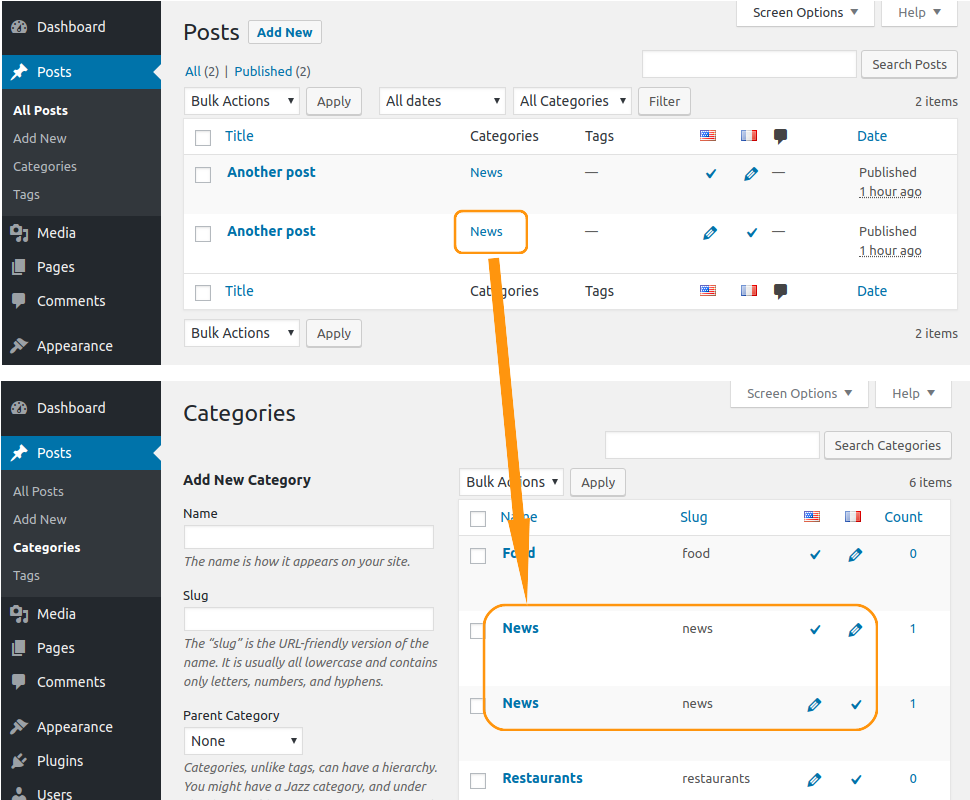
The behavior described above is the same for the media, if the translation doesn’t exist, Polylang creates it automatically.
3. Bulk translate products
If you use Polylang for WooCommerce in addition to Polylang Pro, you will also be able to duplicate in bulk your products as here:
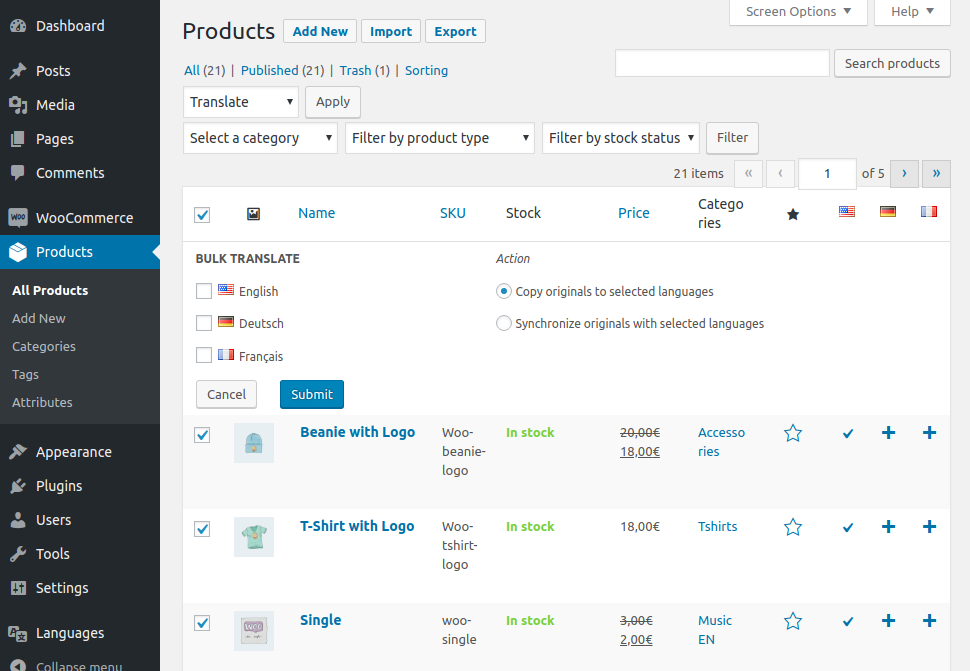
Note that if your products categories and your terms are not yet translated, Poylang also duplicates them automatically into the other languages.
 Polylang
Polylang