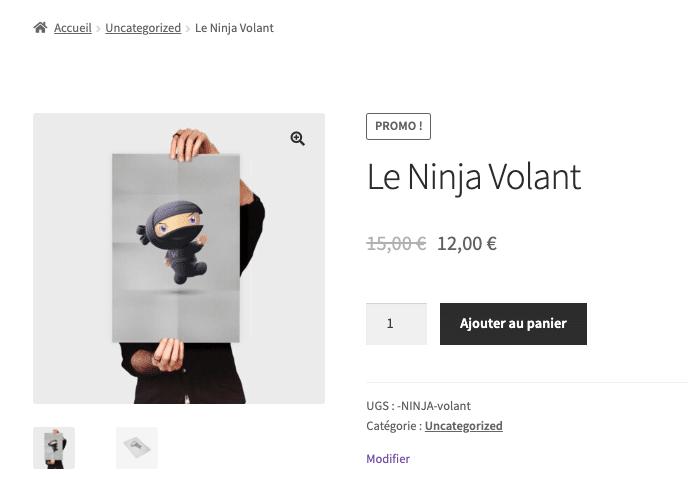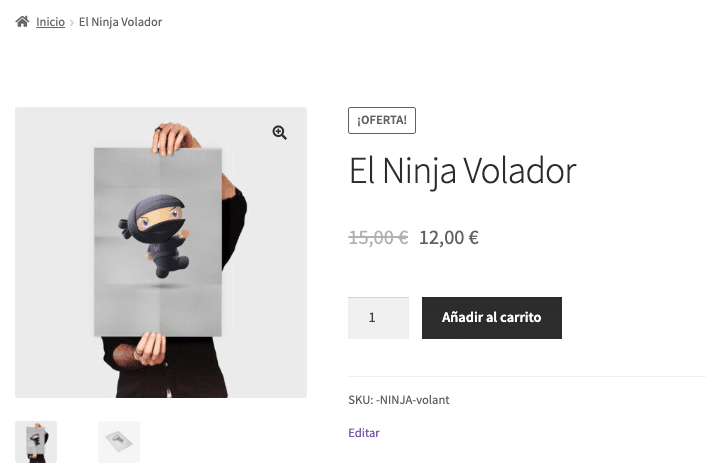Do you need to build a multilingual store with WooCommerce? Use Polylang to start selling your products to international customers as soon as possible! It’s one of the best translation plugins available on the market powering more than 700 000 WordPress sites.
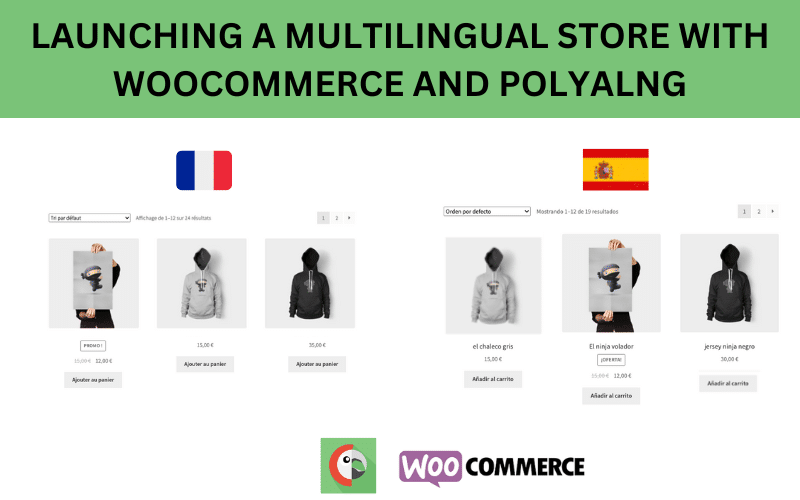
In this tutorial, we will show you how to use Polylang with WooCommerce. Actually, Polylang even has a dedicated add-on for WooCommerce, called “Polylang for WooCommerce” which also comes with premium support.
Let’s see how to boost your international sales in just a few steps with Polylang!
2 Good Reasons to Launch a Multilingual Store with Polylang and WooCommerce
Drive More Sales and Traffic to Your Store
Making WooCommerce multilingual gives you much better visibility and helps to improve your international SEO strategy. With a robust plugin like Polylang, you can easily make your store rank for search terms being used in different countries. Did you know that the buying experience is also influenced by language? In the figure below, the store got more sales lead after being translated into French, Italian, and Spanish.
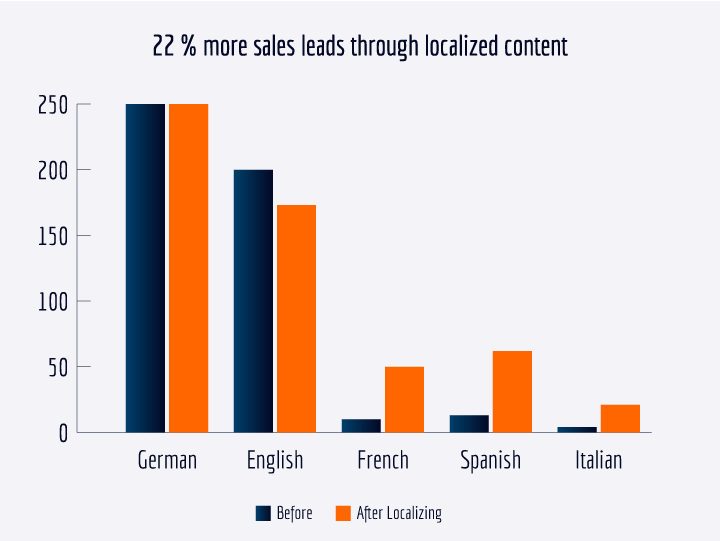
Gaining new market shares after localizing – Study made by lumitos.com
Additionally, WooCommerce and Polylang are both fully compatible with Yoast SEO. This three-way integration allows you to easily create a multilingual store and also gives you a competitive advantage over monolingual sites.
Ensure a Good Performance
Polylang is a lightweight plugin providing the essential features you need to make your store multilingual. It will not make your website bloated by adding a large number of options, actually, you’ll see that most of the things are translatable directly from the WooCommerce interface, meaning that both plugins are fully integrated.
Configuring Polylang and WooCommerce
What You Need To Make WooCommerce Multilingual
To make WooCommerce multilingual and reach new clients, here’s what you need:
- Download WooCommerce
- Purchase the Polylang Business Pack
What’s In The Polylang Business Pack
The Polylang Business Pack is a bundle of two plugins: Polylang Pro and Polylang for WooCommerce.
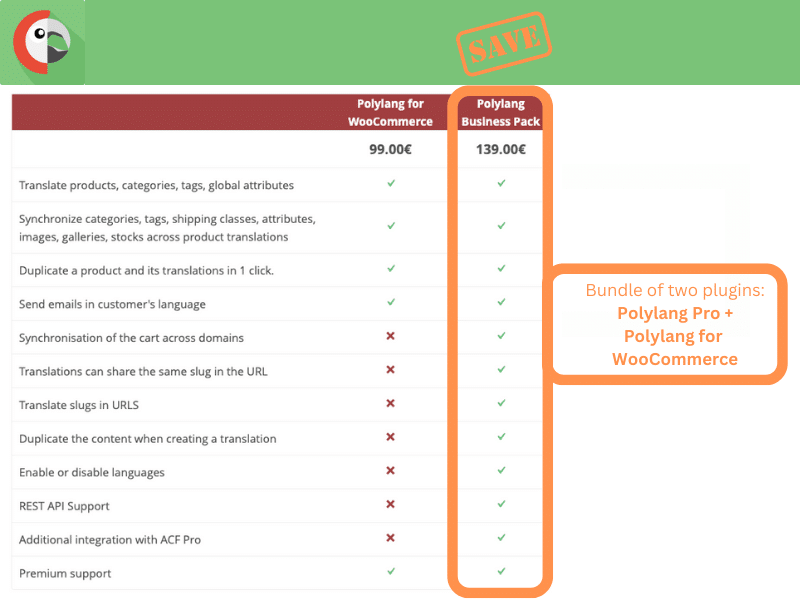
Polylang for WooCommerce vs Polylang Business Pack
Polylang Pro and Polylang WooCommerce will give you full access to the following features and benefits:
- Use the same URL slug for different languages (including products, product categories, product tags, and terms):
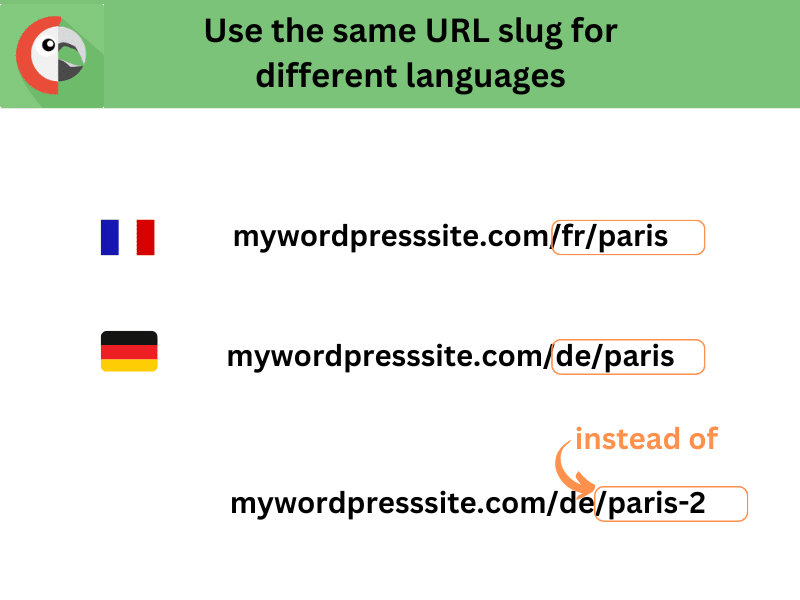
- Translate all the URL slugs:
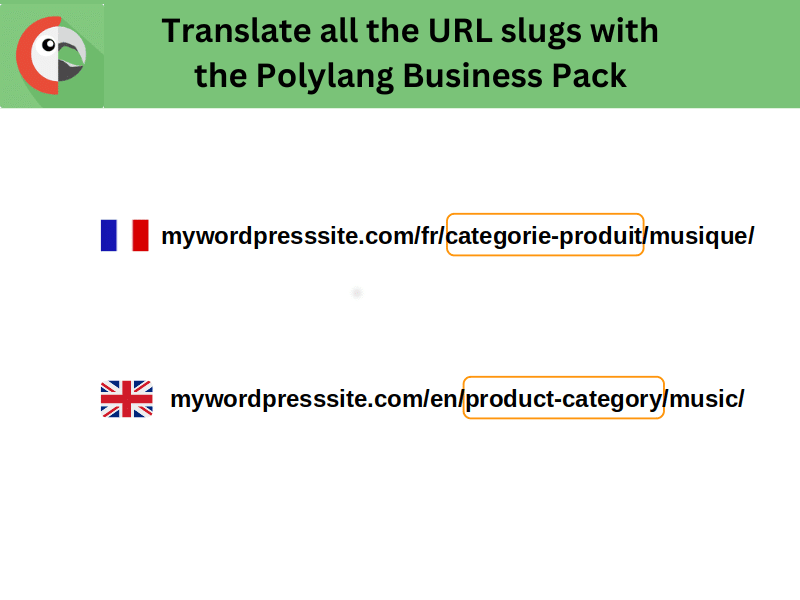
- Translate the media linked to products with Polylang Pro: there is an automatic duplication of the media in other languages during the upload. The duplication tool allows the duplication of media in the targeted language.
- Allow the transport of the cart content across languages while using subdomains or multiple domains.
- Synchronize the WooCommerce metadata (stock, price, SKU …) and copy the content from a source when creating a new translation (including products) or the ability to have the same products in several languages (synchronized posts tool).
- Completely hide a language from visitors (handy if you are still working on the translation)
- Import/Export your WooCommerce strings translations
- Use the WooCommerce REST API (an interface that you can use to access your store from outside of WordPress)
And last but not least, you also save money by getting the bundle – Polylang Business Pack.
Installing and Configuring WooCommerce
WooCommerce wrote a very useful getting started guide showing all the steps needed to configure WooCommerce with the right settings.
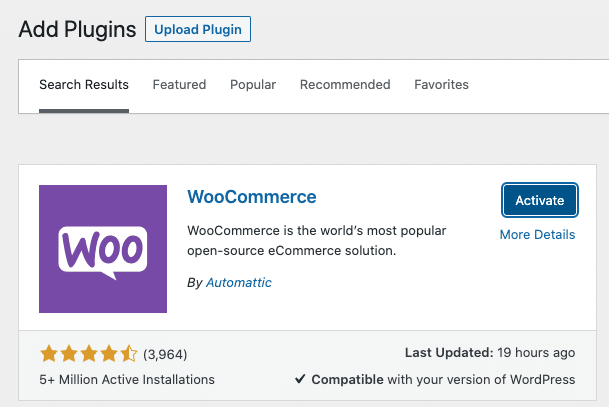
Important note: if it’s a fresh installation, we recommend you not follow the WooCommerce wizard just yet, but start with the installation of Polylang Pro and Polylang for WooCommerce first (jump to the next section).
Configuring Polylang Pro and The Polylang for WooCommerce Add-on
Step 1: Which scenario applies to your store?
- My WooCommerce store is already up and running → you can head to step 2.
- WooCommerce is not installed on my site yet → activate it but STOP the WooCommerce wizard, we will get back to it in step 5.
Step 2: Install Polylang Pro from your account and STOP the installation wizard. You will use it again in step 4.
Step 3: Install the Polylang for WooCommerce add-on available from your Polylang account.
- Download the polylang-wc.zip file from your account > Downloads tab.
- In your WordPress dashboard, click on “Upload plugin” and select the polylang-wc.zip file that you just downloaded.
- Activate Polylang for WooCommerce.

Step 4: After activating Polylang for WooCommerce you will be redirected to the Polylang setup wizard. Now you can complete it and go through all the necessary steps to get a WooCommerce multilingual shop. Starting with your license keys!
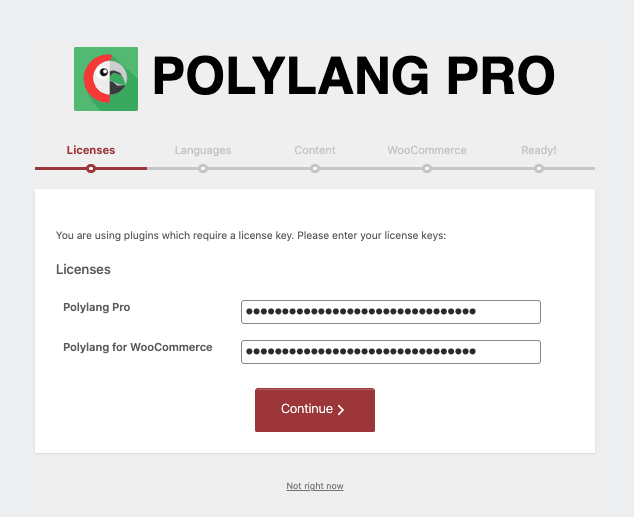
- Then, setup your own languages:
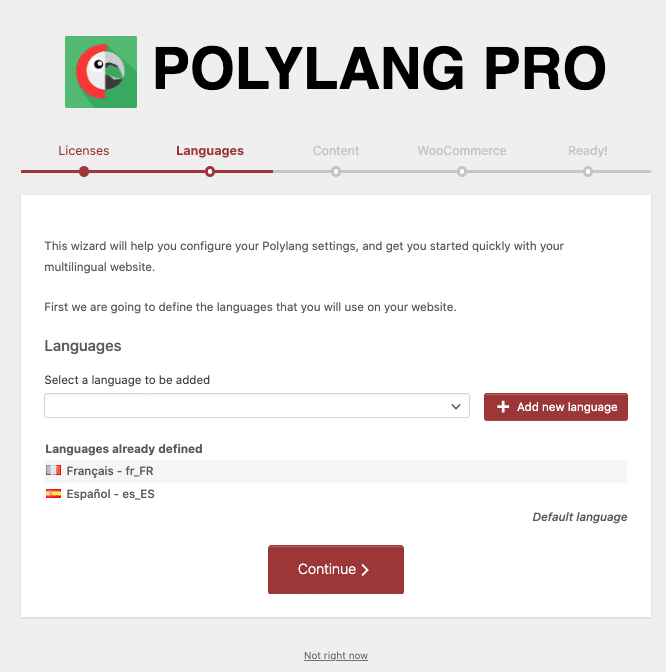
For our article, we’ve added two languages: Spanish and French – but you can add as many languages as you need.
In the wizard, there is a dedicated step for WooCommerce where everything is automated, all you need to do is press the Continue button.
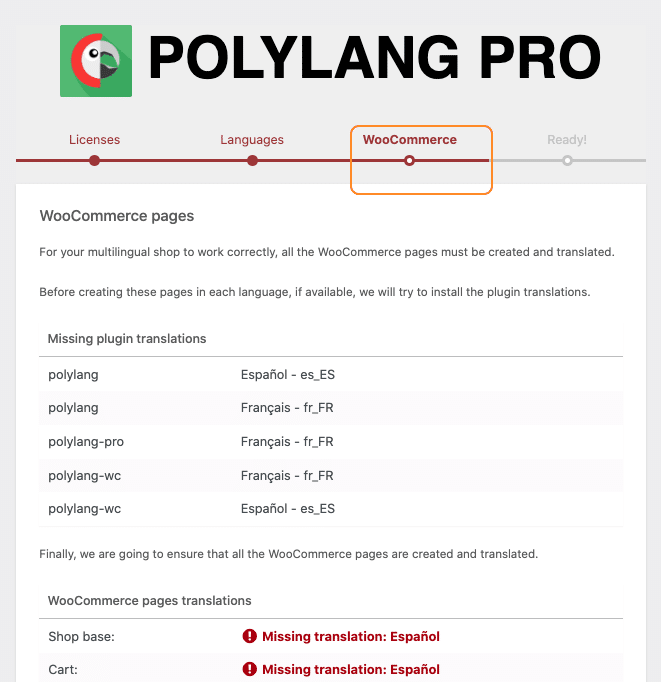
How to Translate Your WooCommerce Store With Polylang
Translating your WooCommerce store with Polylang is very straightforward. In fact, Polylang ensures that the whole purchasing process is covered in all the languages you’ve chosen for your WordPress site. For this article, we’ve built a demo site using WooCommerce, Polylang Pro, and Polylang for WooCommerce:
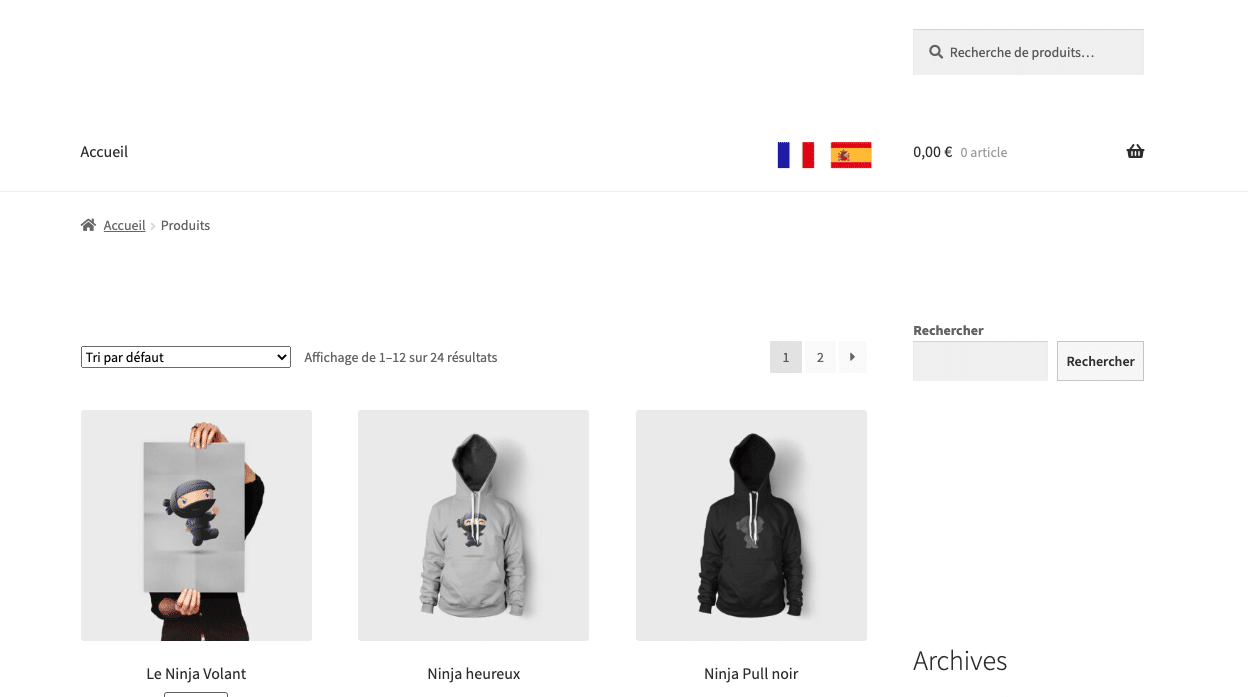
This is what we will translate with Polylang:
- Translate The WooCommerce Products
- Translate The WooCommerce Products Categories and Tags
- Translate The WooCommerce Emails
- Translate The WooCommerce Global Attributes
- Translate The URL Slugs
- Translate The WooCommerce Endpoints
- Translate The WooCommerce Shop, Cart, Checkout, and Account Pages
Let’s dive in!
Translate The WooCommerce Products
Follow the steps below to translate the WooCommerce Products using Polylang:
- Go to Products > All products.
Here, there are two translation options:
- Single-product translation (translating products one by one)
- Bulk translation (that duplicates and copies the content in the original language).
Steps for the single-product translation
- Click on the plus button located under the Spanish flag:
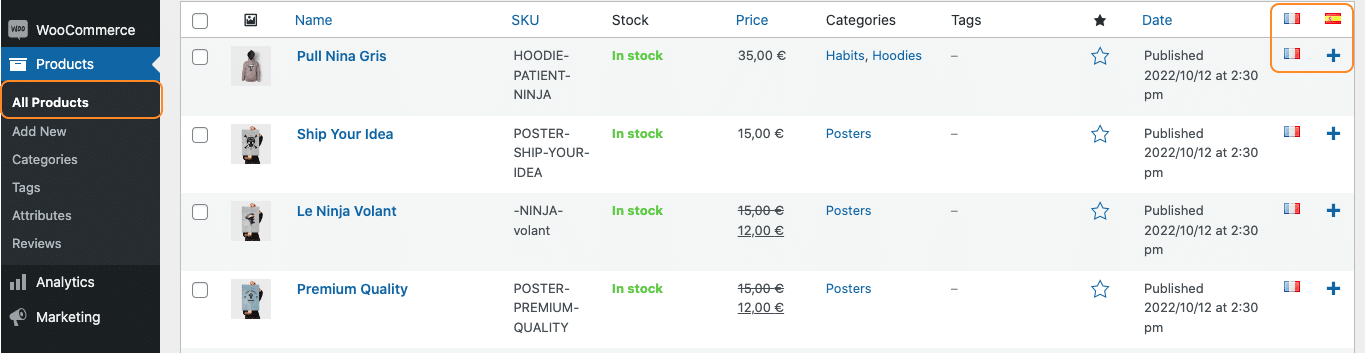
- Then, you can manually duplicate the content so you have French as a base for the translation. (Reminder: the duplication feature is only available in Polylang Pro).
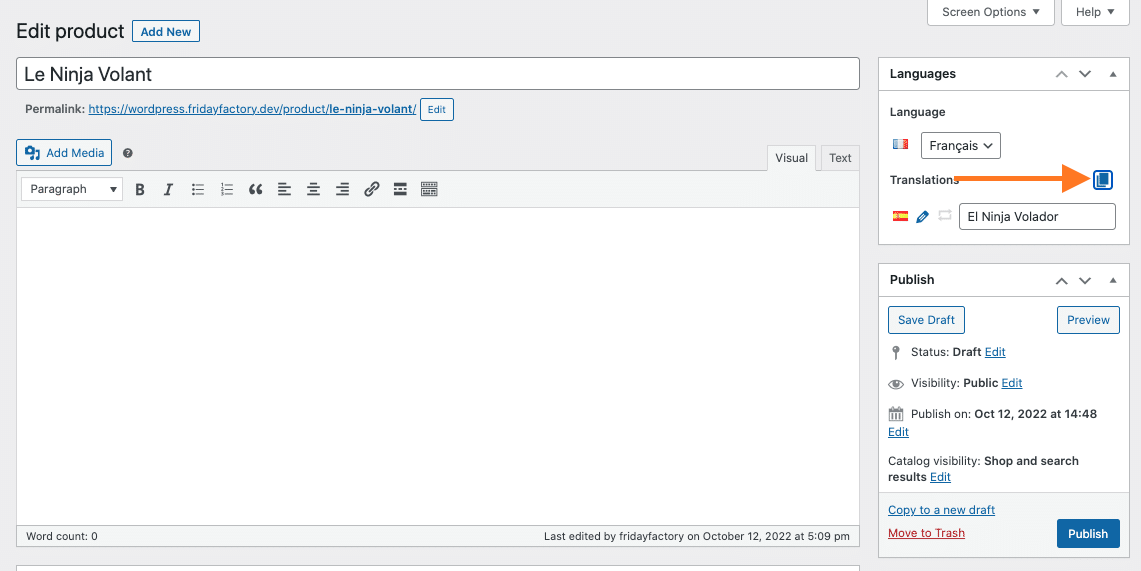
- Replace the French content with your Spanish translation:
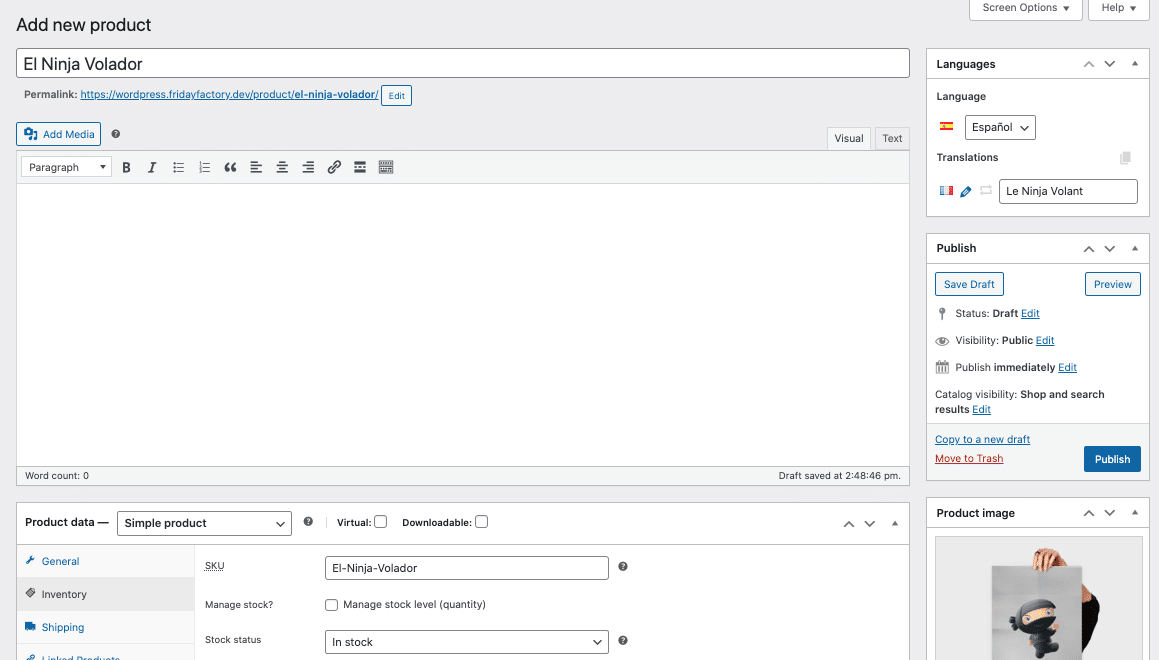
Press Publish, and that’s it!
Steps for the duplicate in bulk translation:
(Reminder: the duplication in bulk feature is only available in Polylang Pro).
Check the box of all the products, open the dropdown menu, and select Translate:
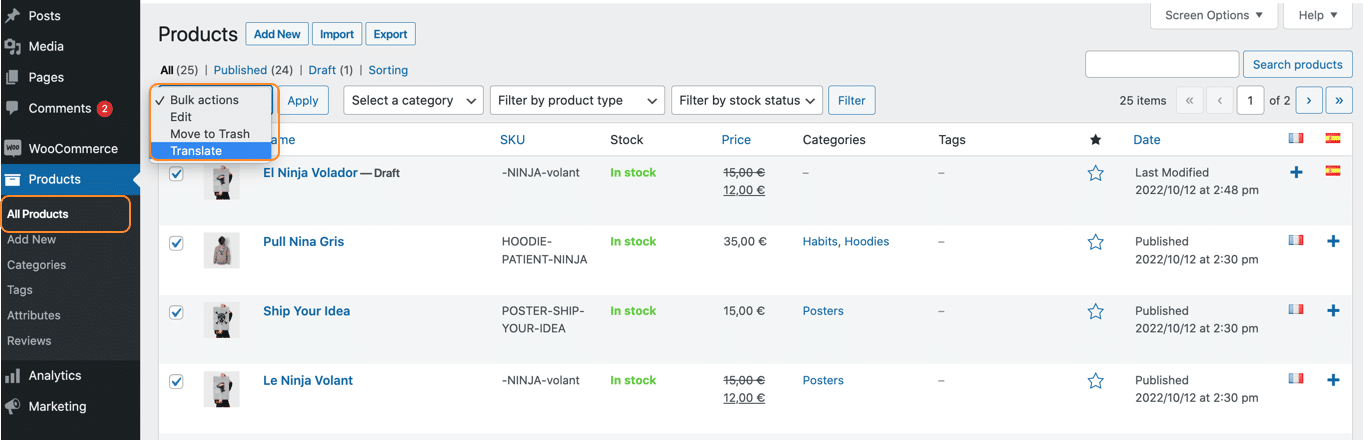
- All the products are now duplicated and ready to be translated into Spanish:
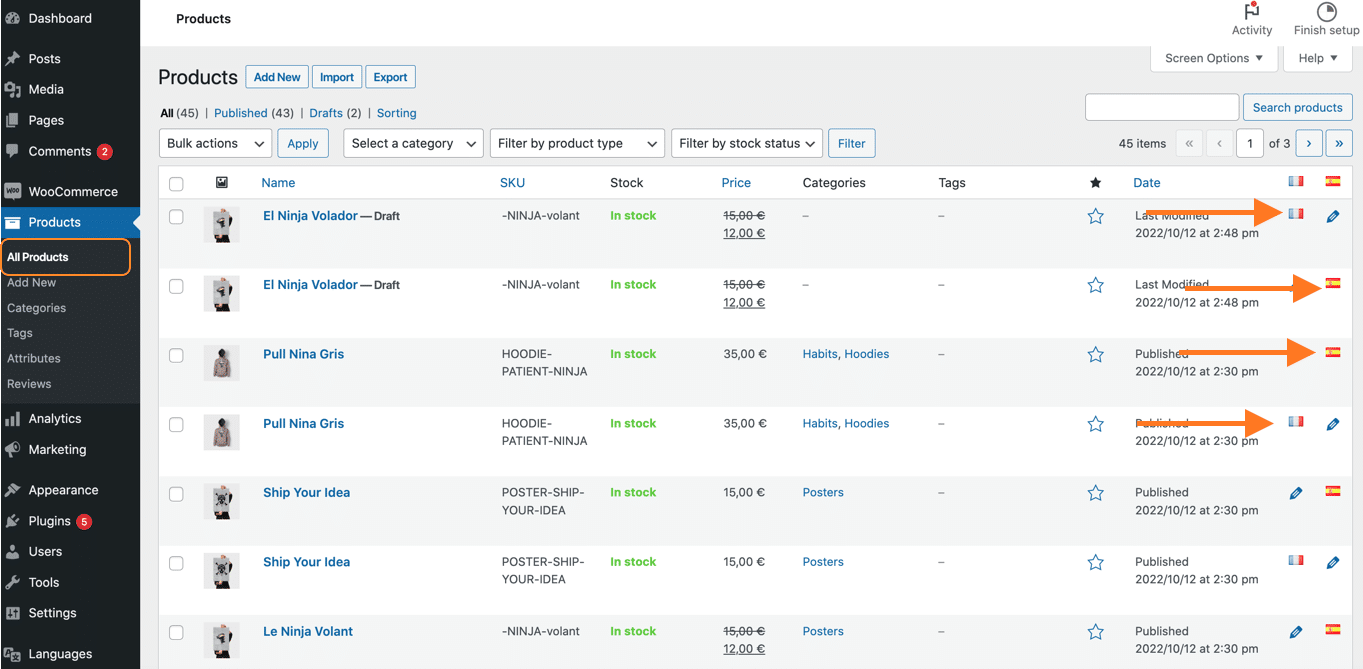
- To add the translation of the product of your choice, click on the pencil icon next to the Spanish flag
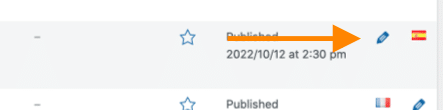
- You can see that Polyang automatically copied my content in French, making it easier to replace it with the Spanish translation:
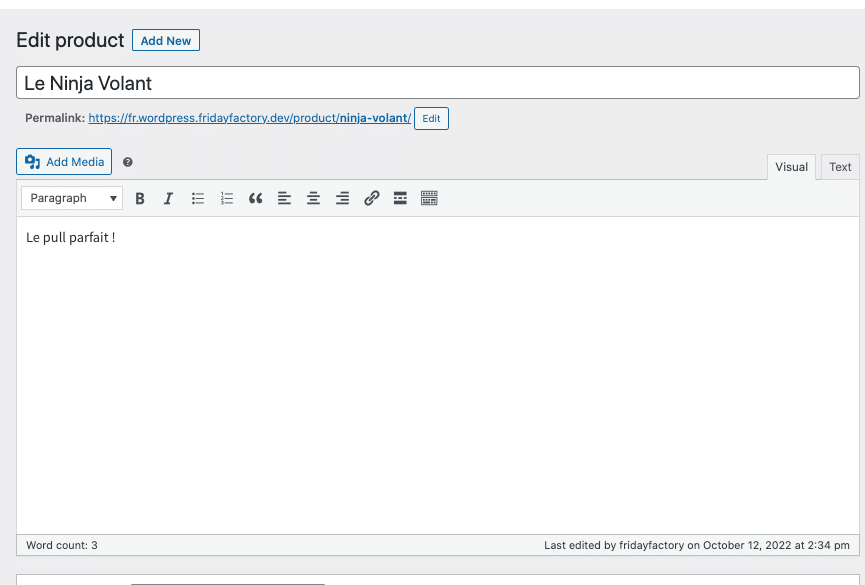
- Finally, add the Spanish translation and click on the Update WordPress button.
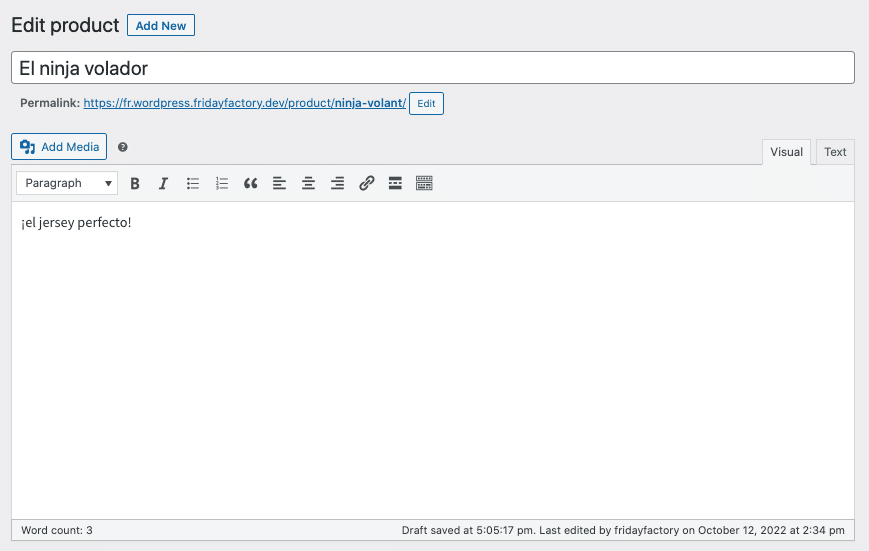
- The WooCommerce product was translated in a couple of minutes thanks to Polylang:
My product is in French My product is in Spanish
Translate The WooCommerce Products Categories and Tags
Polylang makes it easy to translate the WooCommerce product categories and tags directly from the WooCommerce interface.
- Go to Products > Categories
To add the translation of the product category, click on the plus icon:
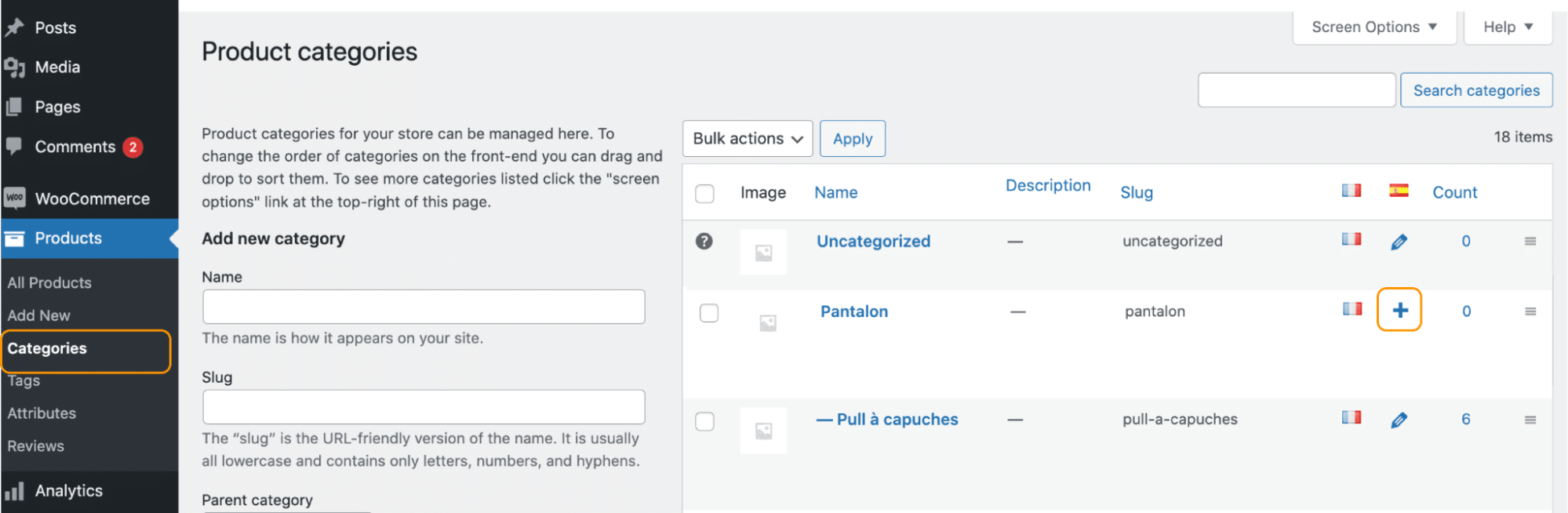
- Then add the Spanish translation into the form field called “Name”:
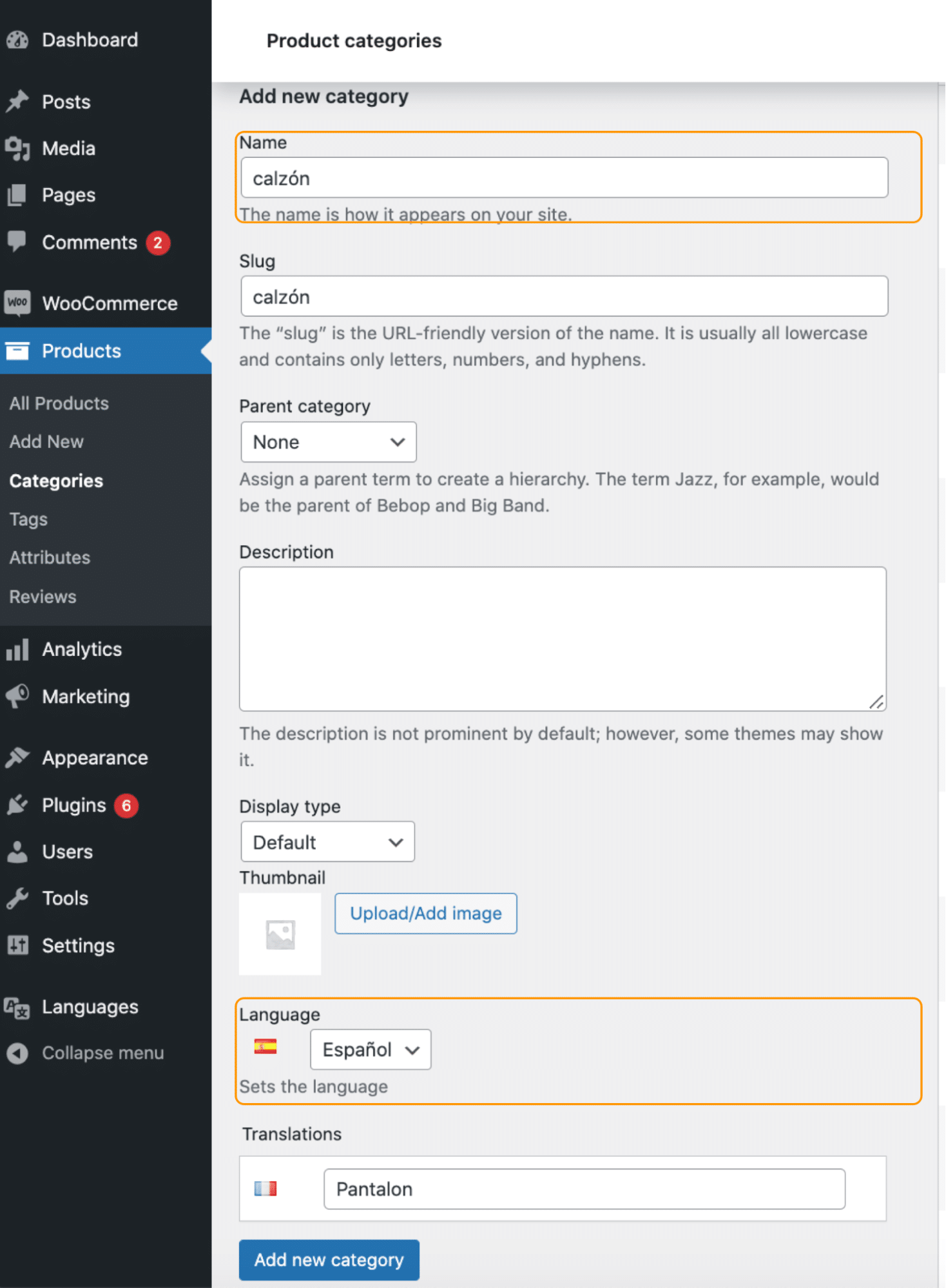
- In our case, the translation of “Pantalon” is “Calzon”. Once you are done with translating all the fields, click on the Add new category button:
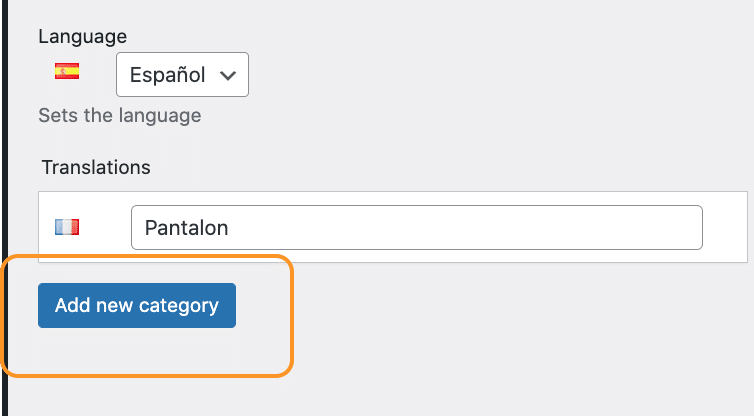
- That’s it! Your category is now translated to Spanish:

Editing an existing translation:
- If you need to edit an existing translation, you’ll need to use the pencil icon.
- Click on the pencil to edit the translation:

- Then you can easily modify the Spanish translation:
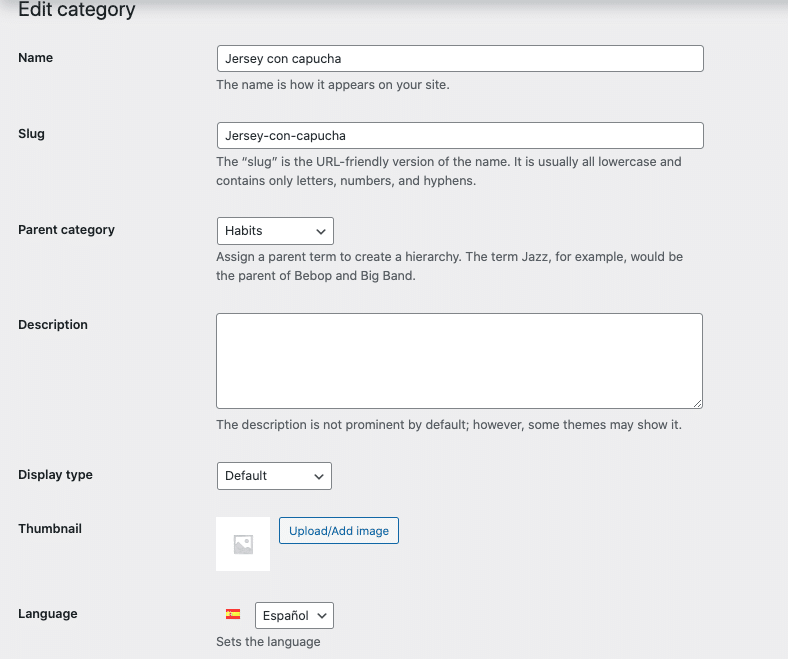
Translate The WooCommerce Emails
Translating WooCommerce emails is very important in order to uniformize the whole purchasing process.
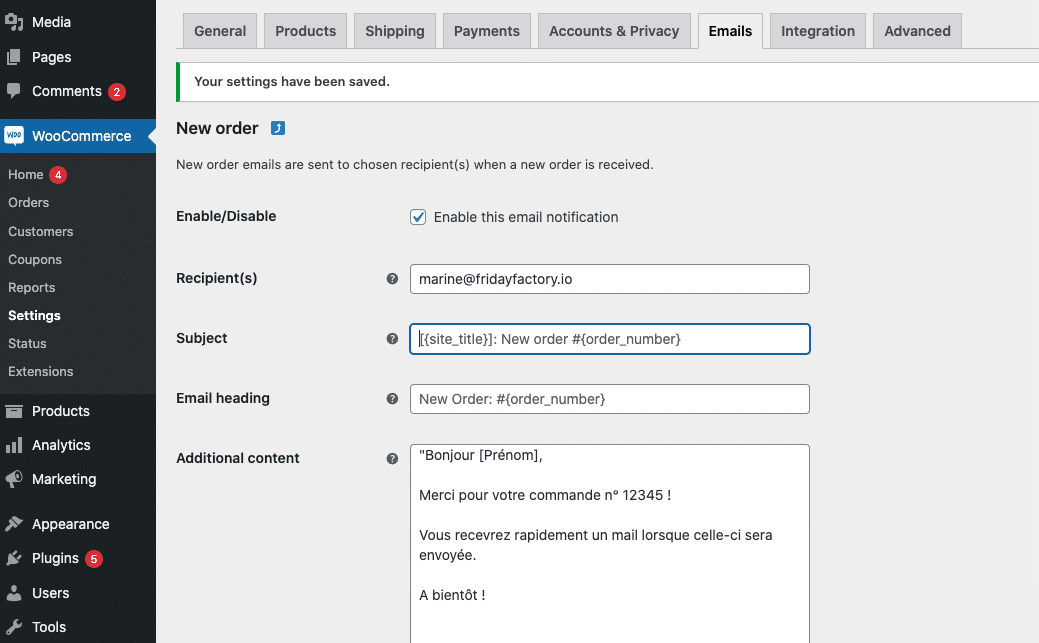
As a customer, if you make a purchase in Spanish, you may also expect to have the confirmation email in the same language, right?
To translate WooCommerce emails with Polylang follow the steps below:
- Go to Languages > Translations
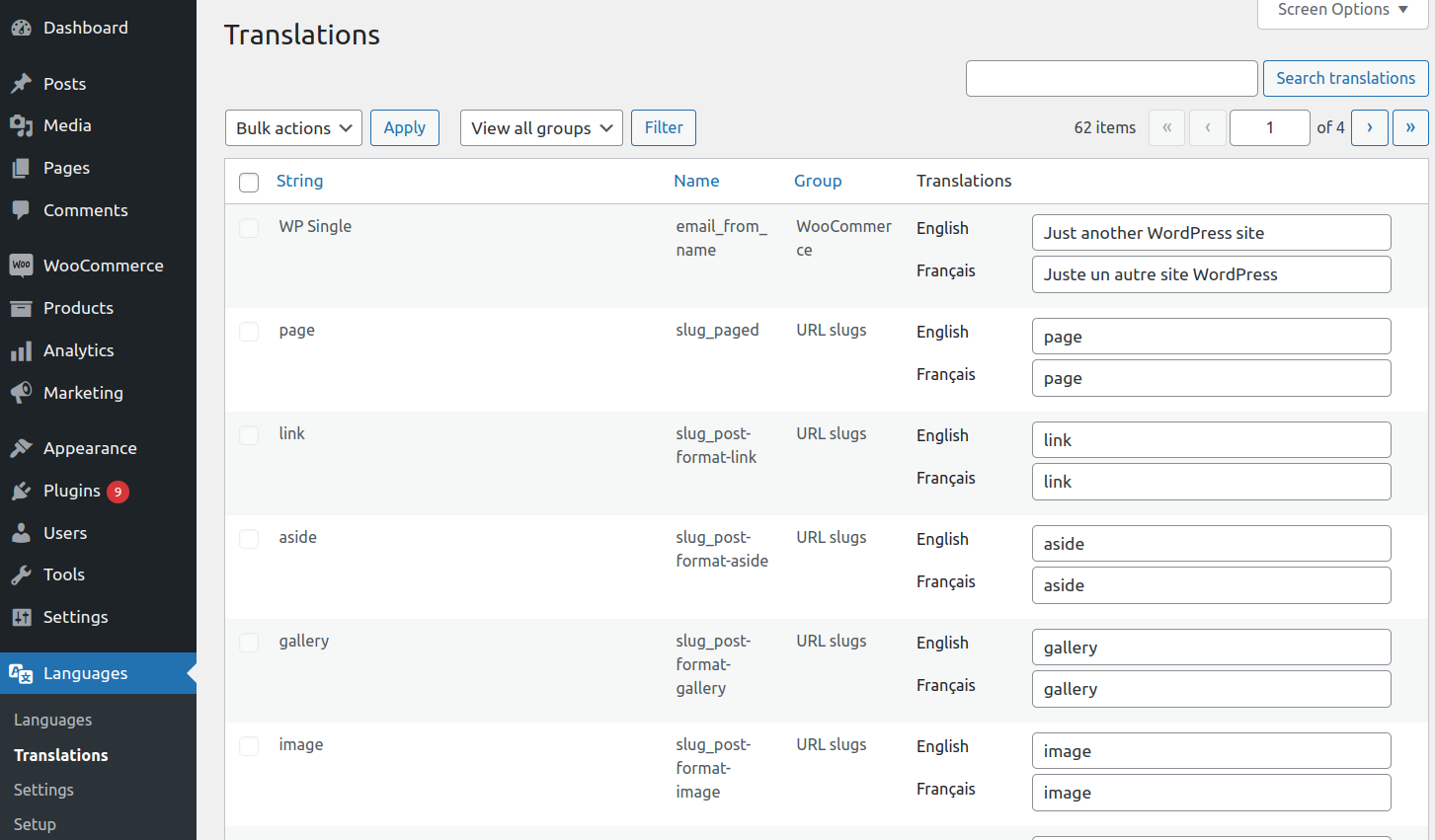
- Open the dropdown menu, select WooCommerce and click on Filter
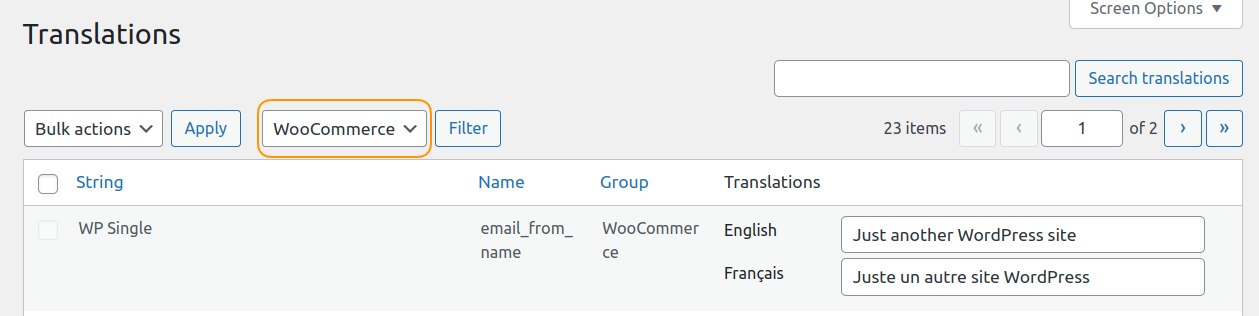
- Search for the confirmation email you want to translate:
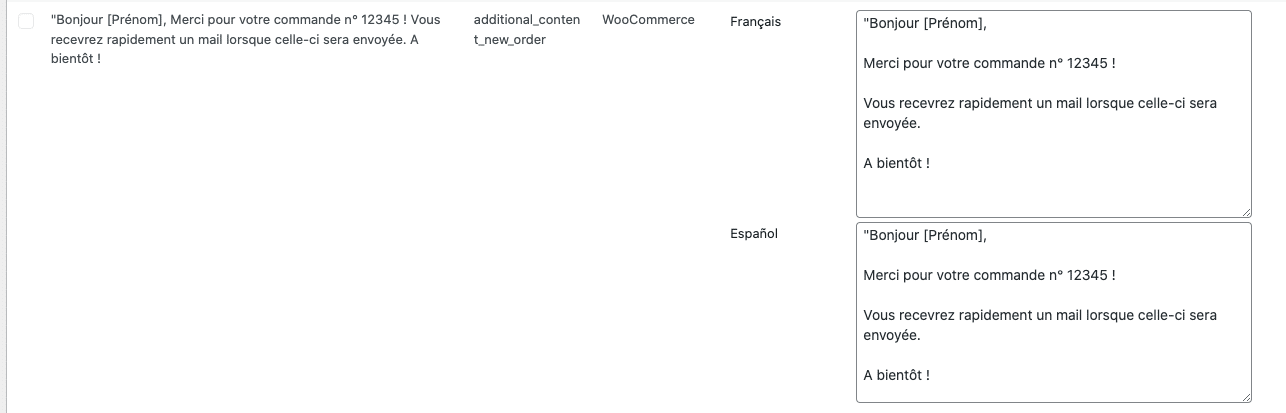
- Add the Spanish translation:
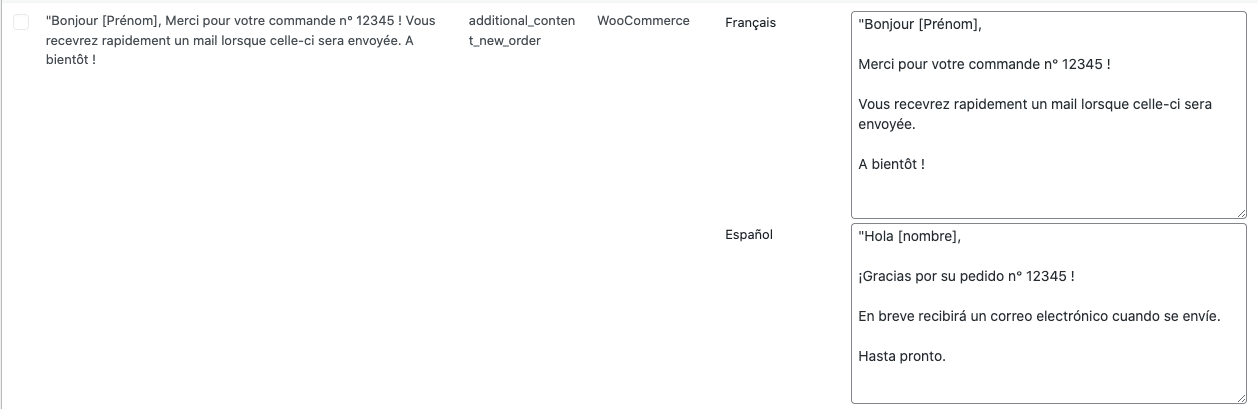
- Scroll down and press the Save changes button.
The multilingual email notifications work this way:
On the customer side:
When a purchase is made on the Spanish version of the website, the email will be automatically sent to the customer in Spanish by Polylang and WooCommerce. That’s a very good point for the international user experience.
On the administrator side:
If the language of your profile (WordPress admin) is included in the list of languages added to the Polylang language table, then you will receive the mail in your own language.
If the language of your profile is not included in the language table of Polylang, you’ll receive the e-mail in the default language of the language table of Polylang (this is the language with the star in the table).
If you have the “Default site” option activated in the Language section of the WordPress dashboard, then you’ll receive emails in the default language of Polylang (which is also the language with the star in the table).
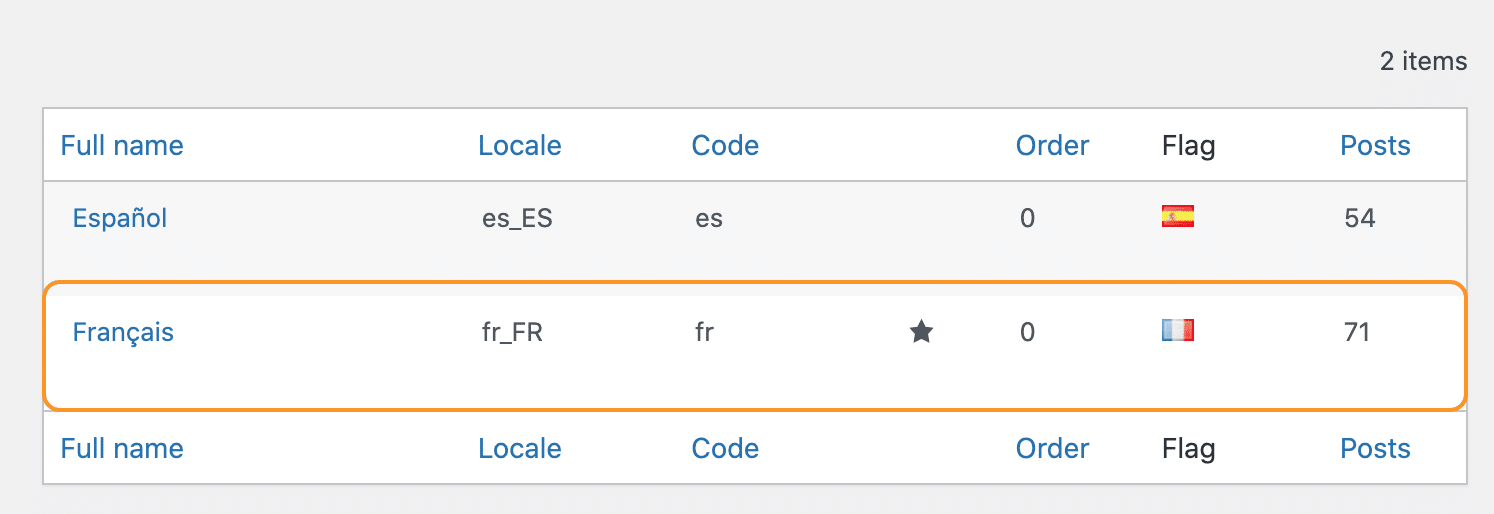
Translate The WooCommerce Global Attributes
It is recommended to use global attributes instead of custom attributes if you need to translate the attribute and term names.
To translate the term names:
The terms must be translated directly from the Attributes interface accessible from Products > Attributes > “Configure terms”
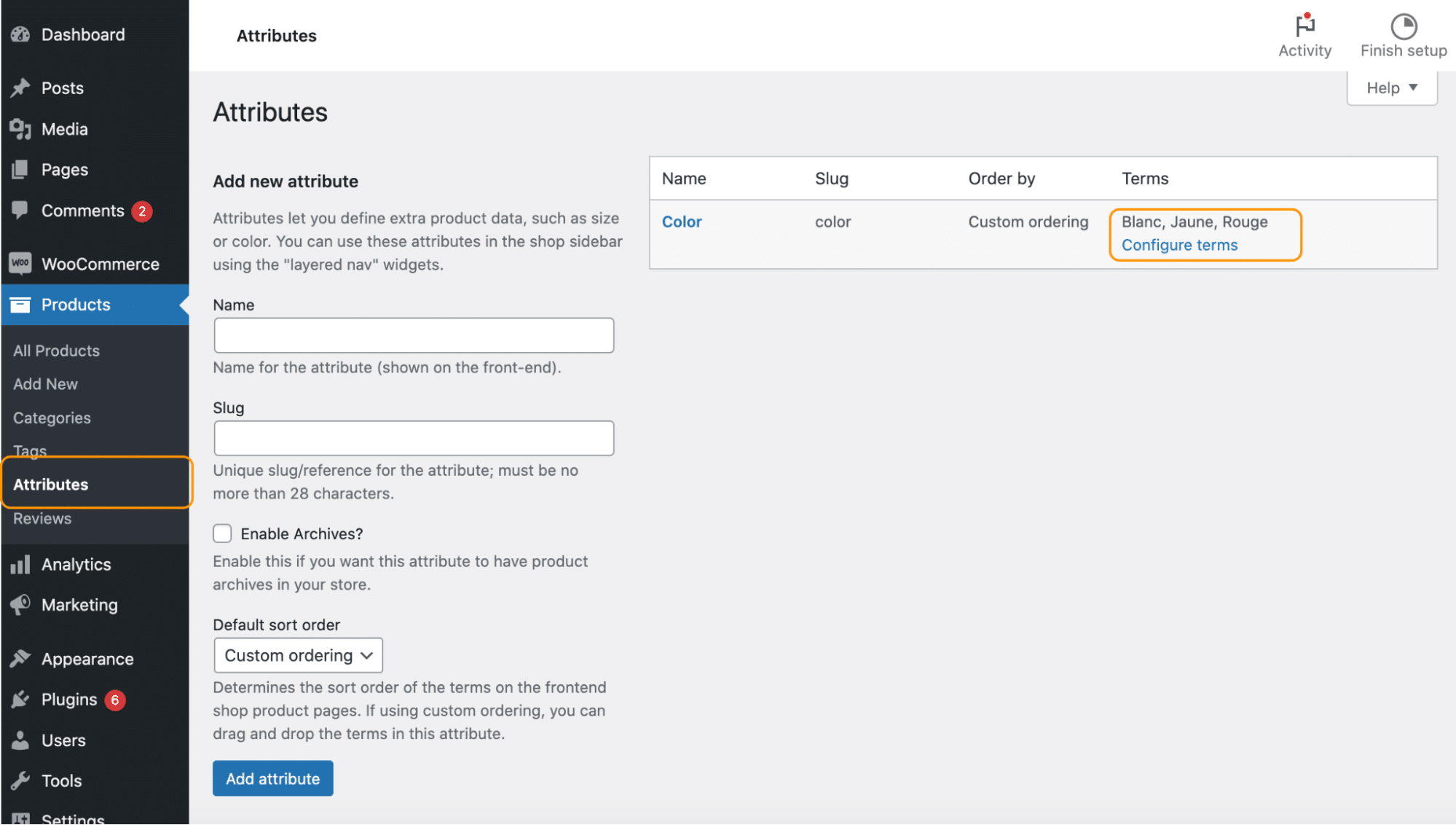
- Click on the plus icon to create a new translation:
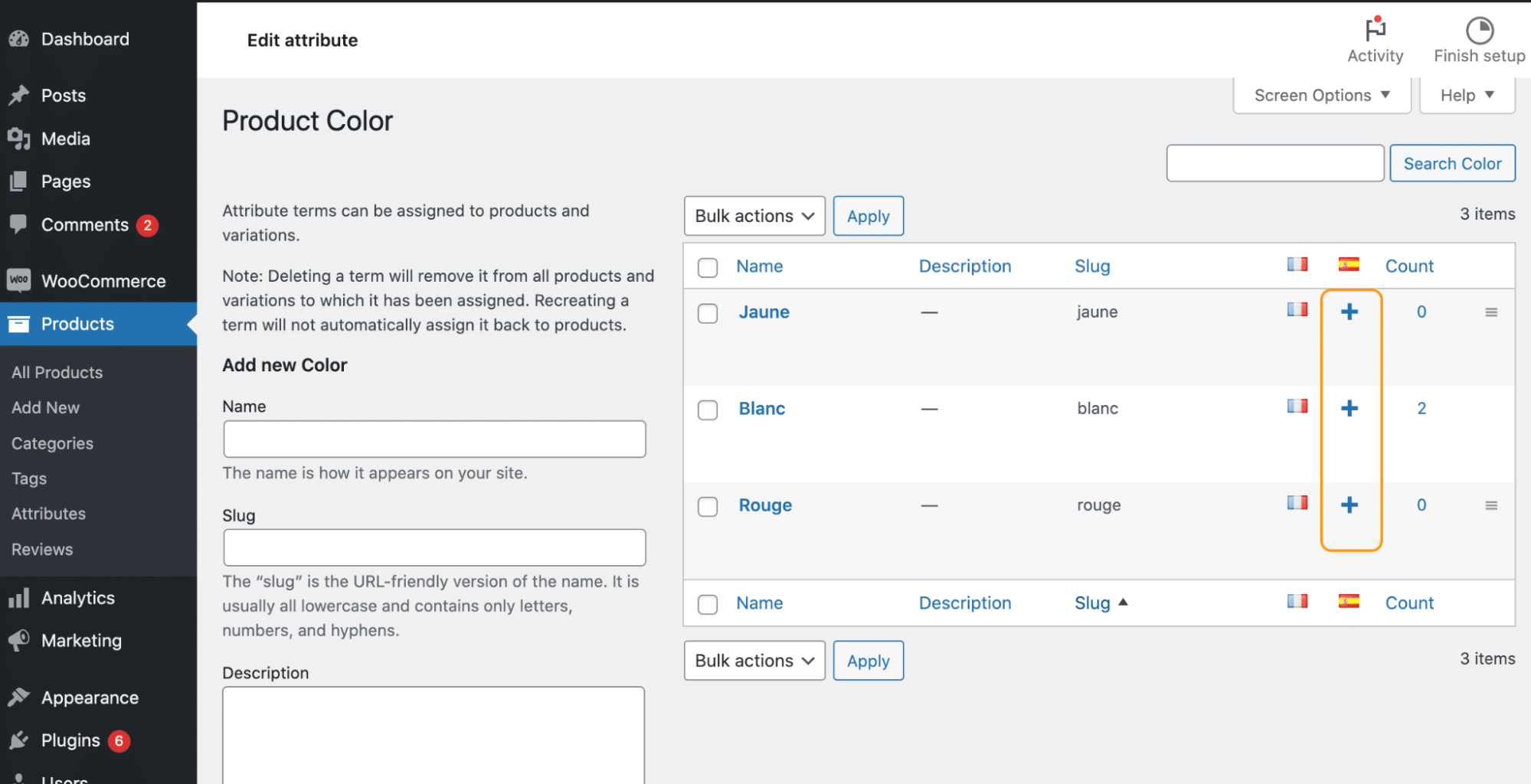
- Add your translation in each of the fields. In our case, “Blanc” is “Blanco” in Spanish:
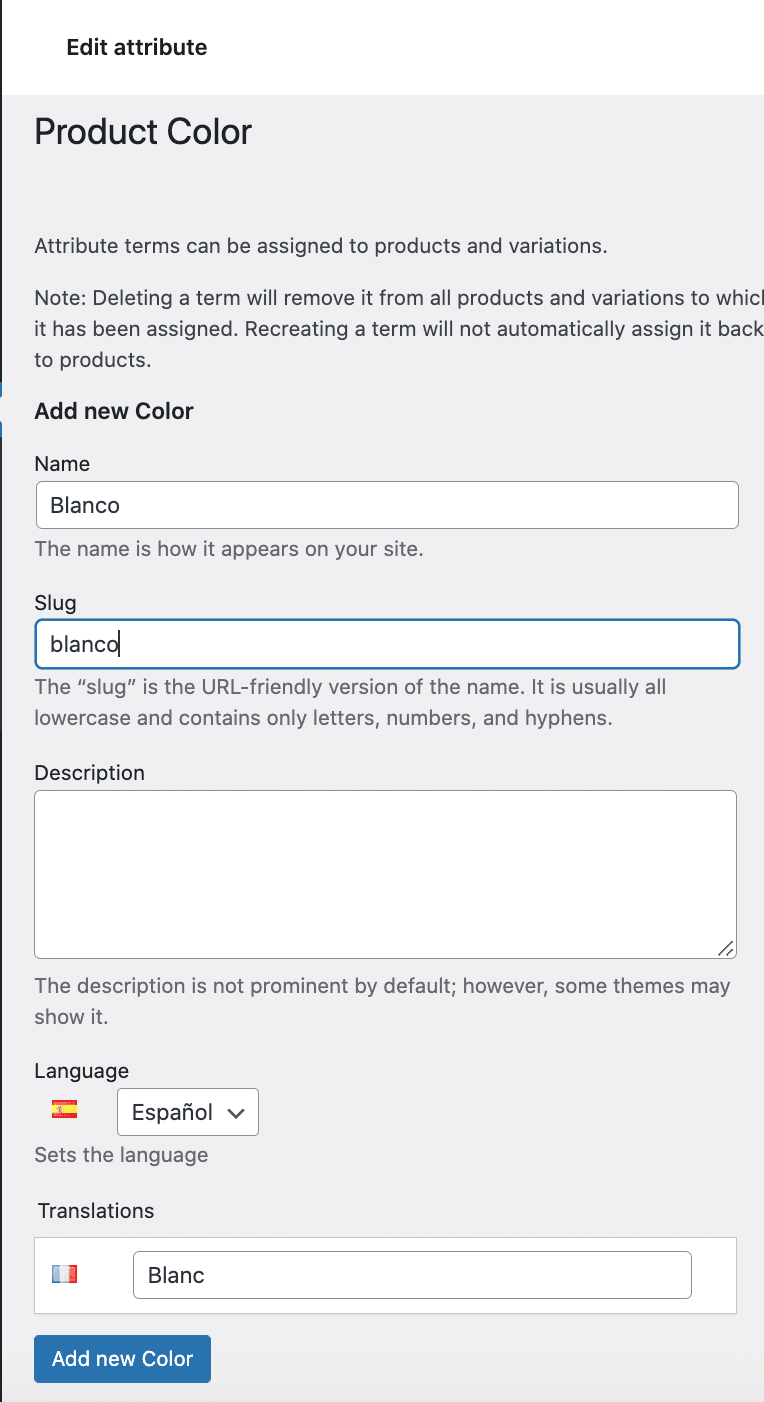
- Click on the “Add new Color button”
- My attribute is now translated to Spanish:
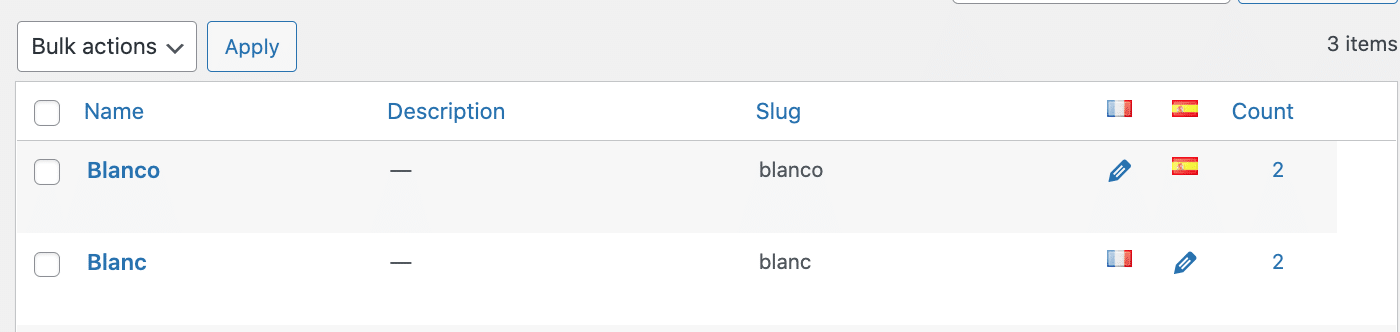
Editing an existing translation
- If you need to modify an existing translation, click on the pencil icon:

- Then modify the translation, and click on the Update button:
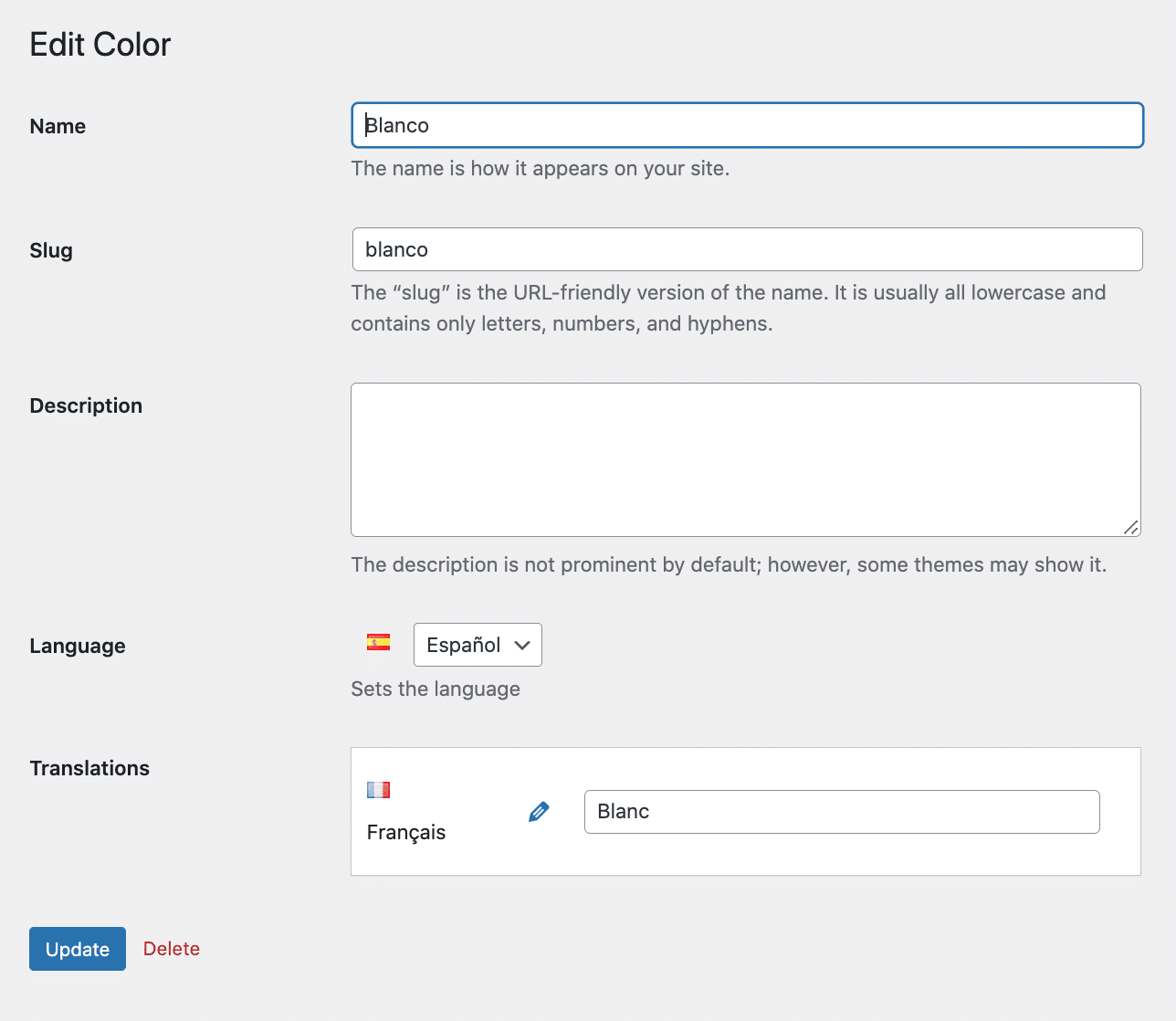
To translate the attribute names:
- Go to Languages > Translations
Type the name of the attribute you want to translate – in our case, it’s “Couleur” – and click on the Search translations button
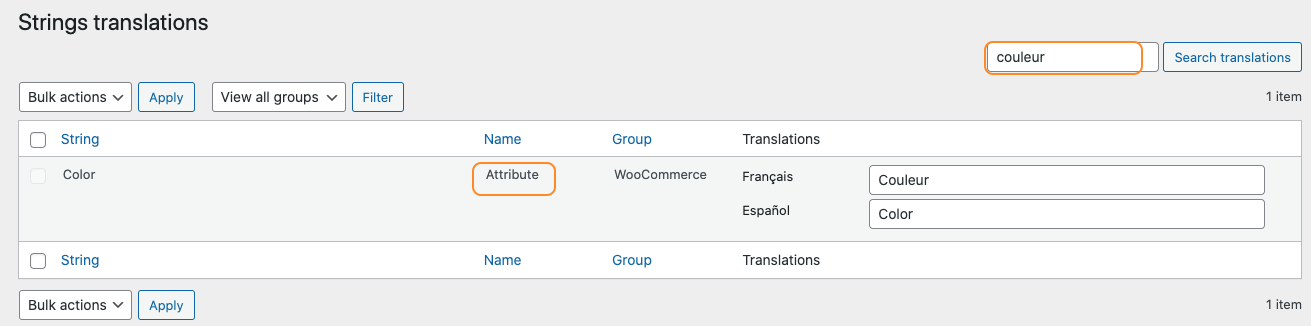
- Add the Spanish translation and save.
Translate the URL slugs
To translate THE URL slugs coming from WooCommerce use again the Translations panel of Polylang accessible from the Languages submenu. Select “URL slugs” and click on Filter. An alternative would be to directly search for the URL slugs that need attention. In our example we want to translate the “categorie-de-produit” so we did a quick search to go straight to the relevant results:
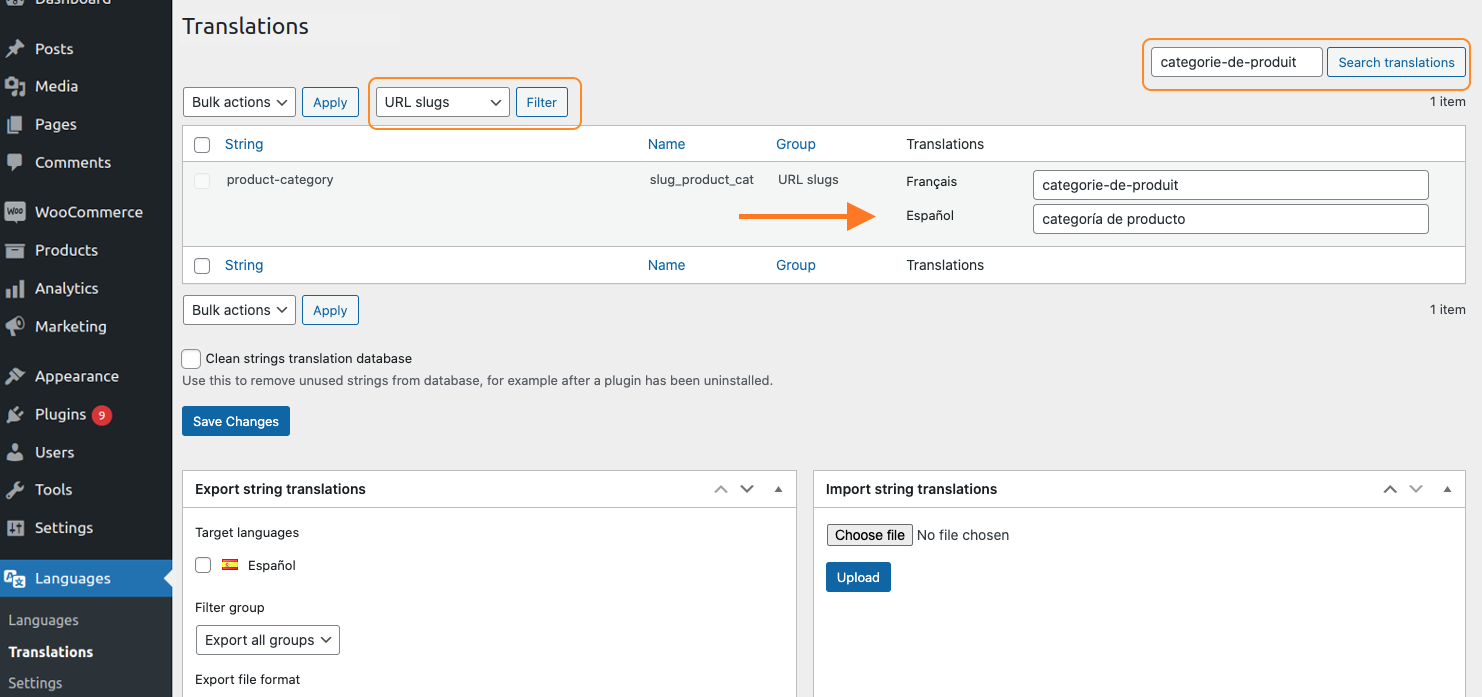
- Again, add your Spanish translation in the right field and save.
Translate The WooCommerce Endpoints
Endpoints are extra URL slugs that trigger specific actions during the checkout process. They are located in WooCommerce > Settings > Advanced tab:
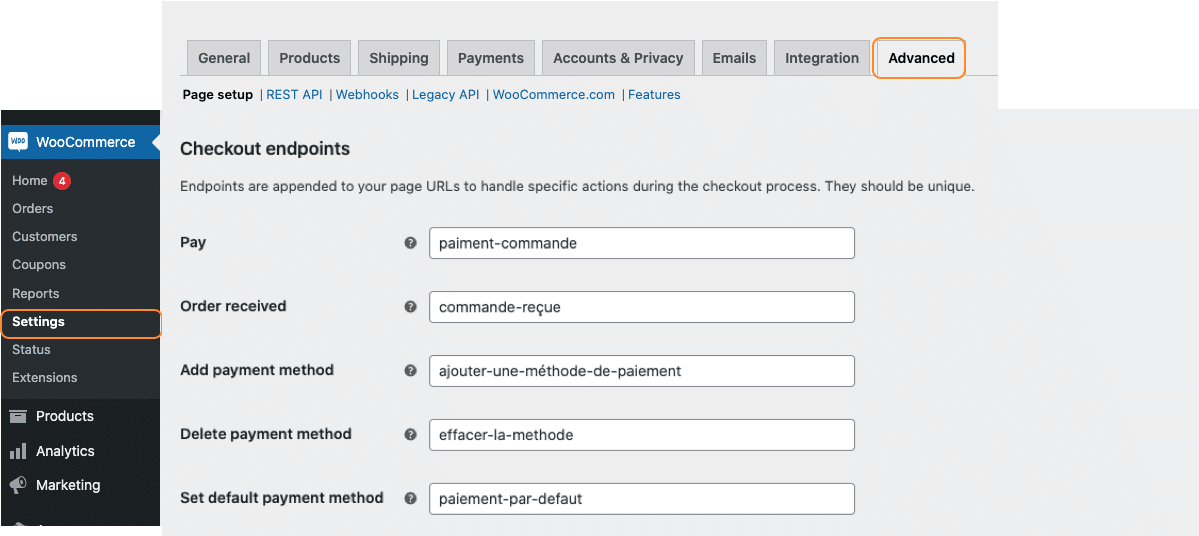
To translate the checkout and account endpoints, go to:
- Languages > Translations
- You can filter by “URL slugs” or directly enter the endpoint term you want to translate:
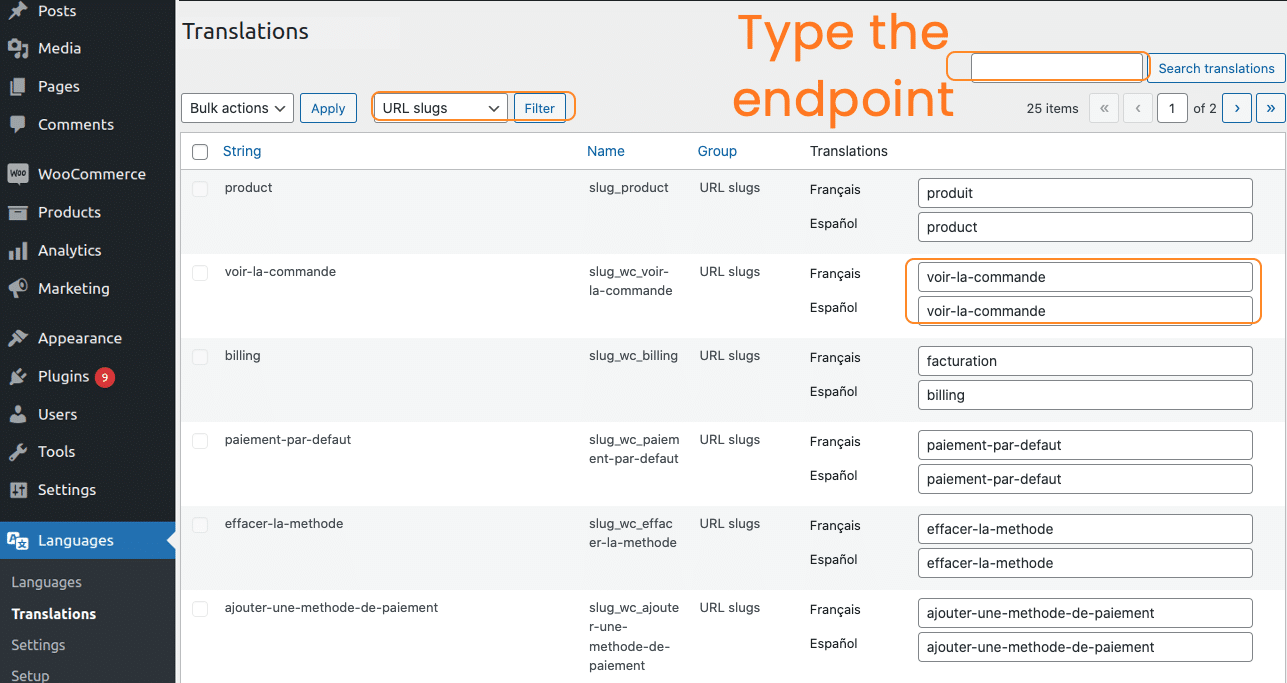
- Add the Spanish translation in the dedicated areas:
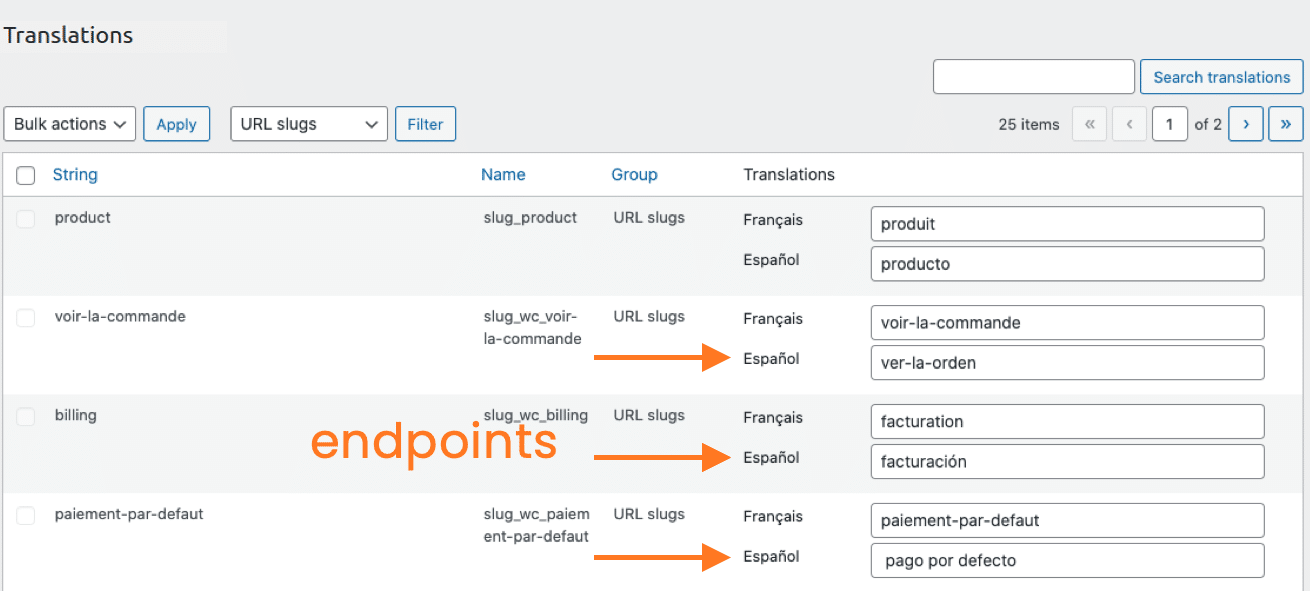
Translate The WooCommerce Shop, Cart, Checkout, and Account Pages
During the “Polylang for WooCommerce” installation, Polylang automatically translates the WooCommerce pages (Shop, Cart, Checkout, My Account). This automation duplicates all the WooCommerce pages in all the languages you selected (in our case, it was French and Spanish). Polylang copies WooCommerce shortcodes and displays the page in the right language to the visitor.
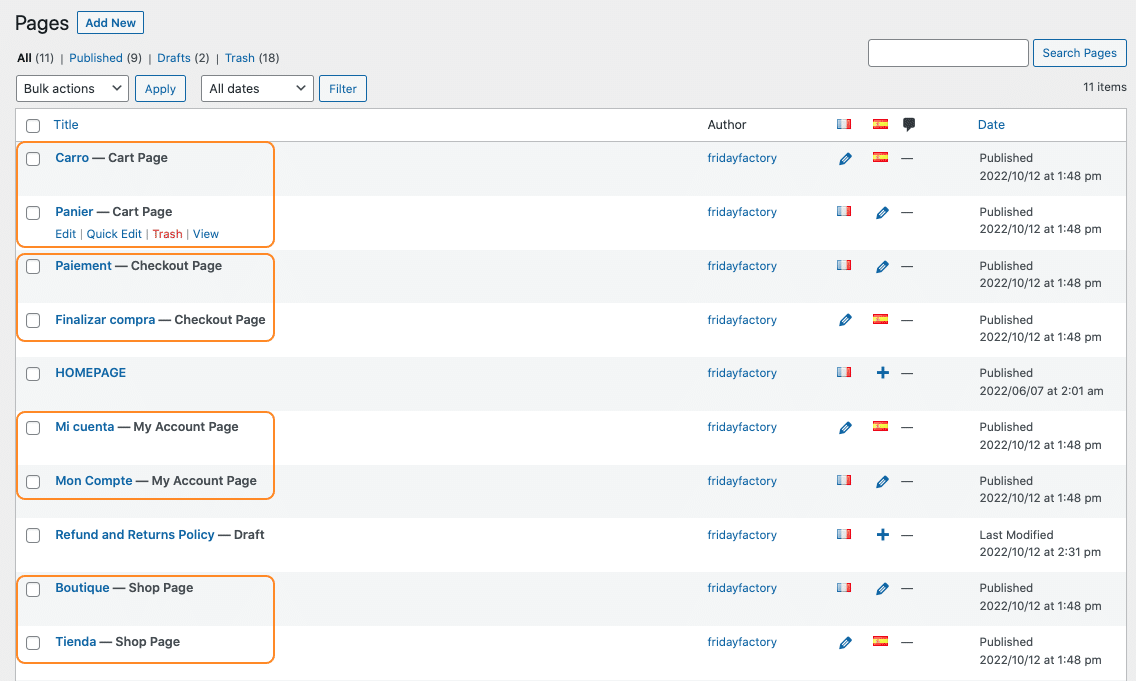
Wrapping Up – Make Your WooCommerce Site Multilingual Today!
Polylang makes it really easy to launch a WooCommerce multilingual store. Thanks to the dedicated “Polylang for WooCommerce” add-on, a lot is happening in the background and most of the content is automatically synchronized. All you need to do is to write down the translations from Strings translations or directly from the WooCommerce interface!
Do you want to give it a try? Get the Polylang Business Pack to increase your sales, expand into new markets and reach a more international audience.