Wondering how to make Yoast SEO multilingual and translate all its content with Polylang? You’ve come to the right place! Polylang and Yoast SEO are the best combos if you want to rank high, no matter the country you are targeting, in your marketing strategy.
In this article, we explain how to translate all the content generated by Yoast SEO, using Polylang. You’ll see through the tutorial that the integration is really straightforward! Polylang has tight technical cooperation with the Yoast team ensuring stable compatibility in the long term.
What Is Multilingual SEO And Why It’s Important
Multilingual SEO is about reaching international visitors around the globe, preferably using their own language. Polylang tells Google to show your English pages to English speakers, your French pages to French users, and so on.
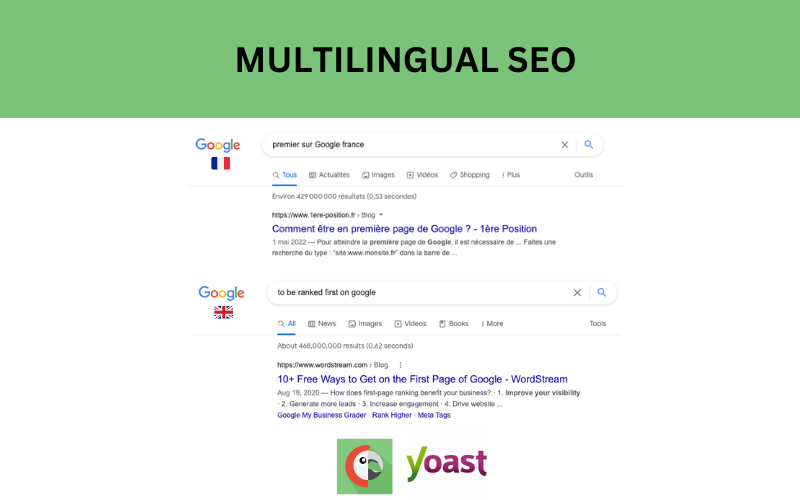
Before starting your internationalization strategy, ask yourself a few questions first that can be answered with the statistics from Google Analytics:
- What languages do my visitors speak the most?
- In which country are they physically located?
- Do I also need my marketing support to be translated?
- Do I need to set up sub-domains?
- etc.
Building a whole new international SEO strategy can be overwhelming, but luckily Yoast SEO and Polylang can do most of the heavy lifting for you.
Let’s dive in!
Installing and Configuring Polylang
What You Need To Make Yoast SEO Multilingual
To make Yoast SEO multilingual and reach a worldwide audience you’ll need Yoast SEO and Polylang, one of the most popular translation plugins for WordPress, installed on more than 700 000 sites. Here’s your checklist:
- Download Yoast SEO or buy Yoast SEO premium
- Download Polylang or buy Polylang Pro
- Make sure that WordPress is updated to its latest version
| 💡Do I need Polylang or Polylang Pro to translate Yoast SEO?
Polylang, freely available on wordpress.org is enough to translate all the strings and content from Yoast SEO and Yoast SEO premium. |
The following two sections explain how to install and configure the Polylang Wizard. If you have already set up Polylang then you can jump to the section “How to Translate Yoast SEO with Polylang Manually”.
Installing Polylang
- From your WordPress dashboard go to > Plugins > Add new
- Search for the “Polylang” keyword:
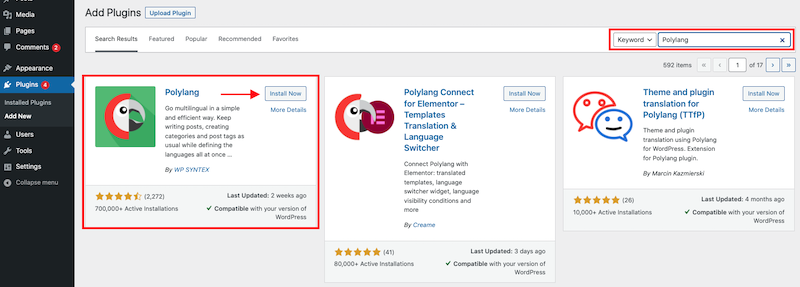
- Click on Install now and don’t forget to also Activate Polylang.
Configuring The Polylang Wizard
Step 1 – Language selection
- Select the languages that you need using the dropdown menu.
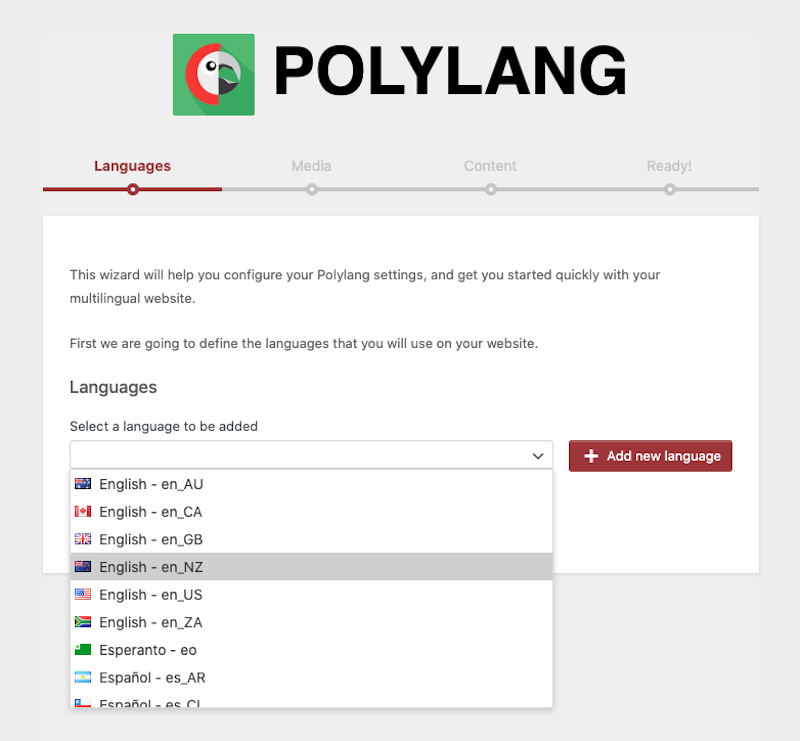
- Let’s add two languages: English NZ and French for this tutorial – but you can add as many languages as you need.
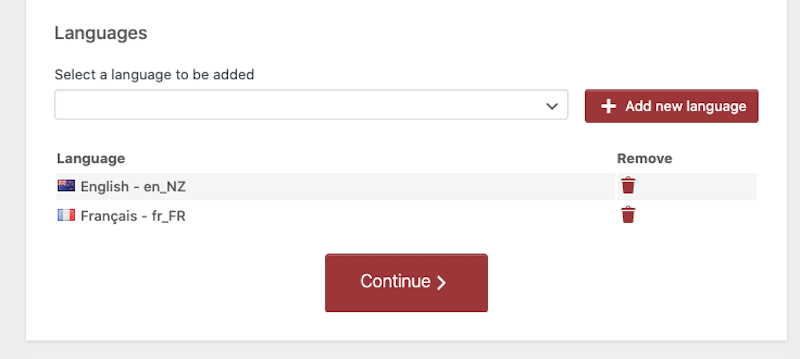
Step 2 – Specify if you want Polylang to make your Media translatable or not:
- Decide if you allow Polylang to translate the title of images, alt-tag etc.
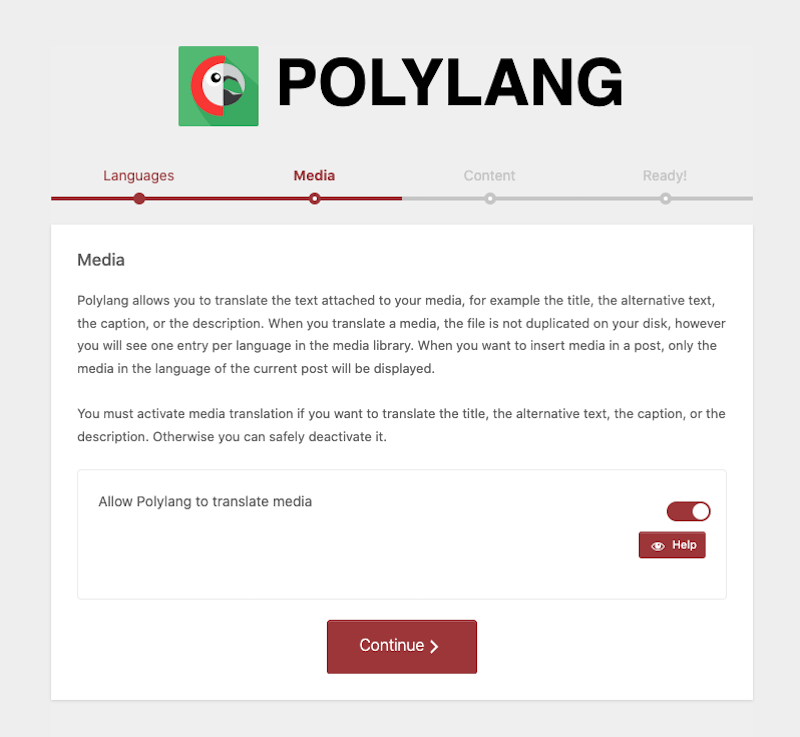
Step 3 – Defining your default language
- Tell Polylang which language you want to assign to the content without language. We are choosing “English”.
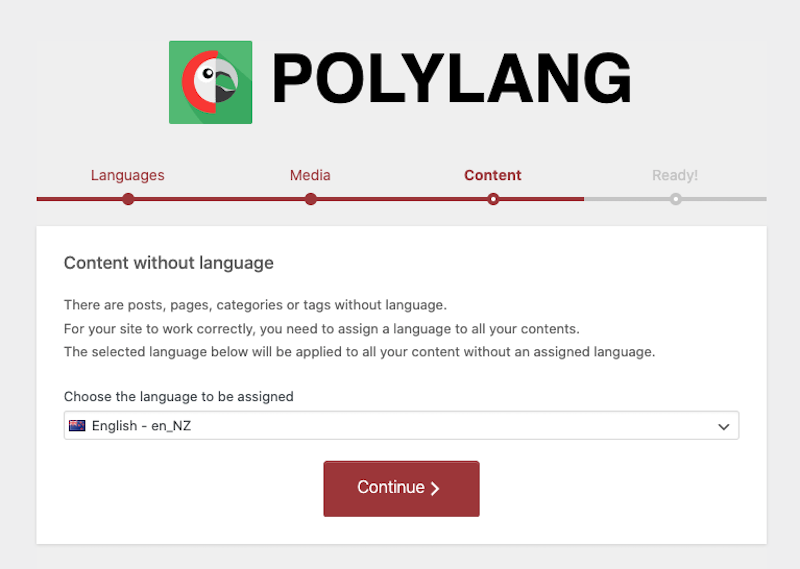
- And that’s it, Yoast SEO is ready to be translated!
How to Translate Yoast SEO with Polylang Manually
Translating the SEO title, Meta Description and Organization
In this section you’ll learn how to translate the content coming from the Search Appearance category on Yoast’s dashboard:
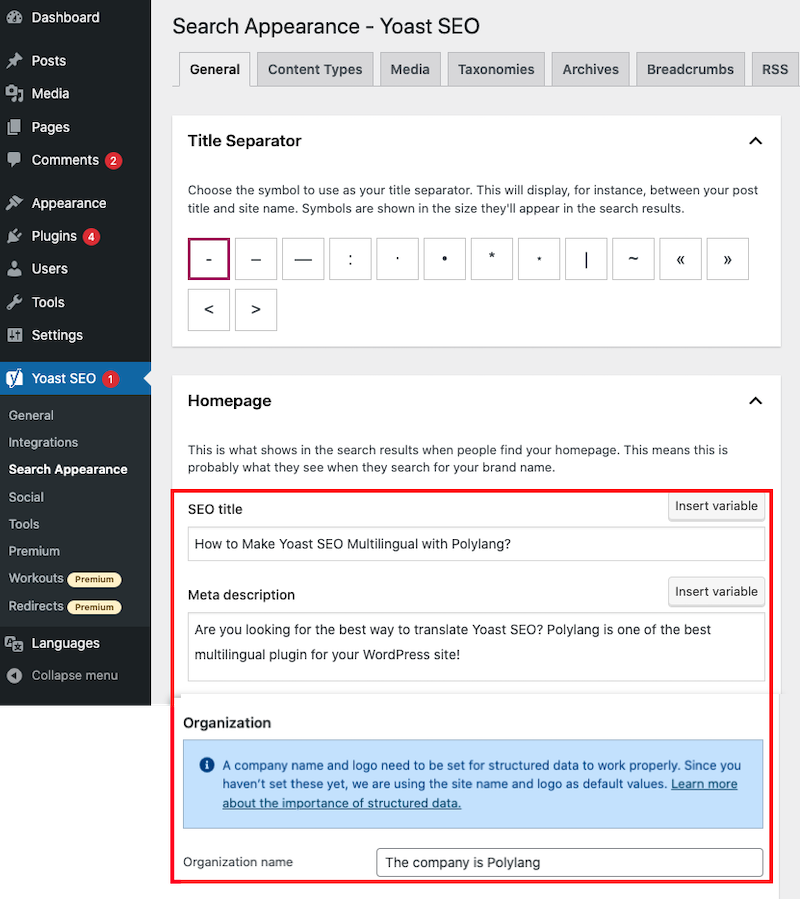
There are two ways of translating those SEO options with Polylang:
- Using the Translations panel
- Directly from the page or post itself
Let’s go over both options.
-
Translating Using The Translations Panel
- From your WordPress dashboard, go to Languages > Translations
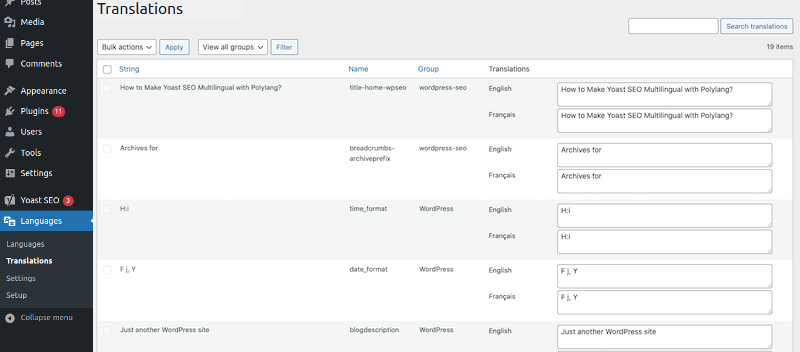
- Select wordpress-seo from the dropdown menu and click on the Filter button. Note: wordpress-seo contains all the strings coming from Yoast SEO.
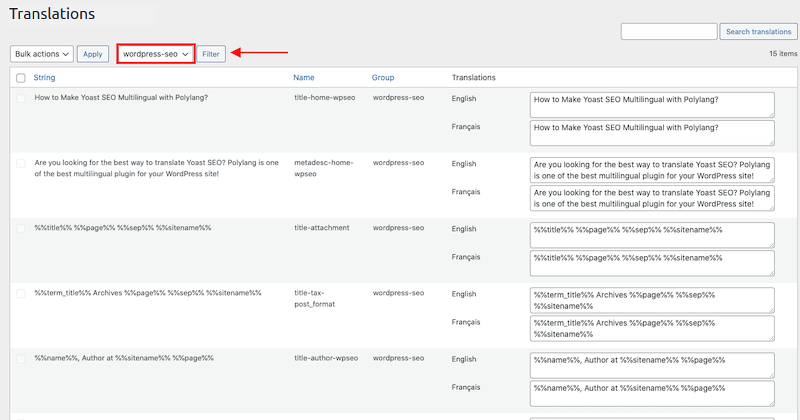
- Find the title (1), meta-description (2) and the organization (3) options located under the Name column:
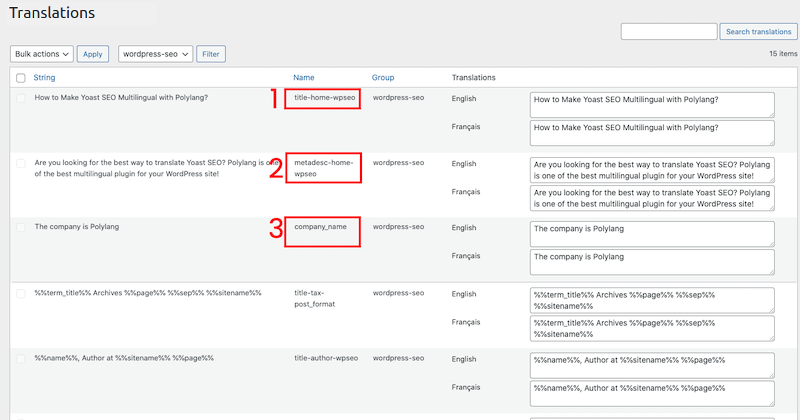
⚠️ Important:
From the Translations panel, you can notice some fields that contain the %% symbols. They are both located in the string language source (English) and in the translation ones (French). What does it mean? Those %% are simply the text version of the Yoast SEO options.
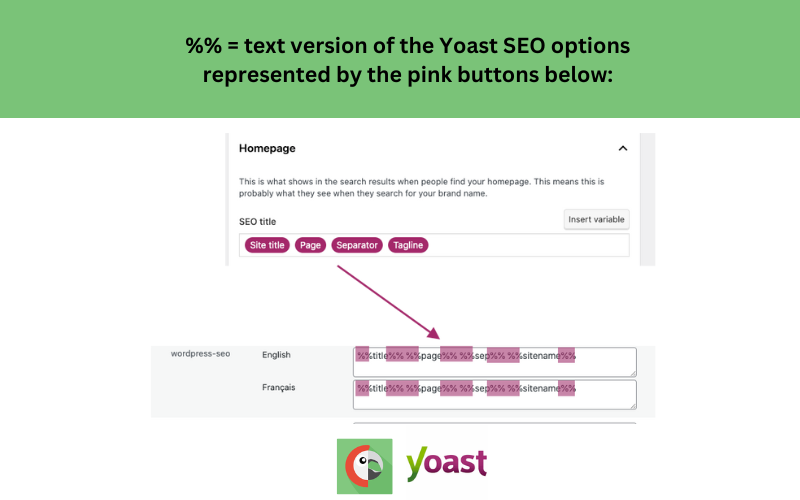
%% explained from the Translations panel
- Translate the options from English to French:
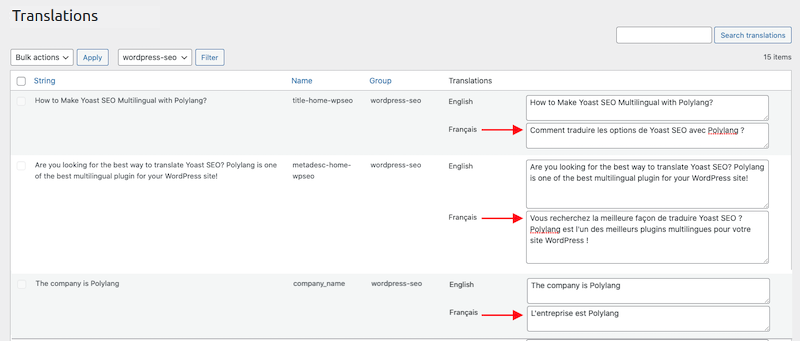
Save your translations by clicking on the Save Changes button at the bottom of the Translations panel.
- Translating Directly From The Page Or Post Itself
From your WordPress dashboard, go to the page you want to translate the SEO content from. You should see something like the image below if you are using the WordPress Editor:
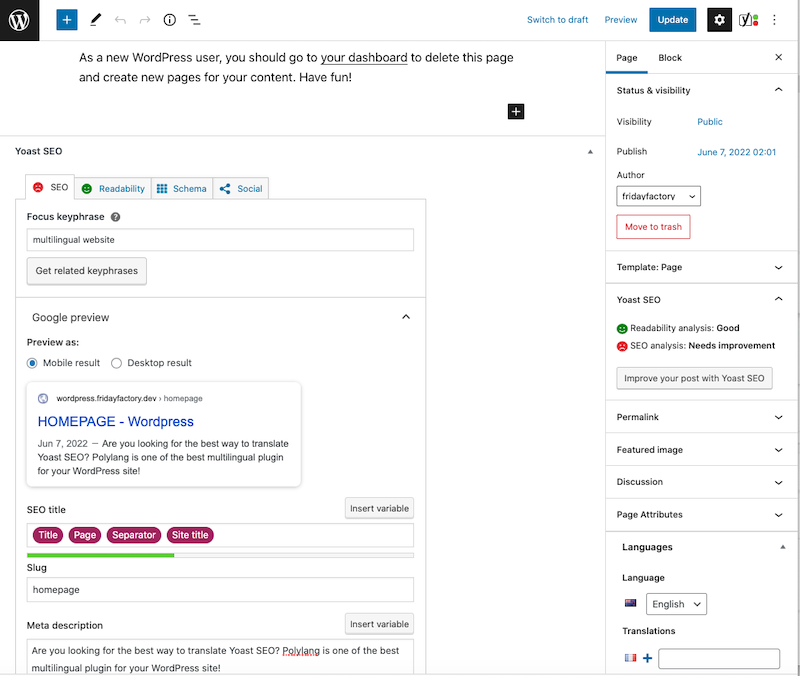
Yoast SEO options at the bottom of my English page while editing it
- From the Languages box click on the plus icon to create a French version of the page.
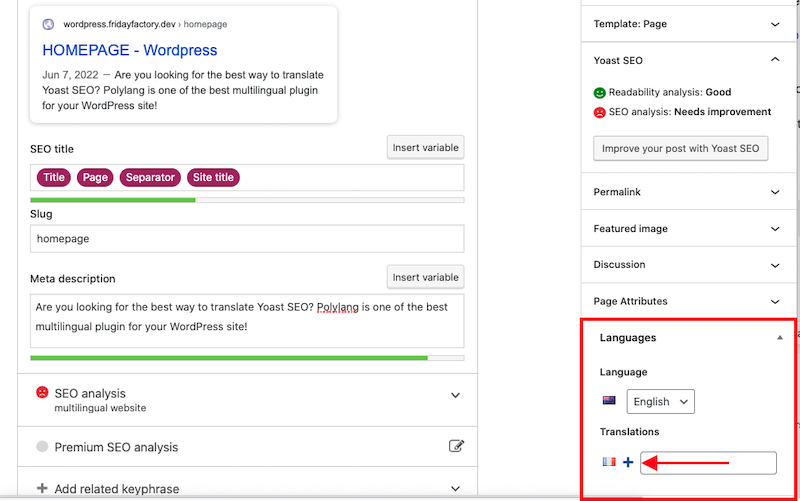
- You are now on the French version of the page so you can translate the body of the page, the blocks, and your SEO content directly from here. By default, the SEO content is shown in the original language (English), which will help you to translate it into French.
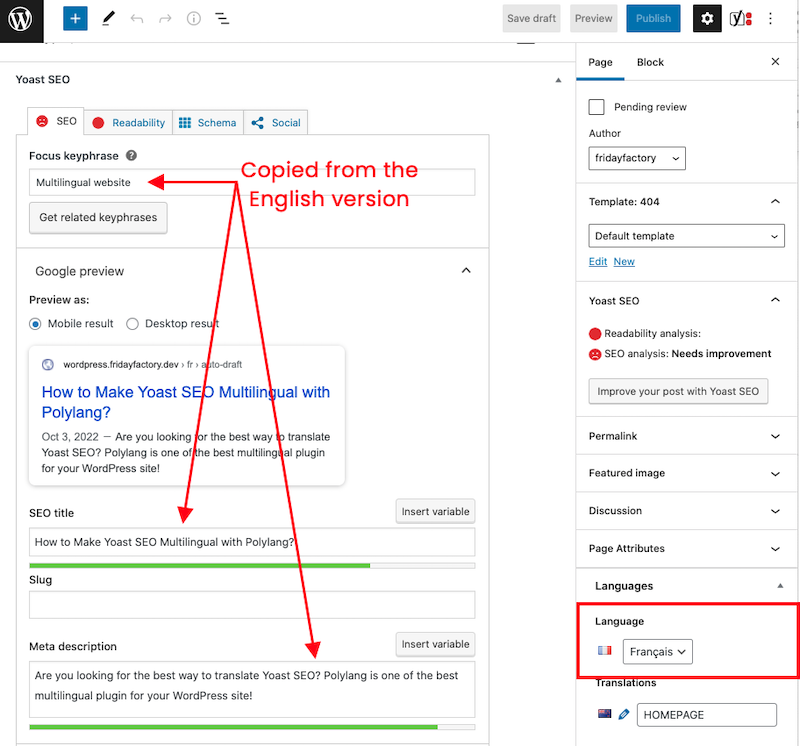
- Translate the title, slug, meta description, and any other fields to French directly from Yoast:
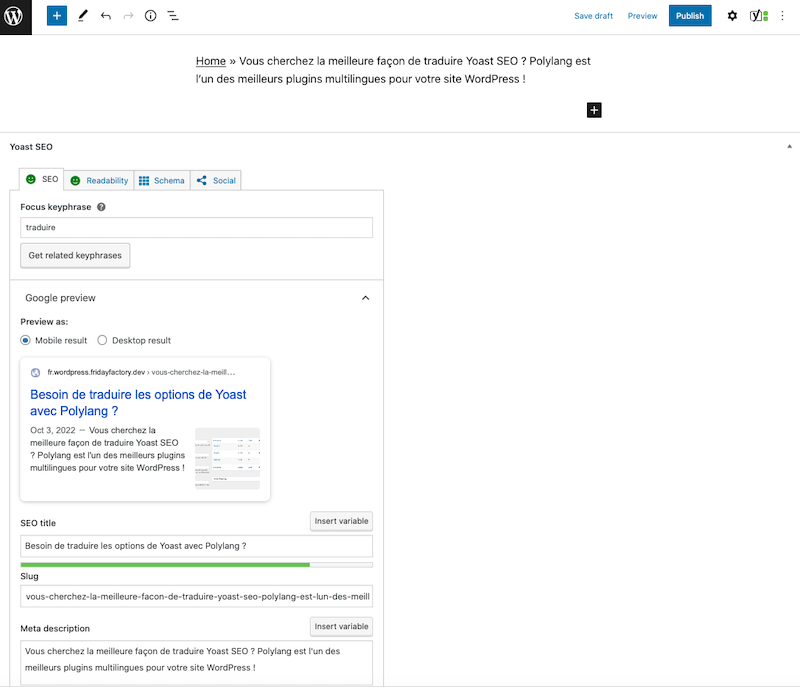
- That’s it!
Translating Yoast SEO Breadcrumbs
Breadcrumbs are navigational links that appear at the top of a post or page to keep the user oriented on a website.
To open the breadcrumbs settings of Yoast SEO, navigate to Yoast SEO > Search Appearance > Breadcrumbs.
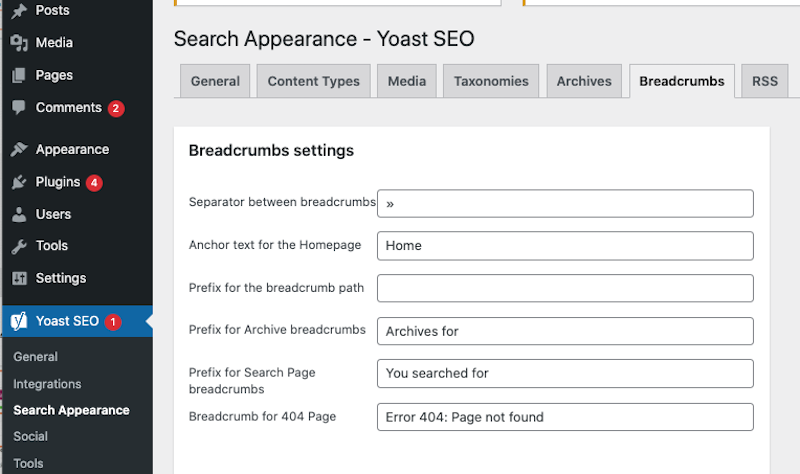
| 📖 Need help displaying the breadcrumbs on the front end using Yoast?
Quick guide – Implementing Yoast SEO breadcrumbs on your WordPress site. |
You can easily translate Yoast SEO breadcrumbs from the Translations panel of Polylang. Follow the easy steps below:
- Go to Languages > Translations
- Search for the “Breadcrumbs” strings and click on the Search translations button:
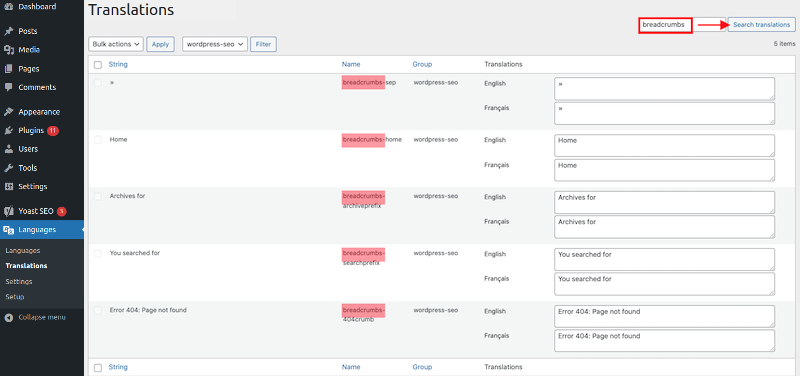
- Translate each breadcrumb in the secondary language (French in our case):
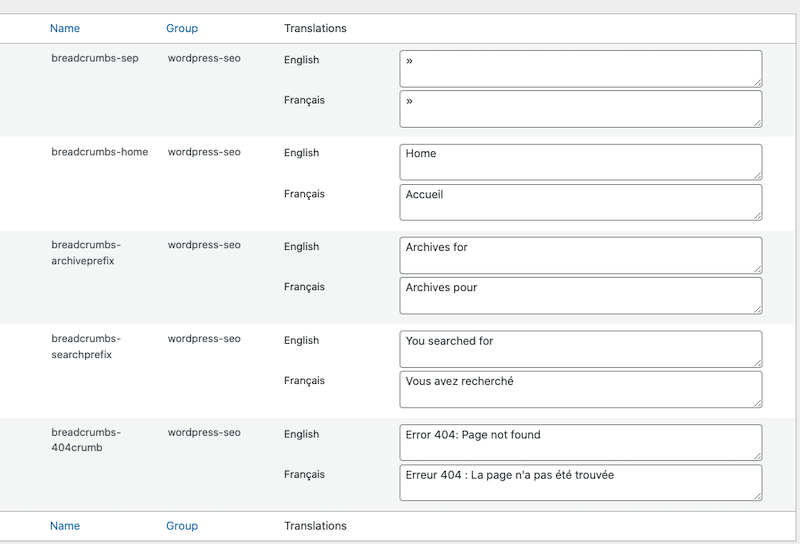
- The breadcrumbs are now translated!
| 💡 Hint #1
The breadcrumbs options must be filled with a value, otherwise they will not appear in the Polylang Translations panel. 💡Hint #2 What to do if the breadcrumbs of your theme don’t appear in the Translations panel? We suggest you use Yoast SEO’s breadcrumbs instead because we have a tight integration and effective compatibility with them. |
Yoast SEO Sitemaps With Polylang
There are two different scenarios and they depend on the option checked from Languages > Settings > Urls modifications module.
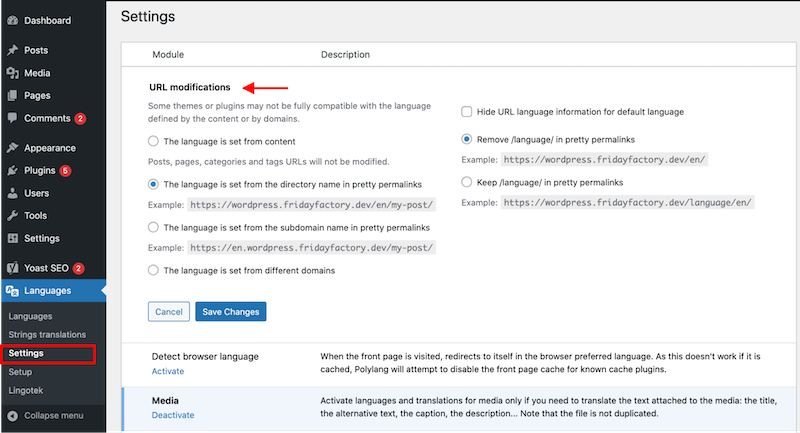
Scenario #1 – A single domain is chosen
When using a single domain chosen by the user then there is a single XML Sitemap for all languages. You can find the sitemap in the Yoast SEO options (Yoast SEO > General > Features tab) or by going directly to http://yoursite.com/sitemap_index.xml
Scenario #2 – Language is set from different domains or subdomains
When languages are set from domains or subdomains, you get a sitemap by language. For example, you can find XML sitemaps by going to ‘en.yoursite.com/sitemap_index.xml’ and by going to ‘fr.yoursite.com/sitemap_index.xml’.
Translating Image alt-tag
First of all, make sure to have the following options activated in the Media tab from the Search Appearance menu of Yoast SEO:
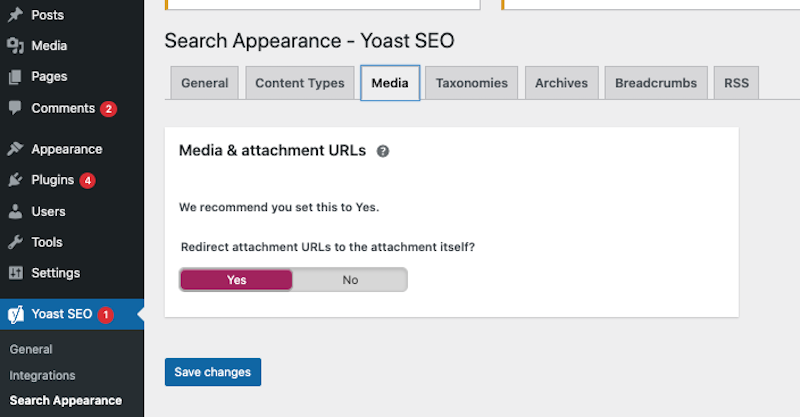
- Go to Media > Library and click on the plus button to add the translation:
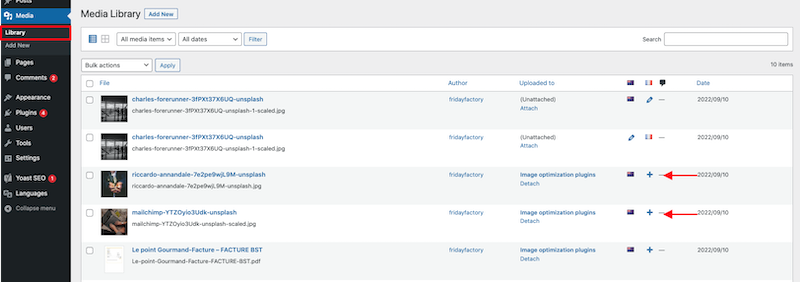
- Add the translation for the image title, alt-tag and all the image-related options of your choice:
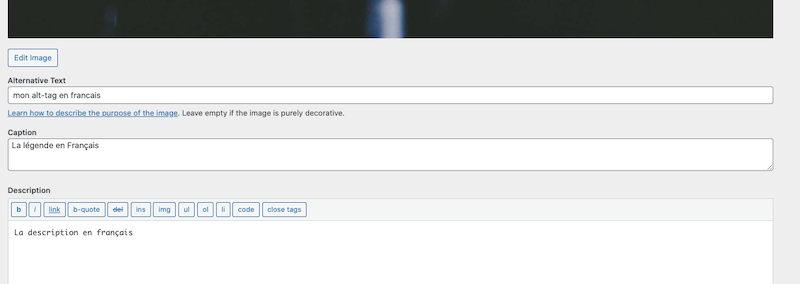
- Your media will be displayed by Polylang that synchronizes the image on the page, using the right target language.
Make Yoast SEO Multilingual Today!
Polylang warmly recommends Yoast SEO for building multilingual sites that rank well. We work closely with the Yoast team to ensure long-term and continuous compatibility. Try Polylang with Yoast today to ensure that your WordPress site website will be found on Google in other countries!
Still have questions about how to use Yoast and Polylang together? Drop us a pre-sales question our team will be happy to assist you ASAP.
 Polylang
Polylang