Our new “Site Editor Classic Features” plugin brings back the classic widgets screen so you can add any widgets to the Site Editor. It reintroduces the WordPress legacy Menus screen to be able to manage the different menus you want to use with the Navigation Menu widget.
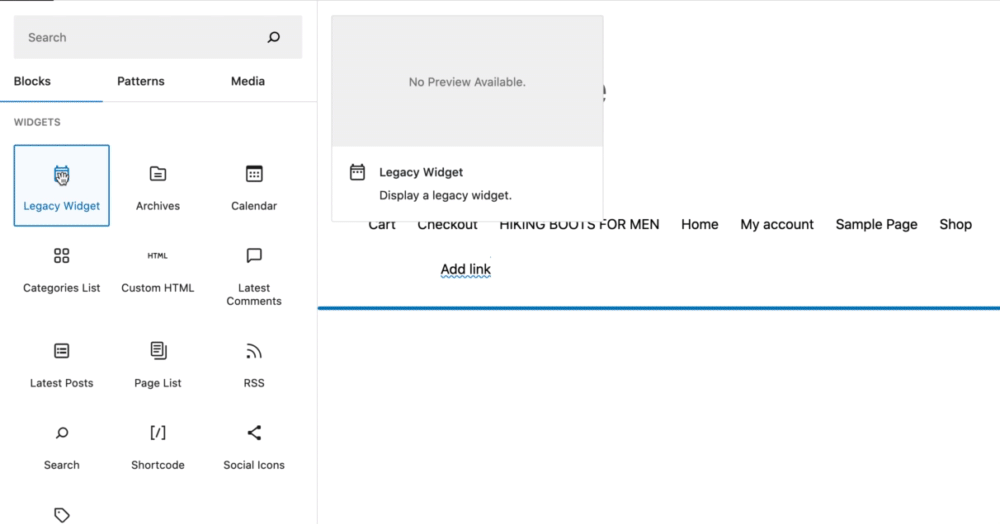
The Legacy Widget block allows using external plugins and legacy widgets which might have not been converted to blocks yet. It also allows users to add third-party widgets that are registered by plugins and widgets that were added using the classic Widgets Editor.
How It Works
For example, with a block theme like 2023, you’ll be able to add any legacy widgets directly to the menu by following the steps below:
- Download and install the Site Editor Classic Features plugin, available in the WordPress repository.
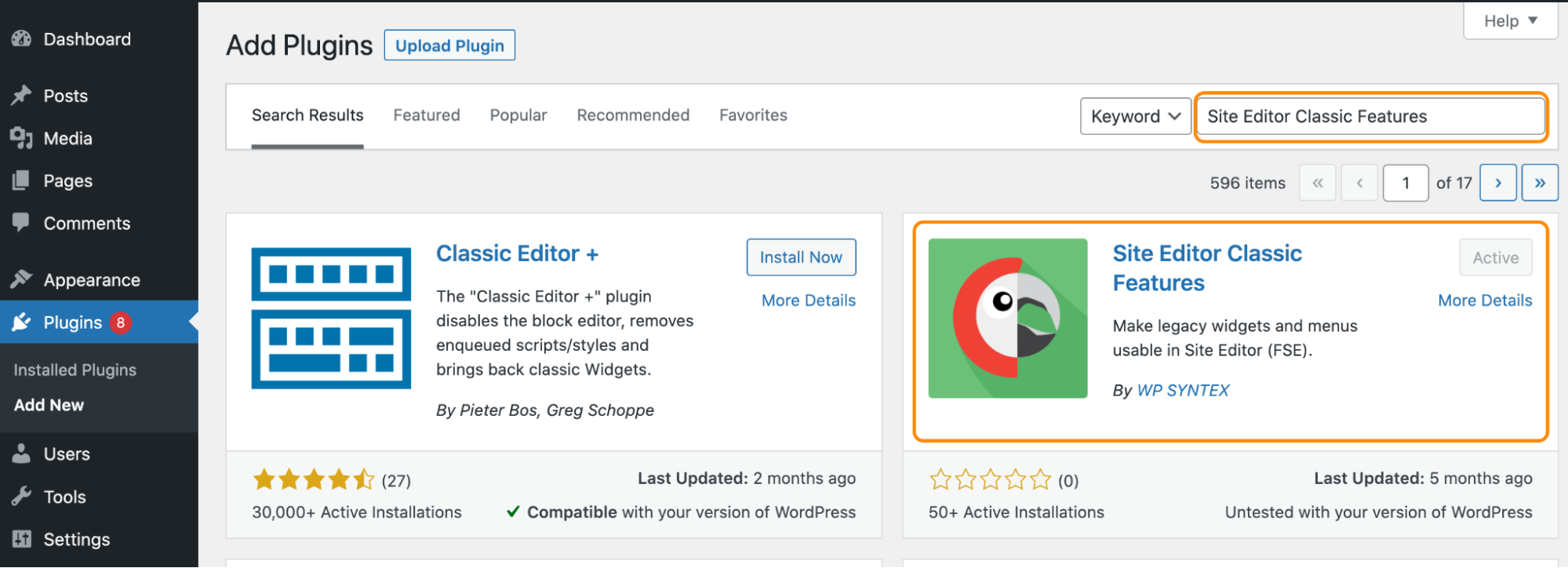
- From the Site Editor, search for the Legacy Widget and drag-and-drop it where you need it. For our example, we will add it to the navigation menu.
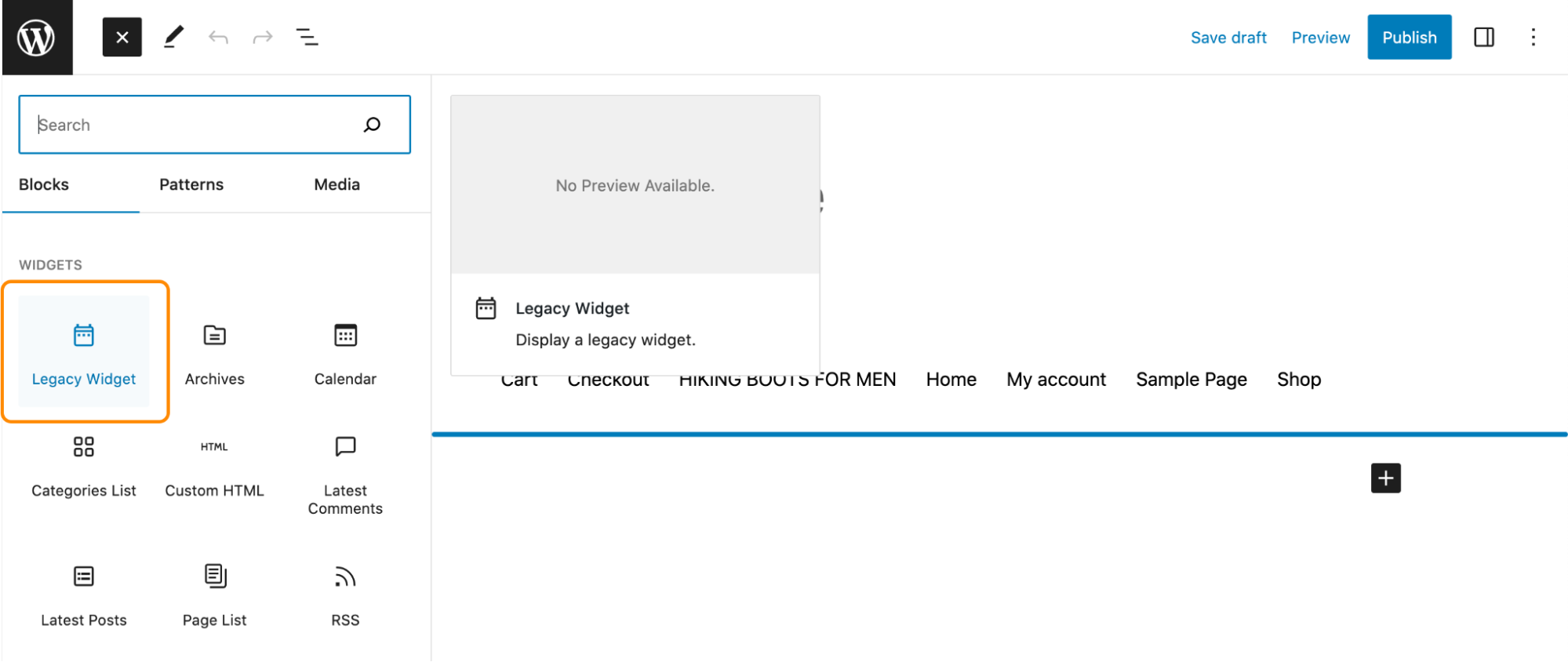
- That’s it! The legacy widgets are now back on your WordPress site! You can choose to display any of them according to your project.
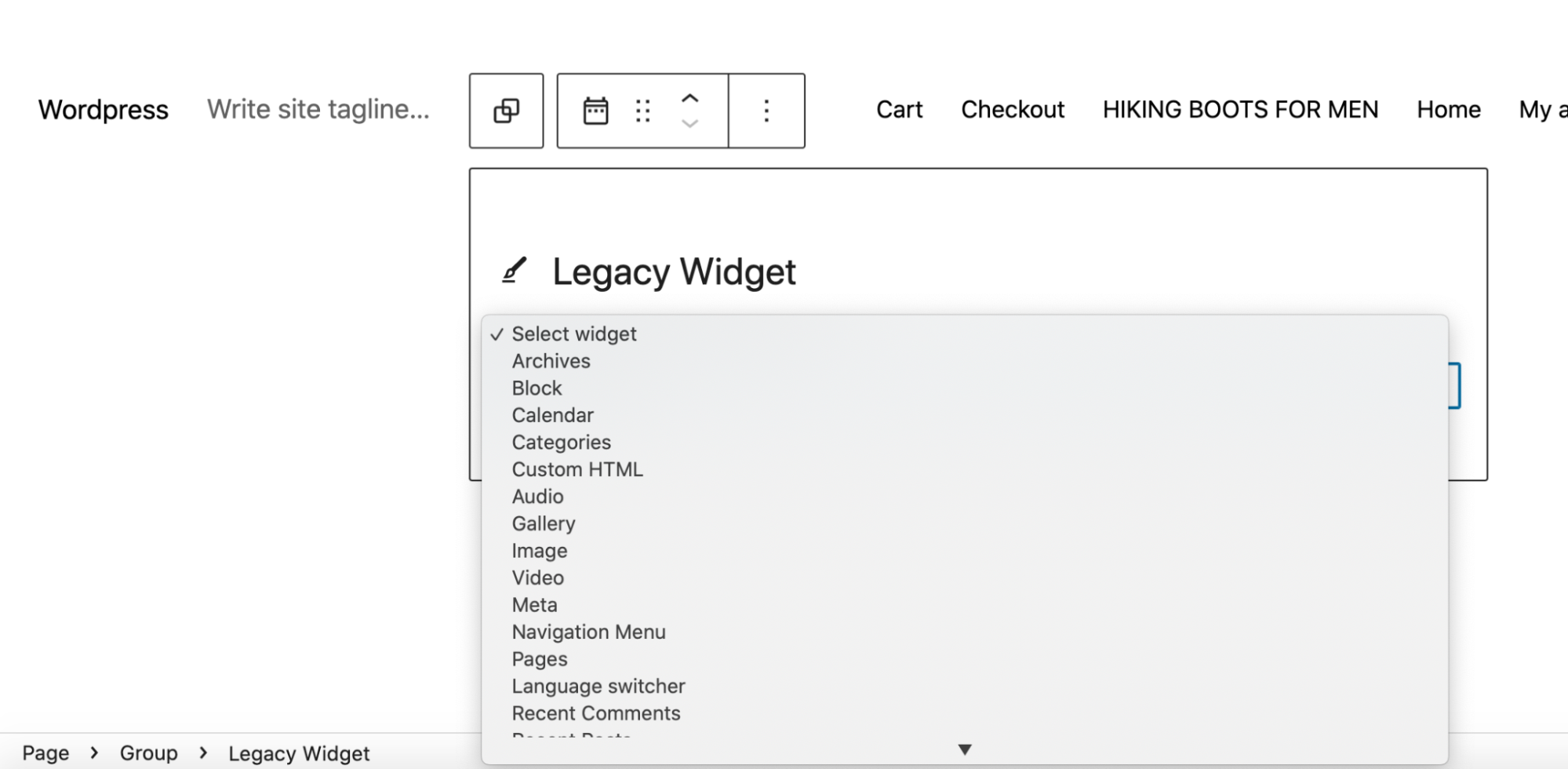
- If you are a Polylang user, you’ll be able to add the language switcher in the navigation menu directly from the legacy widget lists:
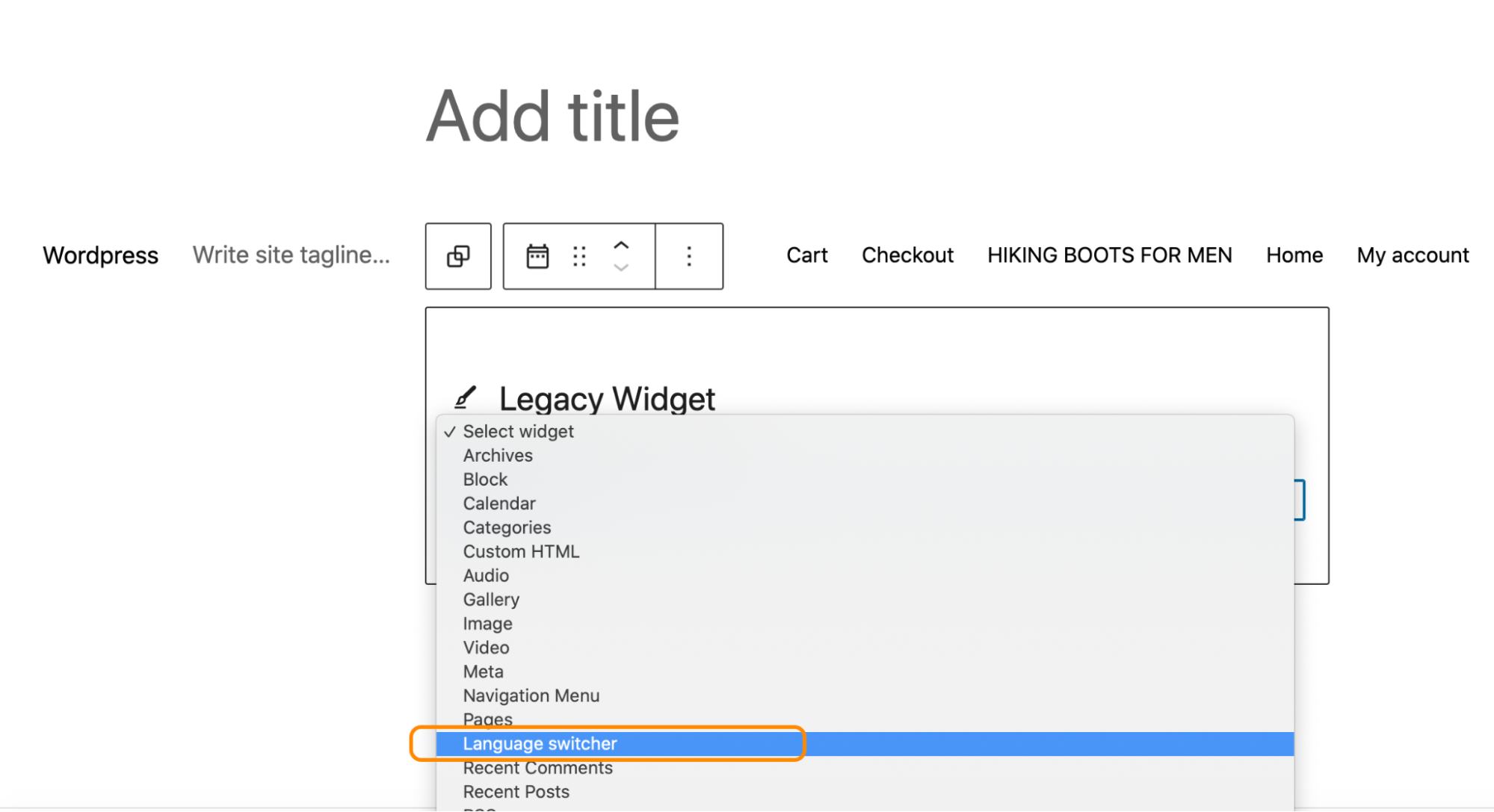
From there, you can choose the whole configuration for your language switcher:
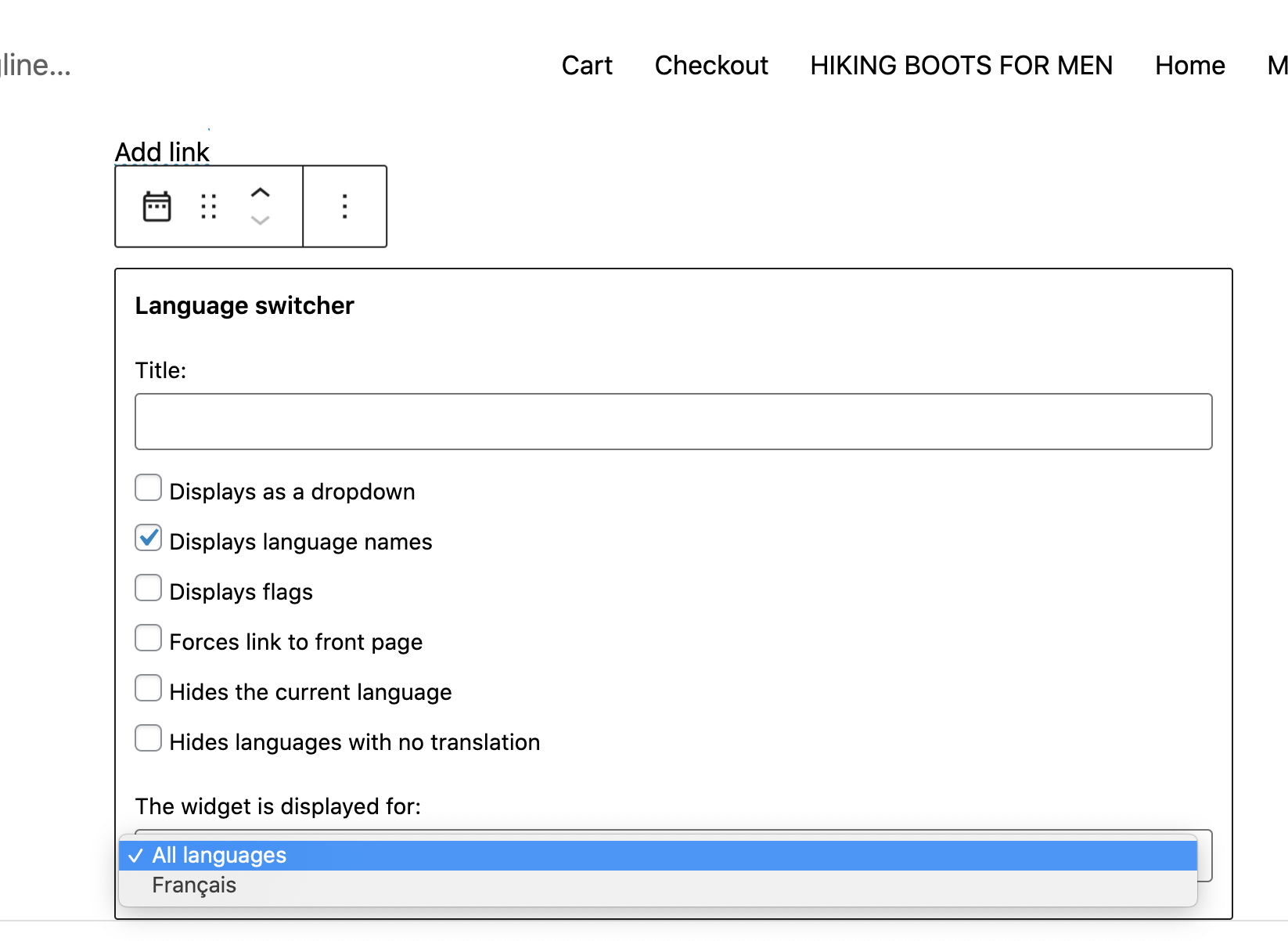
Picture illustrating the article by Myriams-Fotos and licensed under the Pixabay license.
 Polylang
Polylang