Step 1: Create menus
As explained in Polylang Getting started, you must create one menu per language.
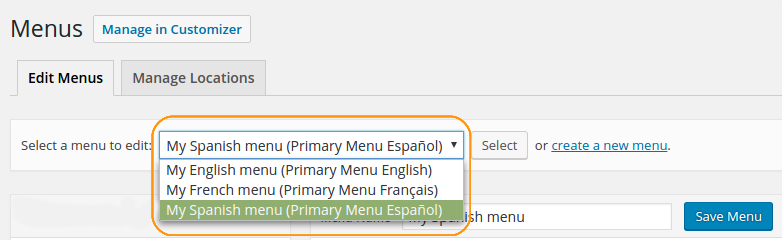
Step 2: Filter the content by language
To add endpoints in the right language, you must activate the admin language filter with the wanted language as shown below:
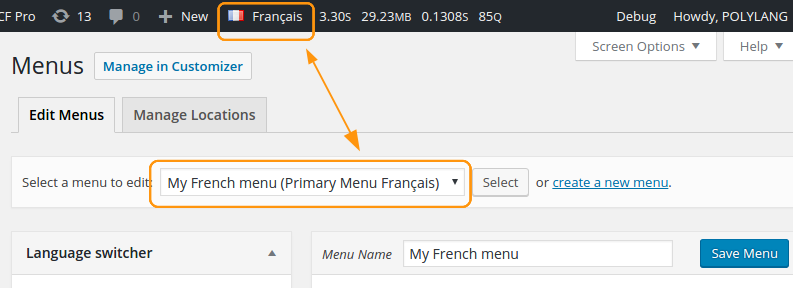
Step 3: Adding endpoints
Once the language filter is activated with the wanted language, you can add your endpoints to your menu as usual:
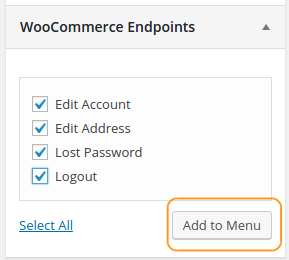
Step 4: Edit the Navigation label
The navigation label is not automatically translated. You must translate it manually. In the example below ‘Edit Account’ has been translated to ‘Editer mon compte’:
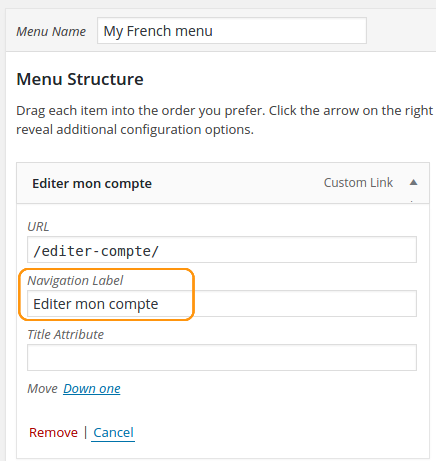
Note: The endpoint URL slug ‘editer-compte’ has been translated in the Translations panel. You must have Polylang Pro to translate the endpoints.
 Polylang
Polylang