Effortlessly Translate WooCommerce Cart and Checkout Pages in 4 Simple Steps
If you are looking for the easiest way to translate the WooCommerce Cart and Checkout pages, then Polylang for WooCommerce may be your best ally! The WooCommerce Checkout Page is an essential component of an online store because it’s where customers finalize their purchases and proceed to payment. This is especially crucial for international clients who have chosen to buy from your shop, and now is not the time to lose them! Ensure that you translate your WooCommerce cart and checkout pages to optimize conversions, enhance user experience, and even ensure legal compliance with certain countries.
What Should Go in a WooCommerce Checkout Page
Here are the typical elements you should always find on a checkout page:
- Order Summary: This section displays a summary of the items the customer is purchasing, including the product names, quantities, prices, and subtotal.
- Cart Totals: This area shows the total cost of the order, including the subtotal, shipping fees (if applicable), taxes, and the final order total.
- Coupon Code Field: Customers can enter any discount or coupon codes they have to apply discounts to their order.Shipping Method Selection: Customers can choose their preferred shipping method from available options, including standard shipping, expedited shipping, or other delivery methods.
- Payment Method Selection: Customers can select their preferred payment method, such as credit/debit card, PayPal, bank transfer, or other payment gateways configured by the store owner.
- Notes: A simple text field where customers can add special instructions or notes regarding their order.
- Terms and Conditions Checkbox: Customers may need to agree to the store’s terms and conditions before proceeding with the purchase.
- Final Place Order Button: This button allows customers to finalize their order and proceed with payment.
You can see an example below of the WooCommerce store Gallinée: 
An example of WooCommerce Checkout page – Source: Gallinée
Why did we choose this checkout page?
- Distraction-free layout: It minimizes clutter and unnecessary elements, keeping the focus on the essential information needed for completing the purchase.
- Smooth design: Go for a polished and intuitive interface, ensuring a seamless user experience from start to finish.
- Straightforward account creation process: Users should effortlessly create accounts, streamlining the checkout process without causing confusion or frustration.
Now that you know better about the WooCommerce Cart and Checkout pages, let’s see how to easily translate them with Polylang in four easy steps.
1. Install Polylang for WooCommerce for Enhanced Translation
Head to the Polylang website and get the Polylang Business Pack which is a bundle of the two plugins Polylang Pro and Polylang for WooCommerce. It allows you to create a multilingual WooCommerce shop in a few steps and translate your products, emails, and categories, synchronize the cart across domains, and translate the custom fields added from ACF Pro.
- Log in to your Polylang account, register your site, and download the Polylang Business Pack bundle (Polylang Pro and Polylang for WooCommerce).
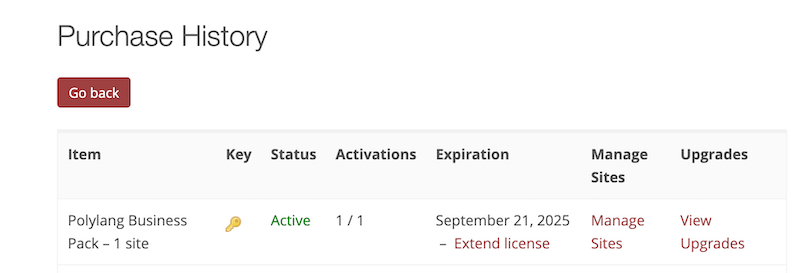 Polylang Pro + Polylang for WooCommerce bundle
Polylang Pro + Polylang for WooCommerce bundle -
From your WordPress dashboard, install both plugins from Plugins > Add new
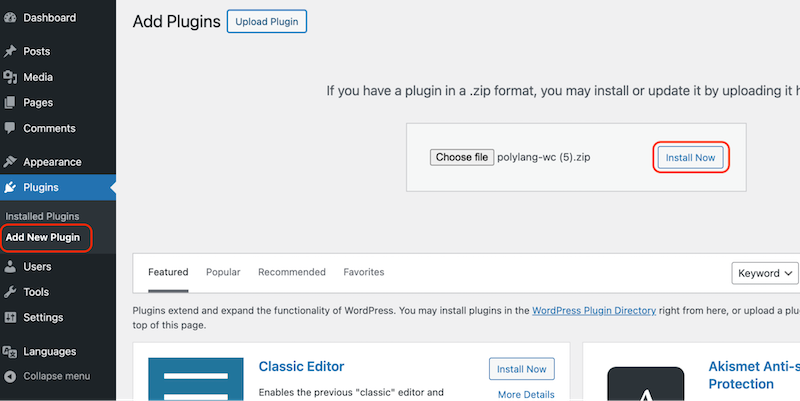 Adding a new plugin
Adding a new plugin
- Start the installation wizard and add your API keys available from your Polylang account.
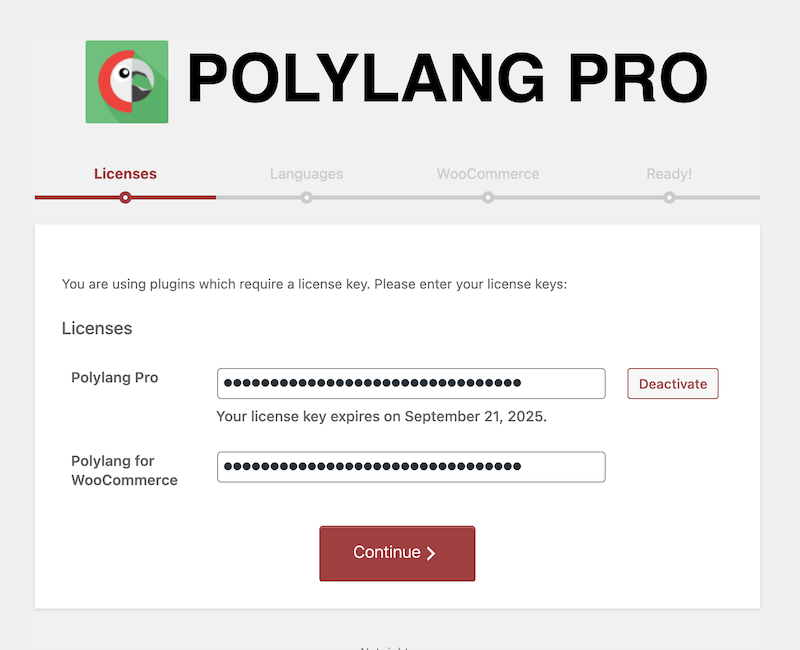 License keys
License keys
|
📖Need help with the full installation process? Check our dedicated documentation of Installing WooCommerce for Polylang. |
2. Set Up your Languages
Now it’s time to add the languages of your choice to your shop. Which languages do you want to sell in? Where are your visitors coming from? For our example, we will choose French and English:
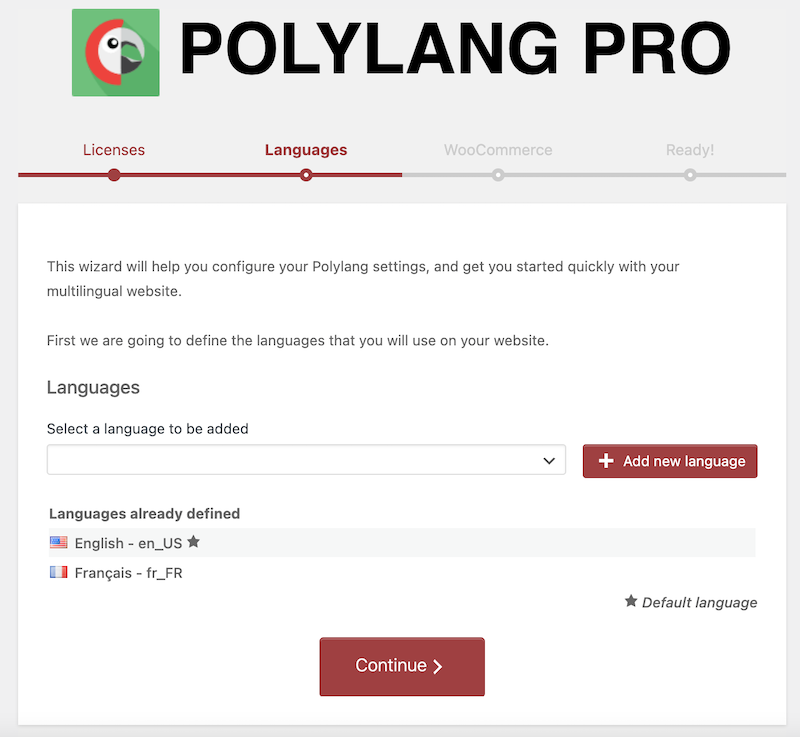 Setting up the languages
Setting up the languages
3. Automatic Translation of Checkout and Cart Pages
Good news, you don’t need to do anything, Polylang does all the heavy lifting for you and will display the right content in the right language. WooCommerce – being the most popular eCommerce platform – comes fully translated into numerous languages. Polylang for WooCommerce’s role is to load the translation when it’s available in WooCommerce (from their language packs).
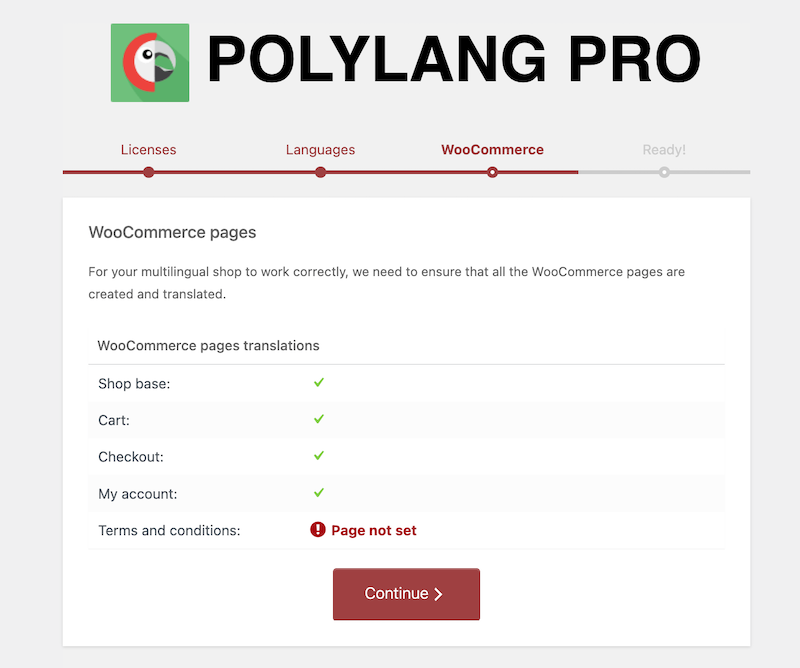 Translating the WooCommerce pages automatically
Translating the WooCommerce pages automatically
To sum up, Polylang will display the translations based on the language packs downloaded from WooCommerce, so you don’t need to take any further actions:
|
Cart page in English |
WooCommerce French language packs successfully loaded by Polylang on the French Cart page |
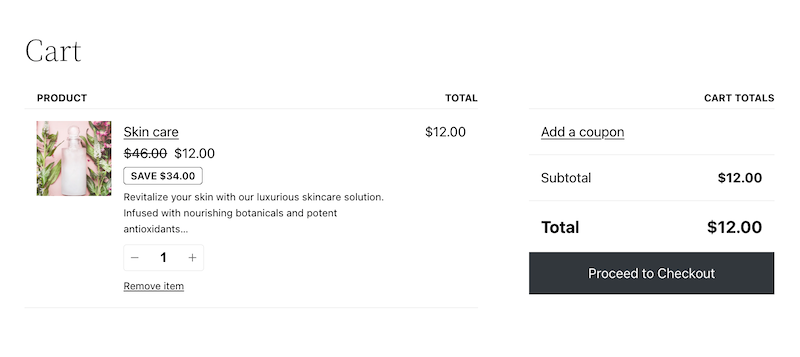 |
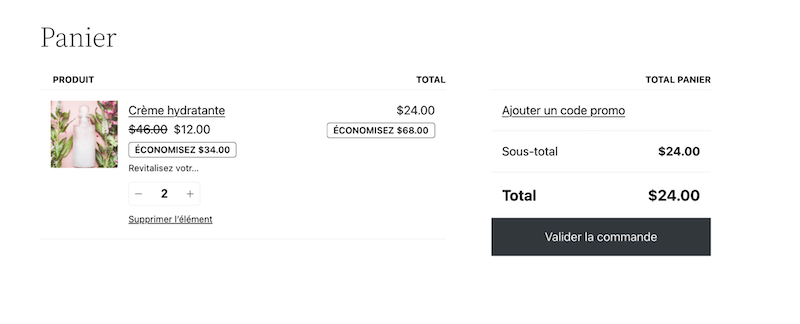 |
Polylang also does the same job for the Checkout page: The Checkout page in English
| The Checkout page in English |
WooCommerce French language packs successfully loaded by Polylang on the French Checkout page |
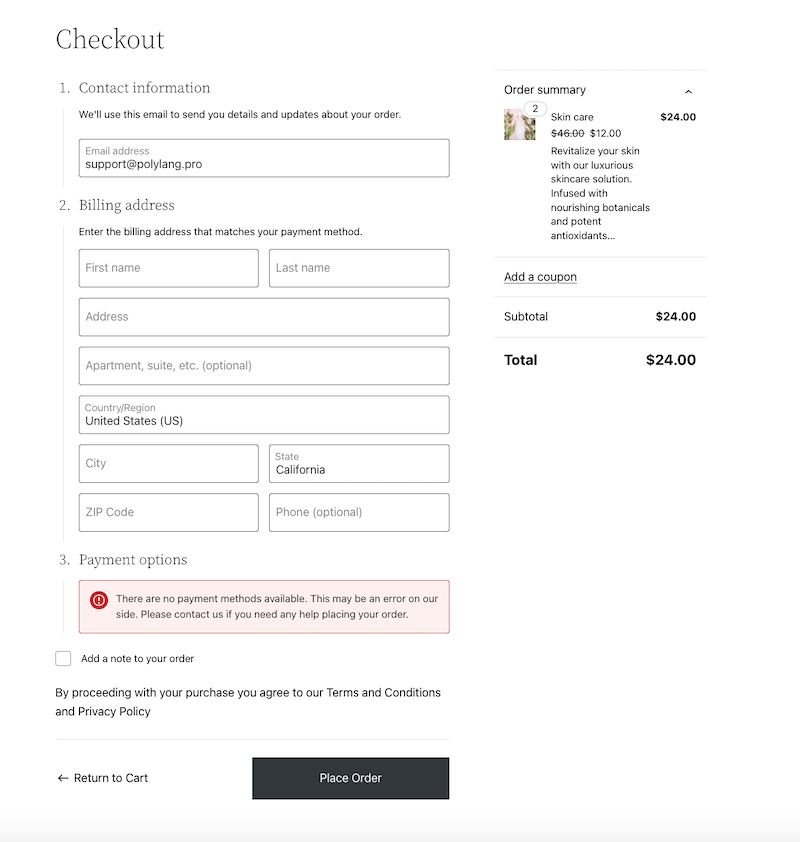 |
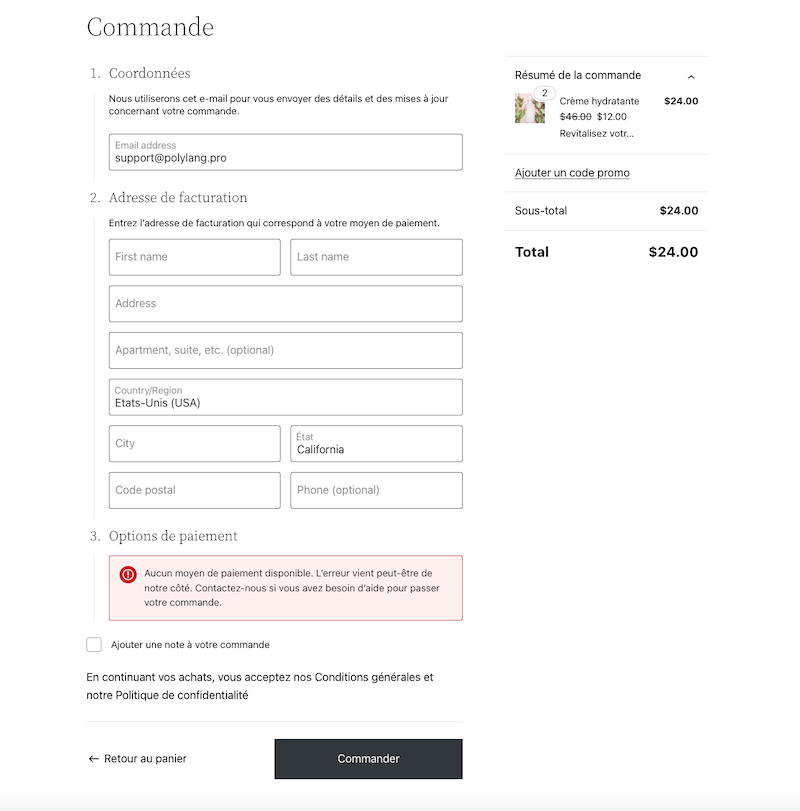 |
Let us explain a bit more about how this works. WooCommerce comes with a few automatically created pages: the Cart and Checkout pages are two of them. To display the Cart and the Checkout page, you can use either a shortcode or a block.
With a shortcode:
The shortcode looks like this [woocommerce_cart] which shows the Cart page; the other one is [woocommerce_checkout] which shows the Checkout page.
With a block:
WooCommerce has used the Woo blocks by default since version 8.3.0 (2023-11-16) when generating pages with its wizard.
How does Polylang work?
The Polylang for WooCommerce wizard will duplicate existing Cart and Checkout pages in other languages. If a shortcode is found, the page will be duplicated with the shortcode in the right language. If there is a block, then it will be duplicated with the block. You will have “Cart” for English and “Panier” for French automatically, as Polylang fetches this from the WooCommerce translation files (language packs).
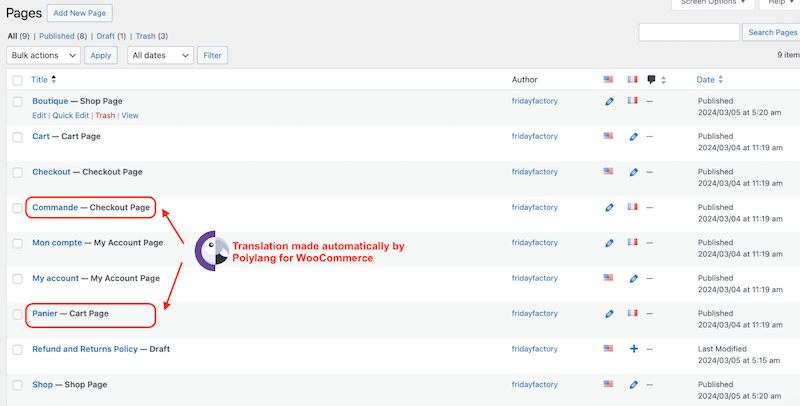
WooCommerce pages generated in French by Polylang
4. Translate Checkout and Cart Strings
If any of the WooCommerce options that you have manually entered the WordPress admin need to be translated, go to Languages > Translations and filter the strings from “WooCommerce” in the drop-down menu, as shown below. Simply add the translation in the dedicated language box.
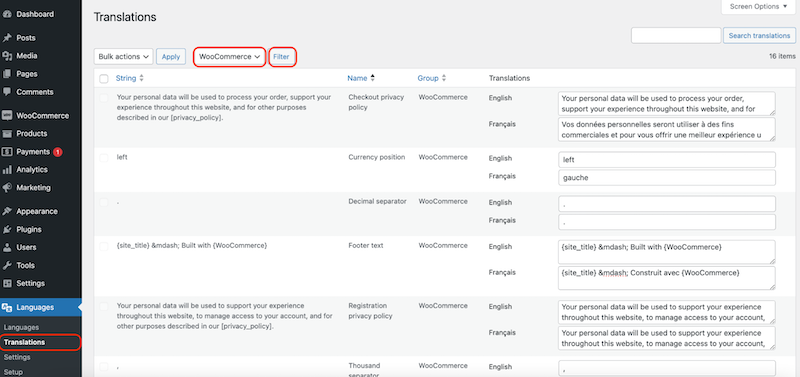
WooCommerce strings to be translated
What if some custom fields are added to the Checkout page?
Polylang for WooCommerce (used with Polylang Pro) is fully compatible with ACF Pro and the popular Checkout Field Editor plugin. All the strings and additional custom fields will be available in the Translations table presented above.
If you use another plugin and want to translate those added fields, you’ll need a wpml-config.xml file. Contact us, we can make it for you!
Achieve Full WooCommerce Site Translation with Polylang
Polylang is an excellent choice for translating WooCommerce sites due to its dedicated add-on specifically designed for WooCommerce integration. This seamless integration ensures that every part of your WooCommerce store, from products to categories, checkout pages, and email notifications, can be effortlessly translated into multiple languages while synchronizing stocks across languages.
Polylang’s intuitive interface and robust functionality allow you to create a fully localized shopping experience for your global audience in a few clicks.
Here’s what you can translate with Polylang Pro and Polylang for WooCommerce:
-
-
-
- Products: Polylang allows you to translate product titles, descriptions, categories, tags, and attributes into multiple languages.
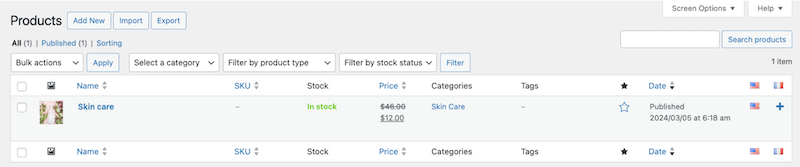
Easy product translation
- Products: Polylang allows you to translate product titles, descriptions, categories, tags, and attributes into multiple languages.
-
My product in English
My product in French with Polylang
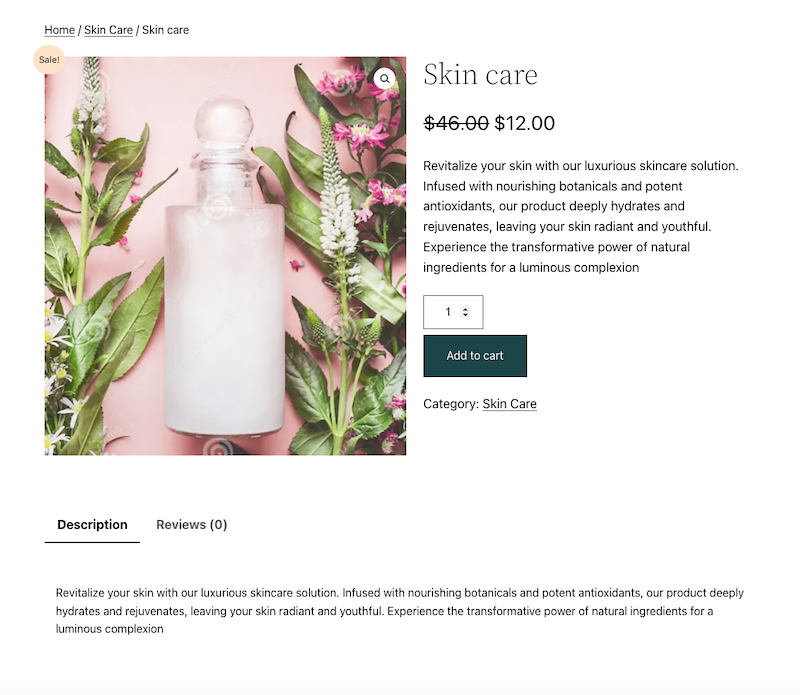
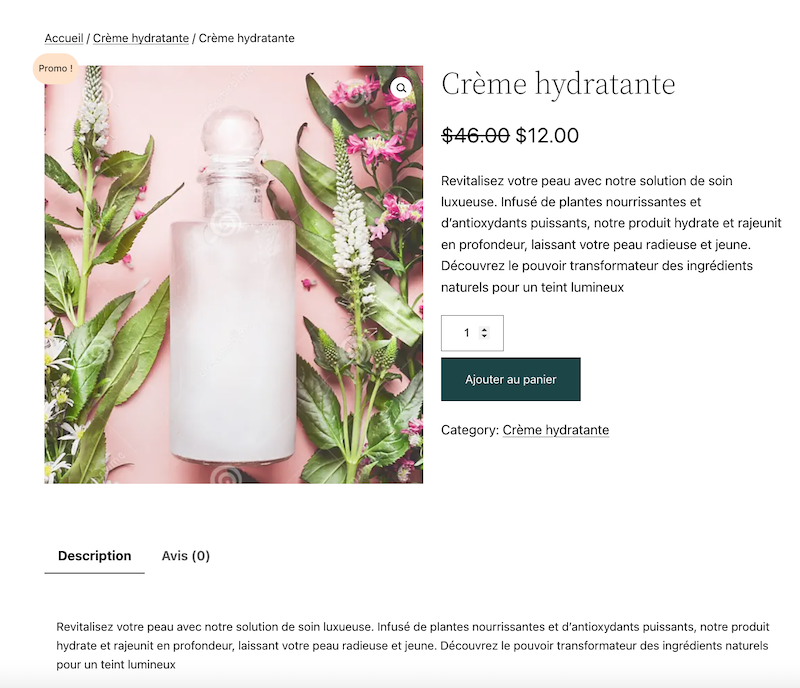
-
- Product Variations: You can translate the variations of your products, including attributes such as size, color, and material.
- Product Images and Galleries: Polylang enables you to assign translated images and galleries to specific product variations or across the entire product catalog.
- Product Reviews: Polylang does not translate the reviews for accuracy reasons, but a plugin that considers both comments and star reviews is available upon request (simply ask Polylang Pro’s support). This plugin displays all reviews in the language of your choice. For instance, if a review is written in French, it will also show up on translated pages, like English ones. Your French comments will only merge when a new review is posted for the product, whether it’s in English or French.
- Product Metadata: Metadata associated with products, such as SKU numbers, prices, and inventory levels, will also be synchronized in every language.
- Product Categories: Polylang for WooCommerce allows you to translate product categories and tags, making it easier for users to navigate your store in their preferred language.
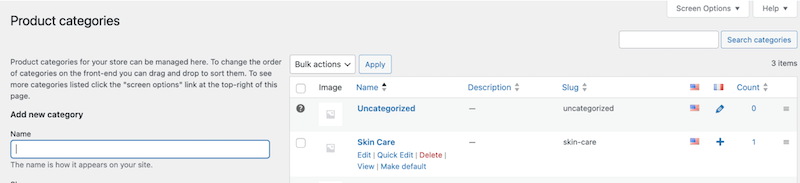
Easy category translation - Checkout Process: Translate all elements of the checkout process, including cart and checkout pages, shipping methods, payment gateways, and order confirmation messages.
- Cart and Checkout Pages: The translation is automatic from Polylang for WooCommerce.
- Email Notifications: Customize and translate email notifications sent to customers at various stages of the purchasing process, such as order confirmation, shipment updates, and order completion. For more details, refer to the “Translate The WooCommerce Emails” section in our dedicated guide to WooCommerce.
- Widgets and Shortcodes: Translate any custom widgets or shortcodes used in your WooCommerce store to ensure a consistent multilingual experience across all parts of your site.
Convinced? Start translating your WooCommerce Cart and Checkout Pages with Polylang today! The plugin does the heavy lifting for you and automatically displays the right language requested by international customers. Convenient, isn’t it? What’s more, you can create a fully translated and localized WooCommerce site that caters to the language preferences of your global audience, enhancing user experience and boosting sales.
 Polylang
Polylang