- Select the right sub-category
- The opening title must be concise
- What you expected to see
- What you see instead
- List the steps to replicate the issue
- Add pictures and/or record a video of your screen
- Give the URL and the license key of your website
- Debugging solutions already attempted
- WordPress, plugins/themes version, and site health
- Use a plugin to create a copy of your site
- Don’t panic and be nice
- Don’t open several tickets for the same issue
Are you experiencing an issue with your website and need to open a support ticket to fix it? We have put together 12 best practices you can follow when opening a support request. They will be useful to write an efficient message that will help the support team in the problem-solving process.
1. Select the right sub-category
When opening your ticket, you have the choice to select the following sub-categories:
- Pre-sales – that would be mainly questions related to the product features and pricing.
- Account-related questions – if you forget your password or need to upgrade to a new package.
- Support for Polylang Pro – for “how to” questions or issues related to Polylang.
- Support dedicated to WooCommerce – for support about WooCommerce and your multilingual e-commerce site.
- Other – if your problem does not fit in any of the above categories. For example, you are a plugin/theme developer and need to get in touch with our developer team.
| Pro Tip – always check our technical documentation before opening a ticket, the answer you are looking for may be written somewhere. |
It’s important to select the right category to assign the best team to it as soon as possible. A pre-sales question is usually more marketing or product-oriented while a question about your account may go to the admin department. It helps to narrow down the topic and offer faster solutions.
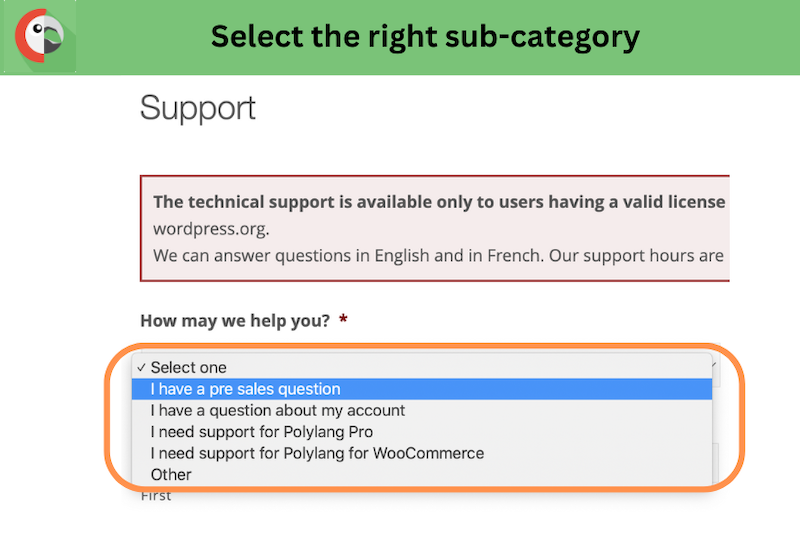
Choosing a sub-category
2. The opening title must be concise
The idea is to summarize the issue in one clear sentence to help the support team. The more concise the issue is, the more the support team provide a specific answer. As you can see in the figure below, we’ve put together an example of a good and a bad opening:
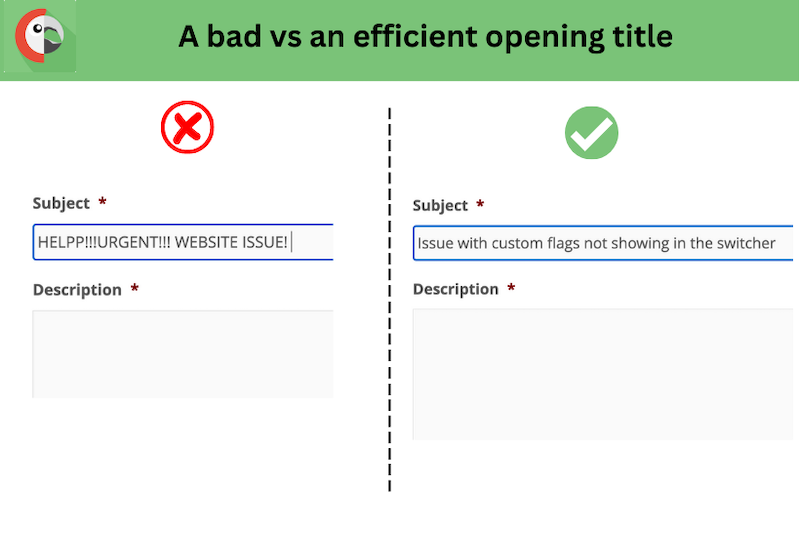
bad vs good opening title
3. What you expected to see
Then, it’s time to describe the scenario that should be happening if the bug/issue wasn’t here. Again, be as detailed as possible on what we are supposed to see.
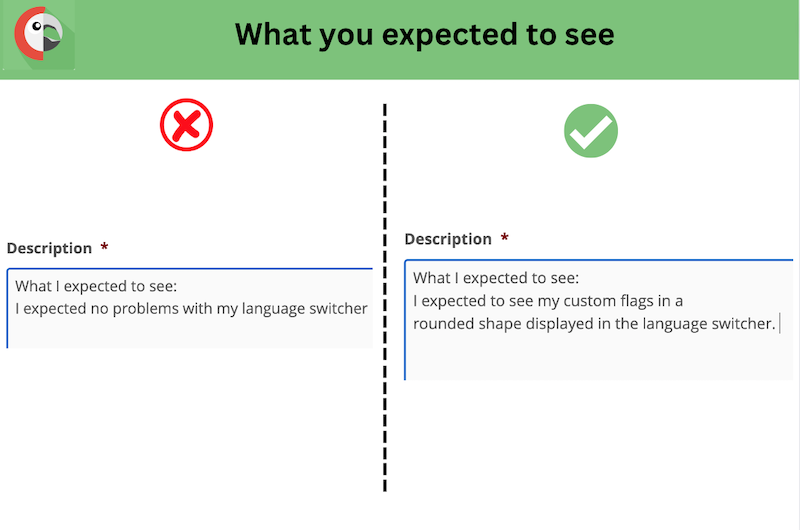
The planned scenario/behavior
4. What you see instead:
Here, you have to describe the issue in detail. This step is crucial because the support team will read it carefully to understand the issue properly.
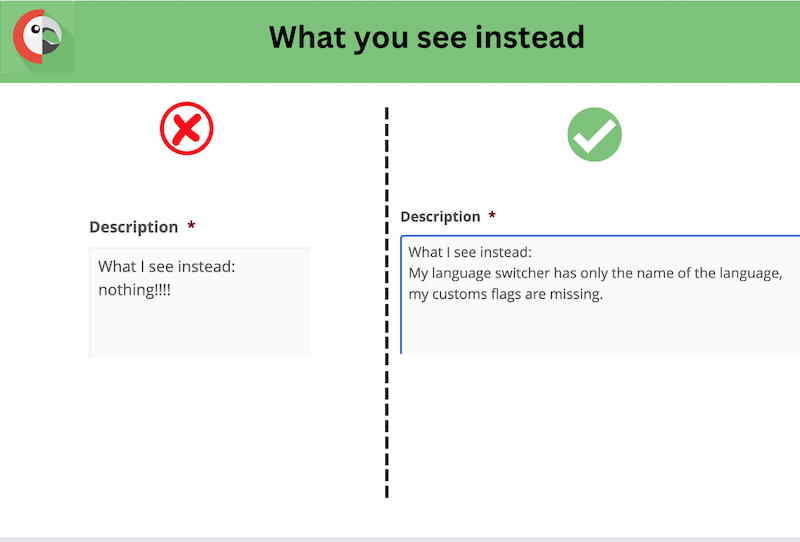
What you see instead
5. List the steps to replicate the issue
This will help the support team to reproduce the issue on their own installation. It’s important to tell them how you got stuck and what were the exact steps you followed to get to that specific issue. Below, you’ll find two different examples that should help you understand what makes a relatively good explanation.
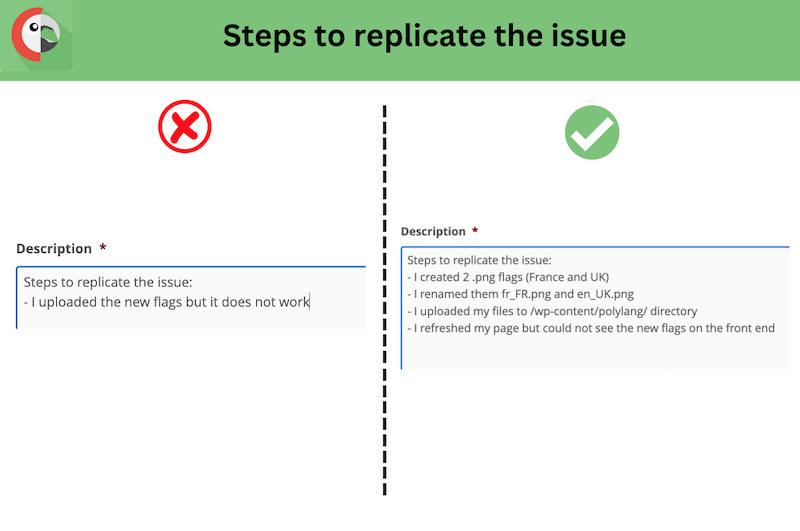
Steps to replicate the issue
6. Add pictures and/or record a video of your screen
Additionally, it may be very handy to add screenshots or even a video to the ticket. You can use Wetransfer and Swisstransfer … to share your images and copy/paste the link into the ticket directly. Regarding the video, we recommend you use loom.com – a free software (up to 25 videos) that allows you to record your screen. Feel free to comment on what you are doing at the same time, this will help the support team to understand your issue even better.
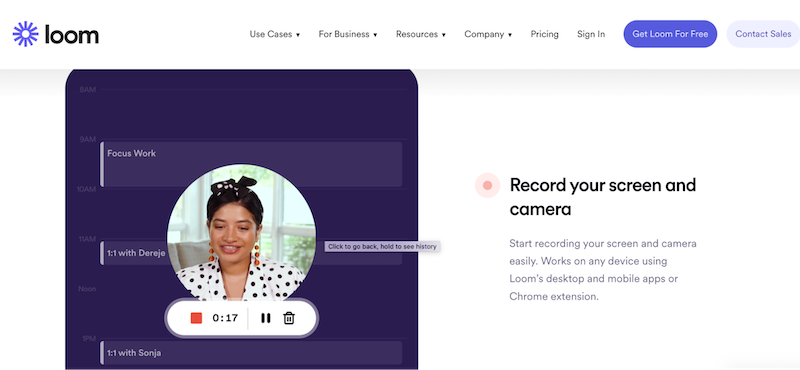
Using the Loom software to record your screen – source: loom.com
7. Give the URL and the license key of your website
This one may look obvious, but we absolutely need the license key attached to your site. Without a license, we cannot identify the client, and also remember that there is no support for expired licenses.
Note: the support for Polylang (version of the plugin available on wordpresss.org) is done directly on the community forum.
To find your license key, go to Account > License Keys > View Licenses
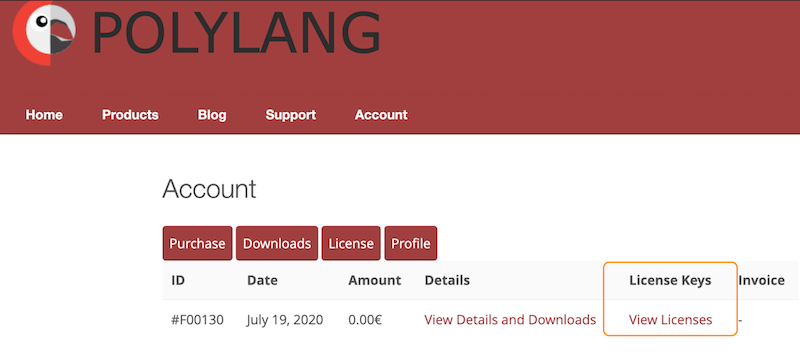
Step 1 – Getting the license
Then click on one of the yellow keys to display the license number:
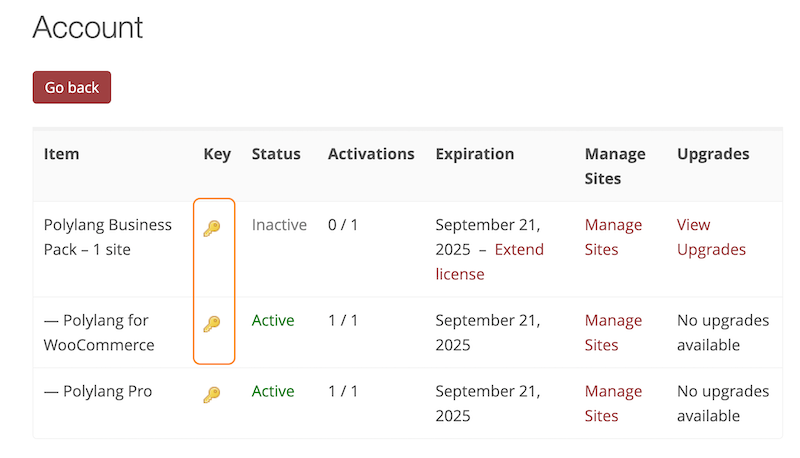
Step 2 – Getting the license
8. Debugging solutions already attempted
Let the support team know which solution you have already tried such as
contacting your hosting provider, increasing your WordPress memory, updating WordPress and all the plugins, empty the caches, etc. If the support team knows the solutions you have already tried, they will explore other tracks much faster.
9. WordPress, plugins/themes version, and site health
While you should always make sure that your theme and plugins are up-to-date let us know which WordPress versions you are using and which Polylang versions you are using as well.
To save some precious time, you can get us the “site health” data which can be found in the WordPress admin. Go to Tools > Site Health
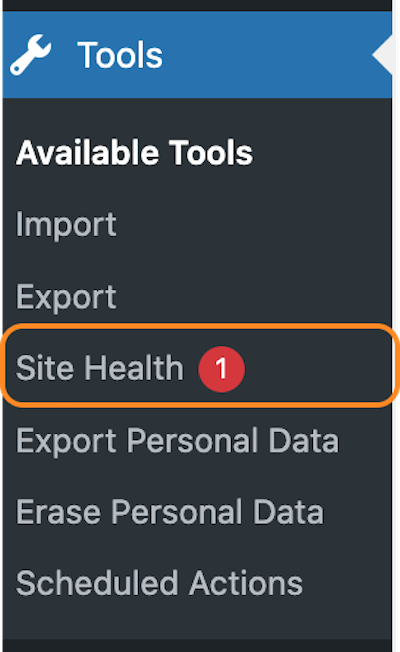
Site Health from WordPress
Then click on the Info tab on the page and click on the Copy site info to clipboard button.
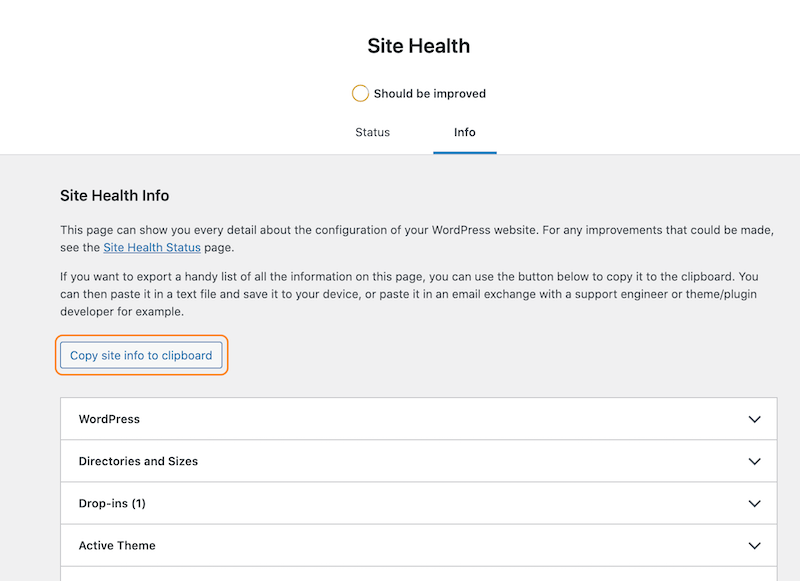
Site health info
You can copy the info to the paste bin and share the link on the ticket.
| Pro Tip: If you choose to add the “Site Health” info directly into the form, please paste the data at the end of your explanation. |
10. Use a plugin to create a copy of your site
You can use a free plugin like all-in-one migration to create a copy of your site and share it with the support team if needed. Remember to always back-up your site before starting the copy. This way you stay on the safe side: the support team will not try to debug on your production site.
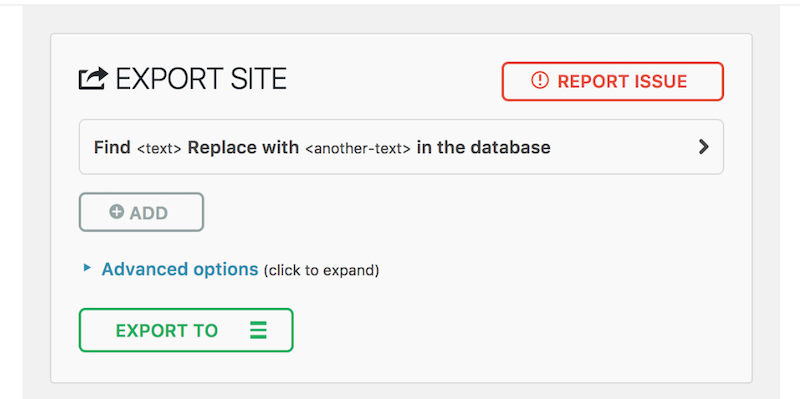
Exporting your site with the all-in-one migration plugin
Important:
|
11. Don’t panic and be nice
We totally understand the frustration and the emergency behind your issue, but you remember that you are talking to human beings that will be more than happy to help you solve your issue. For example, there is no need to overuse punctuation (like !!!! ????). Don’t worry, as mentioned previously, the more you explain the problem clearly, the faster it will be solved. The support team is not responsible for the issue but the team members will do their best to fix it and investigate further.
12. Don’t open several tickets for the same issue
Opening several tickets for the same topic won’t make the answering process faster. Stick to one ticket and one conversation to keep everything in the same place.
Bonus: our template to guide you
You can copy/paste our template to open an efficient ticket in the description form from the support page:
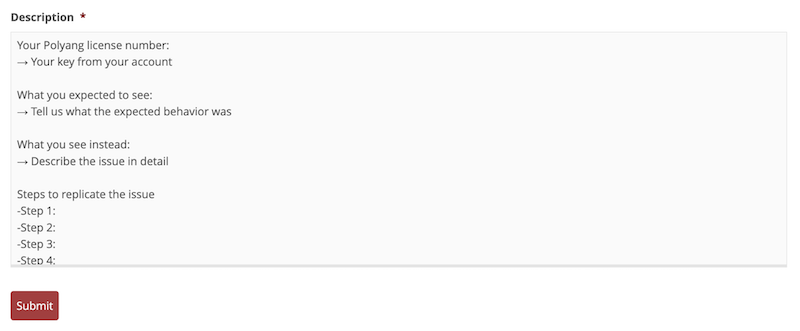
Example of a re-usable template
Here’s our template you can use when opening your ticket:
| Your Polylang license number:
→ Your key from your account What you expected to see: → Tell us what the expected behavior was What you see instead: → Describe the issue in detail Steps to replicate the issue: -Step 1: -Step 2: -Step 3: -Step 4: Video of your screen: Link: Screenshots: Link: URL of your website: → https://yoursite.com Answer yes or no to the questions below: → Are all your themes and your plugins up-to-date? → Are you using the latest version of WordPress? |
And that’s it! It may look like a lot of tips but this will save a lot of back-and-forth between you and the support team. Do you need help with your site? Open a ticket – and remember that you can use our template directly in the “description” form.
 Polylang
Polylang